Share this
Connect to Vagrant Virtual Machine over Wi-Fi Network
by Sridhar Reddy on Apr 6, 2021 12:00:00 AM
I recently had the need to quickly set up an Oracle 19c database lab environment on Linux to run some tests. My laptop was already running a VirtualBox VM with Oracle 12.2 release and I wanted to have a different VM environment for 19c. I didn’t want the VMs using up all my laptop’s resources so I decided to set up the lab in a backup laptop that I had just lying around.
A quick Google search showed me that using VirtualBox and Vagrant projects cloned from Git was the quickest way to set up my test environment. I wanted to use SQL developer from my main laptop to connect to my backup device. Since both my devices lie on the same Wi-Fi network, setting up the connectivity wouldn’t be an issue if I used a typical VirtualBox VM with a bridged adapter network interface. But I was using Vagrant to manage my installation. How would I set up the network when using Vagrant? Read the following steps to find out:
First, I installed the software I needed to get the VM to run.
1. Install Oracle VirtualBox. Get it here.
2. Install Vagrant. Get it here.
3. Install Git. Get it here.
I downloaded the binaries for the Oracle database release I wanted to install. In my case this was 19.3, which I got here.
The second step was to clone the Vagrant project repository from Github.
Using Command Prompt (On Windows) or Terminal (On Mac):
$ git clone https://github.com/oracle/vagrant-boxes Cloning into 'vagrant-boxes'... remote: Enumerating objects: 10, done. remote: Counting objects: 100% (10/10), done. remote: Compressing objects: 100% (8/8), done. remote: Total 2501 (delta 1), reused 2 (delta 1), pack-reused 2491 Receiving objects: 100% (2501/2501), 1.11 MiB | 1.86 MiB/s, done. Resolving deltas: 100% (1507/1507), done.
I navigated to the Oracle release I wanted to use, and copied the binary file I downloaded earlier to this location.
$ cp ~\Downloads\LINUX.X64_193000_db_home.zip ~\vagrant-boxes\OracleDatabase\19.3.0\
$ cd vagrant-boxes\OracleDatabase\19.3.0
$ ls
Directory: ~\vagrant-boxes\OracleDatabase\19.3.0
Mode LastWriteTime Length Name
---- ------------- ------ ----
d----- 2021-02-04 6:53 PM ora-response
d----- 2021-02-04 6:53 PM scripts
d----- 2021-02-04 6:53 PM userscripts
-a---- 2021-02-04 6:53 PM 1361 .env
-a---- 2021-02-04 6:53 PM 18 .gitattributes
-a---- 2021-02-04 6:53 PM 13 .gitignore
-a---- 2021-02-04 7:15 PM 3059705302 LINUX.X64_193000_db_home.zip
-a---- 2021-02-04 6:53 PM 6512 README.md
-a---- 2021-02-04 6:53 PM 5587 Vagrantfile
My next step was to build the Vagrant box. Just one command will download the Linux OS, update the required rpms, start the server and install the Oracle database!
$ Vagrant up
==> oracle-19c-vagrant: Importing base box 'oraclelinux/7'...
==> oracle-19c-vagrant: Matching MAC address for NAT networking...
==> oracle-19c-vagrant: Checking if box 'oraclelinux/7' version '7.9.184' is up to date...
==> oracle-19c-vagrant: Setting the name of the VM: oracle-19c-vagrant
==> oracle-19c-vagrant: Clearing any previously set network interfaces...
==> oracle-19c-vagrant: Preparing network interfaces based on configuration...
oracle-19c-vagrant: Adapter 1: nat
==> oracle-19c-vagrant: Forwarding ports...
oracle-19c-vagrant: 1521 (guest) => 1521 (host) (adapter 1)
oracle-19c-vagrant: 5500 (guest) => 5500 (host) (adapter 1)
oracle-19c-vagrant: 22 (guest) => 2222 (host) (adapter 1)
==> oracle-19c-vagrant: Running 'pre-boot' VM customizations...
==> oracle-19c-vagrant: Booting VM...
==> oracle-19c-vagrant: Waiting for machine to boot. This may take a few minutes...
oracle-19c-vagrant: SSH address: 127.0.0.1:2222
oracle-19c-vagrant: SSH username: vagrant
oracle-19c-vagrant: SSH auth method: private key
oracle-19c-vagrant: Vagrant insecure key detected. Vagrant will automatically replace
oracle-19c-vagrant: this with a newly generated keypair for better security.
oracle-19c-vagrant:
oracle-19c-vagrant: Inserting generated public key within guest...
==> oracle-19c-vagrant: Machine booted and ready!
==> oracle-19c-vagrant: Checking for guest additions in VM...
==> oracle-19c-vagrant: Setting hostname...
==> oracle-19c-vagrant: Mounting shared folders...
oracle-19c-vagrant: /vagrant => ~/vagrant-boxes/OracleDatabase/19.3.0
==> oracle-19c-vagrant: Running provisioner: shell...
oracle-19c-vagrant: Running: ~/Local/Temp/vagrant-shell20210205-1668-capwz4.sh
oracle-19c-vagrant: INSTALLER: Started up
oracle-19c-vagrant: inflating: /opt/oracle/product/19c/dbhome_1/ldap/schema/oid/oidSchemaCreateAux.lst
oracle-19c-vagrant: inflating: /opt/oracle/product/19c/dbhome_1/ldap/schema/oid/oidDefaultSubscriberConfig.sbs
..
..
oracle-19c-vagrant: /opt/oracle/product/19c/dbhome_1/javavm/lib/security/cacerts -> ../../../javavm/jdk/jdk8/lib/security/cacerts
oracle-19c-vagrant: /opt/oracle/product/19c/dbhome_1/javavm/lib/sunjce_provider.jar -> ../../javavm/jdk/jdk8/lib/sunjce_provider.jar
oracle-19c-vagrant: /opt/oracle/product/19c/dbhome_1/javavm/lib/security/README.txt -> ../../../javavm/jdk/jdk8/lib/security/README.txt
oracle-19c-vagrant: /opt/oracle/product/19c/dbhome_1/javavm/lib/security/java.security -> ../../../javavm/jdk/jdk8/lib/security/java.security
oracle-19c-vagrant: /opt/oracle/product/19c/dbhome_1/jdk/jre/lib/amd64/server/libjsig.so -> ../libjsig.so
oracle-19c-vagrant: Launching Oracle Database Setup Wizard...
oracle-19c-vagrant: [WARNING] [INS-32055] The Central Inventory is located in the Oracle base.
oracle-19c-vagrant: ACTION: Oracle recommends placing this Central Inventory in a location outside the Oracle base directory.
oracle-19c-vagrant: The response file for this session can be found at:
oracle-19c-vagrant: /opt/oracle/product/19c/dbhome_1/install/response/db_2021-02-05_08-54-43AM.rsp
oracle-19c-vagrant: You can find the log of this install session at:
oracle-19c-vagrant: /tmp/InstallActions2021-02-05_08-54-43AM/installActions2021-02-05_08-54-43AM.log
oracle-19c-vagrant:
oracle-19c-vagrant: As a root user, execute the following script(s):
oracle-19c-vagrant: 1. /opt/oracle/oraInventory/orainstRoot.sh
oracle-19c-vagrant: 2. /opt/oracle/product/19c/dbhome_1/root.sh
oracle-19c-vagrant:
oracle-19c-vagrant: Execute /opt/oracle/oraInventory/orainstRoot.sh on the following nodes:
oracle-19c-vagrant: [oracle-19c-vagrant]
oracle-19c-vagrant: Execute /opt/oracle/product/19c/dbhome_1/root.sh on the following nodes:
oracle-19c-vagrant: [oracle-19c-vagrant]
oracle-19c-vagrant:
oracle-19c-vagrant:
oracle-19c-vagrant: Successfully Setup Software.
oracle-19c-vagrant: Moved the install session logs to:
oracle-19c-vagrant: /opt/oracle/oraInventory/logs/InstallActions2021-02-05_08-54-43AM
oracle-19c-vagrant: Changing permissions of /opt/oracle/oraInventory.
oracle-19c-vagrant: Adding read,write permissions for group.
oracle-19c-vagrant: Removing read,write,execute permissions for world.
oracle-19c-vagrant: Changing groupname of /opt/oracle/oraInventory to dba.
oracle-19c-vagrant: The execution of the script is complete.
oracle-19c-vagrant: Check /opt/oracle/product/19c/dbhome_1/install/root_oracle-19c-vagrant_2021-02-05_08-56-02-466285736.log for the output of root script
oracle-19c-vagrant: INSTALLER: Oracle software installed
oracle-19c-vagrant:
oracle-19c-vagrant: LSNRCTL for Linux: Version 19.0.0.0.0 - Production on 05-FEB-2021 08:56:02
oracle-19c-vagrant:
oracle-19c-vagrant: Copyright (c) 1991, 2019, Oracle. All rights reserved.
oracle-19c-vagrant: Starting /opt/oracle/product/19c/dbhome_1/bin/tnslsnr: please wait...
oracle-19c-vagrant: TNSLSNR for Linux: Version 19.0.0.0.0 - Production
oracle-19c-vagrant: System parameter file is /opt/oracle/product/19c/dbhome_1/network/admin/listener.ora
oracle-19c-vagrant: Log messages written to /opt/oracle/diag/tnslsnr/oracle-19c-vagrant/listener/alert/log.xml
oracle-19c-vagrant: Listening on: (DESCRIPTION=(ADDRESS=(PROTOCOL=ipc)(KEY=EXTPROC1)))
oracle-19c-vagrant: Listening on: (DESCRIPTION=(ADDRESS=(PROTOCOL=tcp)(HOST=0.0.0.0)(PORT=1521)))
oracle-19c-vagrant:
oracle-19c-vagrant: Connecting to (DESCRIPTION=(ADDRESS=(PROTOCOL=IPC)(KEY=EXTPROC1)))
oracle-19c-vagrant: STATUS of the LISTENER
oracle-19c-vagrant: ------------------------
oracle-19c-vagrant: Alias LISTENER
oracle-19c-vagrant: Version TNSLSNR for Linux: Version 19.0.0.0.0 - Production
oracle-19c-vagrant: Start Date 05-FEB-2021 08:56:02
oracle-19c-vagrant: Uptime 0 days 0 hr. 0 min. 0 sec
oracle-19c-vagrant: Trace Level off
oracle-19c-vagrant: Security ON: Local OS Authentication
oracle-19c-vagrant: SNMP OFF
oracle-19c-vagrant: Listener Parameter File /opt/oracle/product/19c/dbhome_1/network/admin/listener.ora
oracle-19c-vagrant: Listener Log File /opt/oracle/diag/tnslsnr/oracle-19c-vagrant/listener/alert/log.xml
oracle-19c-vagrant: Listening Endpoints Summary...
oracle-19c-vagrant: (DESCRIPTION=(ADDRESS=(PROTOCOL=ipc)(KEY=EXTPROC1)))
oracle-19c-vagrant: (DESCRIPTION=(ADDRESS=(PROTOCOL=tcp)(HOST=0.0.0.0)(PORT=1521)))
oracle-19c-vagrant: The listener supports no services
oracle-19c-vagrant: The command completed successfully
oracle-19c-vagrant: INSTALLER: Listener created
oracle-19c-vagrant: Prepare for db operation
oracle-19c-vagrant: 8% complete
oracle-19c-vagrant: Copying database files
oracle-19c-vagrant: 31% complete
oracle-19c-vagrant: Creating and starting Oracle instance
oracle-19c-vagrant: 32% complete
oracle-19c-vagrant: 36% complete
oracle-19c-vagrant: 40% complete
oracle-19c-vagrant: 43% complete
oracle-19c-vagrant: 46% complete
oracle-19c-vagrant: Completing Database Creation
oracle-19c-vagrant: 51% complete
oracle-19c-vagrant: 54% complete
oracle-19c-vagrant: Creating Pluggable Databases
oracle-19c-vagrant: 58% complete
oracle-19c-vagrant: 77% complete
oracle-19c-vagrant: Executing Post Configuration Actions
oracle-19c-vagrant: 100% complete
oracle-19c-vagrant: Database creation complete. For details check the logfiles at:
oracle-19c-vagrant: /opt/oracle/cfgtoollogs/dbca/ORCLCDB.
oracle-19c-vagrant: Database Information:
oracle-19c-vagrant: Global Database Name:ORCLCDB
oracle-19c-vagrant: System Identifier(SID):ORCLCDB
oracle-19c-vagrant: Look at the log file "/opt/oracle/cfgtoollogs/dbca/ORCLCDB/ORCLCDB.log" for further details.
oracle-19c-vagrant:
oracle-19c-vagrant: SQL*Plus: Release 19.0.0.0.0 - Production on Fri Feb 5 09:10:45 2021
oracle-19c-vagrant: Version 19.3.0.0.0
oracle-19c-vagrant:
oracle-19c-vagrant: Copyright (c) 1982, 2019, Oracle. All rights reserved.
oracle-19c-vagrant:
oracle-19c-vagrant: Connected to:
oracle-19c-vagrant: Oracle Database 19c Enterprise Edition Release 19.0.0.0.0 - Production
oracle-19c-vagrant: Version 19.3.0.0.0
oracle-19c-vagrant: SQL>
oracle-19c-vagrant: Pluggable database altered.
oracle-19c-vagrant: SQL>
oracle-19c-vagrant:
oracle-19c-vagrant: PL/SQL procedure successfully completed.
oracle-19c-vagrant: SQL>
oracle-19c-vagrant:
oracle-19c-vagrant: System altered.
oracle-19c-vagrant: SQL>
oracle-19c-vagrant:
oracle-19c-vagrant: System altered.
oracle-19c-vagrant: SQL>
oracle-19c-vagrant: Disconnected from Oracle Database 19c Enterprise Edition Release 19.0.0.0.0 - Production
oracle-19c-vagrant: Version 19.3.0.0.0
oracle-19c-vagrant: INSTALLER: Database created
oracle-19c-vagrant: INSTALLER: Oratab configured
oracle-19c-vagrant: Created symlink from /etc/systemd/system/multi-user.target.wants/oracle-rdbms.service to /etc/systemd/system/oracle-rdbms.service.
oracle-19c-vagrant: INSTALLER: Created and enabled oracle-rdbms systemd's service
oracle-19c-vagrant: INSTALLER: setPassword.sh file setup
oracle-19c-vagrant: INSTALLER: Running user-defined post-setup scripts
oracle-19c-vagrant: INSTALLER: Done running user-defined post-setup scripts
oracle-19c-vagrant: ORACLE PASSWORD FOR SYS, SYSTEM AND PDBADMIN: xxxxx
oracle-19c-vagrant: INSTALLER: Installation complete, database ready to use!
~\vagrant-boxes\OracleDatabase\19.3.0> vagrant status
Current machine states:
oracle-19c-vagrant running (virtualbox)
The VM is running. To stop this VM, you can run `vagrant halt` to
shut it down forcefully, or you can run `vagrant suspend` to simply
suspend the virtual machine. In either case, to restart it again,
simply run `vagrant up`.
At this point I could login to the VM server using the command vagrant ssh. SSH keys were already set up to enable passwordless SSH. The vagrant user had sudo access to switch user once in the server.
~\vagrant-boxes\OracleDatabase\19.3.0> vagrant ssh Welcome to Oracle Linux Server release 7.9 (GNU/Linux 5.4.17-2036.100.6.1.el7uek.x86_64) The Oracle Linux End-User License Agreement can be viewed here: * /usr/share/eula/eula.en_US For additional packages, updates, documentation and community help, see: * https://yum.oracle.com/ For additional packages, updates, documentation and community help, see: * https://yum.oracle.com/ [vagrant@oracle-19c-vagrant ~]$ sudo su - oracle Last login: Fri Feb 5 11:58:13 -05 2021 [oracle@oracle-19c-vagrant ~]$
So far so good! I could now login to my database and start working. But this isn’t what I wanted. I wanted to be able to SSH to the VM instance from my primary machine. Here’s how I managed that:
I needed to set up an additional network interface on the VM server. At this point my VM had just one NAT network adapter set up. This is what it looked like:
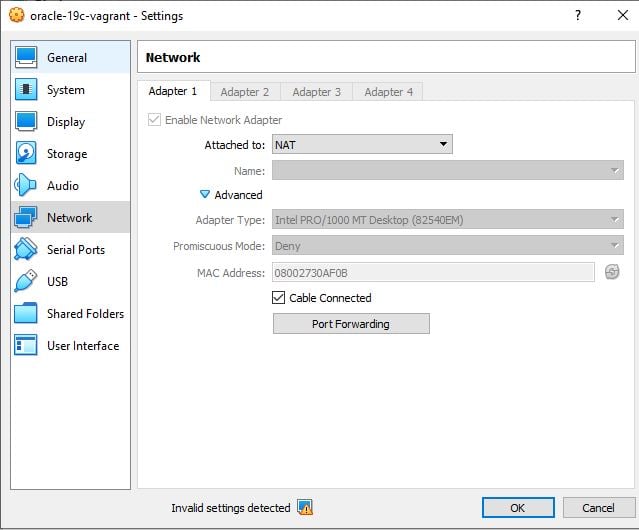
1. Stop the VM server
~\vagrant-boxes\OracleDatabase\19.3.0> vagrant halt ==> oracle-19c-vagrant: Attempting graceful shutdown of VM... ~\vagrant-boxes\OracleDatabase\19.3.0> vagrant status Current machine states: oracle-19c-vagrant poweroff (virtualbox)
2. Set up a second network adapter
I added a bridged network adapter for this VM on the VirtualBox utility. It’s important to note the name of the adapter. In my case this was Intel(R) Wi-Fi 6 AX201 160MHz.
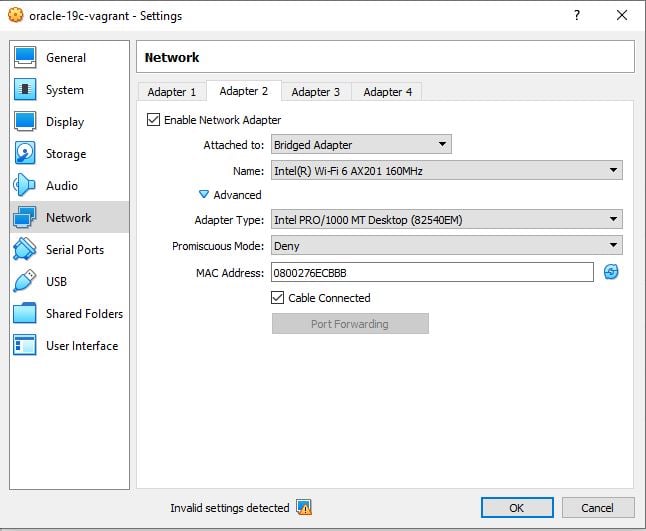
3. Modify the configuration
I now had a network on the server which needed to be configured. Vagrant resets any configuration changes made inside the VM, so I used Vagrantfile to add the network to the VM. I added a line under the # Oracle port forwarding section and mentioned the interface and IP address I wanted to assign to the machine. I needed to make sure this IP address lay within my internal Wi-Fi network range. My Wi-Fi network range was 192.168.2.0/24.

4. Start the VM machine and verify
~\vagrant-boxes\OracleDatabase\19.3.0> vagrant up
Bringing machine 'oracle-19c-vagrant' up with 'virtualbox' provider...
==> oracle-19c-vagrant: Checking if box 'oraclelinux/7' version '7.9.184' is up to date...
==> oracle-19c-vagrant: A newer version of the box 'oraclelinux/7' for provider 'virtualbox' is
==> oracle-19c-vagrant: available! You currently have version '7.9.184'. The latest is version
==> oracle-19c-vagrant: '7.9.194'. Run `vagrant box update` to update.
==> oracle-19c-vagrant: Clearing any previously set forwarded ports...
==> oracle-19c-vagrant: Clearing any previously set network interfaces...
==> oracle-19c-vagrant: Preparing network interfaces based on configuration...
oracle-19c-vagrant: Adapter 1: nat
oracle-19c-vagrant: Adapter 2: bridged
==> oracle-19c-vagrant: Forwarding ports...
oracle-19c-vagrant: 1521 (guest) => 1521 (host) (adapter 1)
oracle-19c-vagrant: 5500 (guest) => 5500 (host) (adapter 1)
oracle-19c-vagrant: 22 (guest) => 2222 (host) (adapter 1)
==> oracle-19c-vagrant: Running 'pre-boot' VM customizations...
==> oracle-19c-vagrant: Booting VM...
==> oracle-19c-vagrant: Waiting for machine to boot. This may take a few minutes...
oracle-19c-vagrant: SSH address: 127.0.0.1:2222
oracle-19c-vagrant: SSH username: vagrant
oracle-19c-vagrant: SSH auth method: private key
oracle-19c-vagrant: Warning: Connection reset. Retrying...
oracle-19c-vagrant: Warning: Remote connection disconnect. Retrying...
oracle-19c-vagrant: Warning: Connection aborted. Retrying...
==> oracle-19c-vagrant: Machine booted and ready!
==> oracle-19c-vagrant: Checking for guest additions in VM...
==> oracle-19c-vagrant: Setting hostname...
==> oracle-19c-vagrant: Configuring and enabling network interfaces...
==> oracle-19c-vagrant: Mounting shared folders...
oracle-19c-vagrant: /vagrant => ~/vagrant-boxes/OracleDatabase/19.3.0
==> oracle-19c-vagrant: Machine already provisioned. Run `vagrant provision` or use the `--provision`
==> oracle-19c-vagrant: flag to force provisioning. Provisioners marked to run always will still run.
I could now reach the VM from anywhere on the Wi-Fi network but I still couldn’t login, as Vagrant (by default) wouldn’t allow password-based SSH into the VM. The workaround was to use SSH keys for passwordless login, and I already had the keys set up.
I copied this private key file and used the file to SSH to the VM server as a Vagrant user.
~\vagrant-boxes\OracleDatabase\19.3.0> cd .\.vagrant\machines\oracle-19c-vagrant\virtualbox\
~\vagrant-boxes\OracleDatabase\19.3.0\.vagrant\machines\oracle-19c-vagrant\virtualbox> ls
Directory: C:\Users\Sridhar
Ravula\vagrant-boxes\OracleDatabase\19.3.0\.vagrant\machines\oracle-19c-vagrant\virtualbox
Mode LastWriteTime Length Name
---- ------------- ------ ----
-a---- 2021-02-05 11:36 AM 40 action_provision
-a---- 2021-02-13 8:51 AM 10 action_set_name
-a---- 2021-02-13 8:51 AM 134 box_meta
-a---- 2021-02-05 11:35 AM 1 creator_uid
-a---- 2021-02-05 11:35 AM 36 id
-a---- 2021-02-05 11:35 AM 32 index_uuid
-a---- 2021-02-05 11:35 AM 1706 private_key -------------->>>>>>>
-a---- 2021-02-13 8:51 AM 163 synced_folders
-a---- 2021-02-05 11:35 AM 59 vagrant_cwd
Note: This key file cannot be used with PuTTY to SSH to the VM as PuTTY doesn’t understand its format. To use this key in PuTTY, I’d need to convert it to .ppk format as detailed here.
I’m sure there are other methods for setting up this kind of a lab server but this way seemed easiest to me and suited my needs. I hope it helps you set up something similar.
If you have any questions or thoughts, please leave them in the comments.
Share this
- Technical Track (967)
- Oracle (400)
- MySQL (137)
- Cloud (128)
- Open Source (90)
- Google Cloud (81)
- DBA Lounge (76)
- Microsoft SQL Server (76)
- Technical Blog (74)
- Big Data (52)
- AWS (49)
- Google Cloud Platform (46)
- Cassandra (44)
- DevOps (41)
- Azure (38)
- Pythian (33)
- Linux (30)
- Database (26)
- Podcasts (25)
- Site Reliability Engineering (25)
- Performance (24)
- SQL Server (24)
- Microsoft Azure (23)
- Oracle E-Business Suite (23)
- PostgreSQL (23)
- Oracle Database (22)
- Docker (21)
- Group Blog Posts (20)
- Security (20)
- DBA (19)
- Log Buffer (19)
- SQL (19)
- Exadata (18)
- Mongodb (18)
- Oracle Cloud Infrastructure (OCI) (18)
- Oracle Exadata (18)
- Automation (17)
- Hadoop (16)
- Oracleebs (16)
- Amazon RDS (15)
- Ansible (15)
- Ebs (15)
- Snowflake (15)
- ASM (13)
- BigQuery (13)
- Patching (13)
- RDS (13)
- Replication (13)
- Advanced Analytics (12)
- Data (12)
- GenAI (12)
- Kubernetes (12)
- Oracle 12C (12)
- Backup (11)
- LLM (11)
- Machine Learning (11)
- OCI (11)
- Rman (11)
- Cloud Migration (10)
- Datascape Podcast (10)
- Monitoring (10)
- R12 (10)
- 12C (9)
- AI (9)
- Apache Cassandra (9)
- Data Guard (9)
- Infrastructure (9)
- Oracle 19C (9)
- Oracle Applications (9)
- Python (9)
- Series (9)
- AWR (8)
- Amazon Web Services (AWS) (8)
- Articles (8)
- High Availability (8)
- Oracle EBS (8)
- Percona (8)
- Powershell (8)
- Recovery (8)
- Weblogic (8)
- Apache Beam (7)
- Backups (7)
- Data Governance (7)
- Goldengate (7)
- Innodb (7)
- Migration (7)
- Myrocks (7)
- OEM (7)
- Oracle Enterprise Manager (OEM) (7)
- Performance Tuning (7)
- Authentication (6)
- ChatGPT-4 (6)
- Data Enablement (6)
- Data Visualization (6)
- Database Performance (6)
- E-Business Suite (6)
- Fmw (6)
- Grafana (6)
- Oracle Enterprise Manager (6)
- Orchestrator (6)
- Postgres (6)
- Rac (6)
- Renew Refresh Republish (6)
- RocksDB (6)
- Serverless (6)
- Upgrade (6)
- 19C (5)
- Azure Data Factory (5)
- Azure Synapse Analytics (5)
- Cpu (5)
- Disaster Recovery (5)
- Error (5)
- Generative AI (5)
- Google BigQuery (5)
- Indexes (5)
- Love Letters To Data (5)
- Mariadb (5)
- Microsoft (5)
- Proxysql (5)
- Scala (5)
- Sql Server Administration (5)
- VMware (5)
- Windows (5)
- Xtrabackup (5)
- Airflow (4)
- Analytics (4)
- Apex (4)
- Best Practices (4)
- Centrally Managed Users (4)
- Cli (4)
- Cloud Spanner (4)
- Cockroachdb (4)
- Configuration Management (4)
- Container (4)
- Data Management (4)
- Data Pipeline (4)
- Data Security (4)
- Data Strategy (4)
- Database Administrator (4)
- Database Management (4)
- Database Migration (4)
- Dataflow (4)
- Dbsat (4)
- Elasticsearch (4)
- Fahd Mirza (4)
- Fusion Middleware (4)
- Google (4)
- Io (4)
- Java (4)
- Kafka (4)
- Middleware (4)
- Mysql 8 (4)
- Network (4)
- Ocidtab (4)
- Opatch (4)
- Oracle Autonomous Database (Adb) (4)
- Oracle Cloud (4)
- Pitr (4)
- Post-Mortem Analysis (4)
- Prometheus (4)
- Redhat (4)
- September 9Th 2015 (4)
- Sql2016 (4)
- Ssl (4)
- Terraform (4)
- Workflow (4)
- 2Fa (3)
- Alwayson (3)
- Amazon Relational Database Service (Rds) (3)
- Apache Kafka (3)
- Apexexport (3)
- Aurora (3)
- Azure Sql Db (3)
- Business Intelligence (3)
- Cdb (3)
- ChatGPT (3)
- Cloud Armor (3)
- Cloud Database (3)
- Cloud FinOps (3)
- Cloud Security (3)
- Cluster (3)
- Consul (3)
- Cosmos Db (3)
- Covid19 (3)
- Crontab (3)
- Data Analytics (3)
- Data Integration (3)
- Database 12C (3)
- Database Monitoring (3)
- Database Troubleshooting (3)
- Database Upgrade (3)
- Databases (3)
- Dataops (3)
- Dbt (3)
- Digital Transformation (3)
- ERP (3)
- Google Chrome (3)
- Google Cloud Sql (3)
- Graphite (3)
- Haproxy (3)
- Heterogeneous Database Migration (3)
- Hugepages (3)
- Inside Pythian (3)
- Installation (3)
- Json (3)
- Keras (3)
- Ldap (3)
- Liquibase (3)
- Love Letter (3)
- Lua (3)
- Mfa (3)
- Multitenant (3)
- Mysql 5.7 (3)
- Mysql Configuration (3)
- Nginx (3)
- Nodetool (3)
- Non-Tech Articles (3)
- Oem 13C (3)
- Oms (3)
- Oracle 18C (3)
- Oracle Data Guard (3)
- Oracle Live Sql (3)
- Oracle Rac (3)
- Patch (3)
- Perl (3)
- Pmm (3)
- Pt-Online-Schema-Change (3)
- Rdbms (3)
- Recommended (3)
- Remote Teams (3)
- Reporting (3)
- Reverse Proxy (3)
- S3 (3)
- Spark (3)
- Sql On The Edge (3)
- Sql Server Configuration (3)
- Sql Server On Linux (3)
- Ssis (3)
- Ssis Catalog (3)
- Stefan Knecht (3)
- Striim (3)
- Sysadmin (3)
- System Versioned (3)
- Systemd (3)
- Temporal Tables (3)
- Tensorflow (3)
- Tools (3)
- Tuning (3)
- Vasu Balla (3)
- Vault (3)
- Vulnerability (3)
- Waf (3)
- 18C (2)
- Adf (2)
- Adop (2)
- Agent (2)
- Agile (2)
- Amazon Data Migration Service (2)
- Amazon Ec2 (2)
- Amazon S3 (2)
- Apache Flink (2)
- Apple (2)
- Apps (2)
- Ashdump (2)
- Atp (2)
- Audit (2)
- Automatic Backups (2)
- Autonomous (2)
- Autoupgrade (2)
- Awr Data Mining (2)
- Azure Sql (2)
- Azure Sql Data Sync (2)
- Bash (2)
- Business (2)
- Caching (2)
- Cassandra Nodetool (2)
- Cdap (2)
- Certification (2)
- Cloning (2)
- Cloud Cost Optimization (2)
- Cloud Data Fusion (2)
- Cloud Hosting (2)
- Cloud Infrastructure (2)
- Cloud Shell (2)
- Cloud Sql (2)
- Cloudscape (2)
- Cluster Level Consistency (2)
- Conferences (2)
- Consul-Template (2)
- Containerization (2)
- Containers (2)
- Cosmosdb (2)
- Cost Management (2)
- Costs (2)
- Cql (2)
- Cqlsh (2)
- Cyber Security (2)
- Data Analysis (2)
- Data Discovery (2)
- Data Engineering (2)
- Data Migration (2)
- Data Modeling (2)
- Data Quality (2)
- Data Streaming (2)
- Data Warehouse (2)
- Database Consulting (2)
- Database Migrations (2)
- Dataguard (2)
- Datapump (2)
- Ddl (2)
- Debezium (2)
- Dictionary Views (2)
- Dms (2)
- Docker-Composer (2)
- Dr (2)
- Duplicate (2)
- Ecc (2)
- Elastic (2)
- Elastic Stack (2)
- Em12C (2)
- Encryption (2)
- Enterprise Data Platform (EDP) (2)
- Enterprise Manager (2)
- Etl (2)
- Events (2)
- Exachk (2)
- Filter Driver (2)
- Flume (2)
- Full Text Search (2)
- Galera (2)
- Gemini (2)
- General Purpose Ssd (2)
- Gh-Ost (2)
- Gke (2)
- Google Workspace (2)
- Hanganalyze (2)
- Hdfs (2)
- Health Check (2)
- Historical Trends (2)
- Incremental (2)
- Infiniband (2)
- Infrastructure As Code (2)
- Innodb Cluster (2)
- Innodb File Structure (2)
- Innodb Group Replication (2)
- Install (2)
- Internals (2)
- Java Web Start (2)
- Kibana (2)
- Log (2)
- Log4J (2)
- Logs (2)
- Memory (2)
- Merge Replication (2)
- Metrics (2)
- Mutex (2)
- MySQLShell (2)
- NLP (2)
- Neo4J (2)
- Node.Js (2)
- Nosql (2)
- November 11Th 2015 (2)
- Ntp (2)
- Oci Iam (2)
- Oem12C (2)
- Omspatcher (2)
- Opatchauto (2)
- Open Source Database (2)
- Operational Excellence (2)
- Oracle 11G (2)
- Oracle Datase (2)
- Oracle Extended Manager (Oem) (2)
- Oracle Flashback (2)
- Oracle Forms (2)
- Oracle Installation (2)
- Oracle Io Testing (2)
- Pdb (2)
- Podcast (2)
- Power Bi (2)
- Puppet (2)
- Pythian Europe (2)
- R12.2 (2)
- Redshift (2)
- Remote DBA (2)
- Remote Sre (2)
- SAP HANA Cloud (2)
- Sap Migration (2)
- Scale (2)
- Schema (2)
- September 30Th 2015 (2)
- September 3Rd 2015 (2)
- Shell (2)
- Simon Pane (2)
- Single Sign-On (2)
- Sql Server On Gke (2)
- Sqlplus (2)
- Sre (2)
- Ssis Catalog Error (2)
- Ssisdb (2)
- Standby (2)
- Statspack Mining (2)
- Systemstate Dump (2)
- Tablespace (2)
- Technical Training (2)
- Tempdb (2)
- Tfa (2)
- Throughput (2)
- Tls (2)
- Tombstones (2)
- Transactional Replication (2)
- User Groups (2)
- Vagrant (2)
- Variables (2)
- Virtual Machine (2)
- Virtual Machines (2)
- Virtualbox (2)
- Web Application Firewall (2)
- Webinars (2)
- X5 (2)
- scalability (2)
- //Build2019 (1)
- 11G (1)
- 12.1 (1)
- 12Cr1 (1)
- 12Cr2 (1)
- 18C Grid Installation (1)
- 2022 (1)
- 2022 Snowflake Summit (1)
- AI Platform (1)
- AI Summit (1)
- Actifio (1)
- Active Directory (1)
- Adaptive Hash Index (1)
- Adf Custom Email (1)
- Adobe Flash (1)
- Adrci (1)
- Advanced Data Services (1)
- Afd (1)
- After Logon Trigger (1)
- Ahf (1)
- Aix (1)
- Akka (1)
- Alloydb (1)
- Alter Table (1)
- Always On (1)
- Always On Listener (1)
- Alwayson With Gke (1)
- Amazon (1)
- Amazon Athena (1)
- Amazon Aurora Backtrack (1)
- Amazon Efs (1)
- Amazon Redshift (1)
- Amazon Sagemaker (1)
- Amazon Vpc Flow Logs (1)
- Amdu (1)
- Analysis (1)
- Analytical Models (1)
- Analyzing Bigquery Via Sheets (1)
- Anisble (1)
- Annual Mysql Community Dinner (1)
- Anthos (1)
- Apache (1)
- Apache Nifi (1)
- Apache Spark (1)
- Application Migration (1)
- Architect (1)
- Architecture (1)
- Ash (1)
- Asmlib (1)
- Atlas CLI (1)
- Audit In Postgres (1)
- Audit In Postgresql (1)
- Auto Failover (1)
- Auto Increment (1)
- Auto Index (1)
- Autoconfig (1)
- Automated Reports (1)
- Automl (1)
- Autostart (1)
- Awr Mining (1)
- Aws Glue (1)
- Aws Lake Formation (1)
- Aws Lambda (1)
- Azure Analysis Services (1)
- Azure Blob Storage (1)
- Azure Cognitive Search (1)
- Azure Data (1)
- Azure Data Lake (1)
- Azure Data Lake Analytics (1)
- Azure Data Lake Store (1)
- Azure Data Migration Service (1)
- Azure Dma (1)
- Azure Dms (1)
- Azure Document Intelligence (1)
- Azure Integration Runtime (1)
- Azure OpenAI (1)
- Azure Sql Data Warehouse (1)
- Azure Sql Dw (1)
- Azure Sql Managed Instance (1)
- Azure Vm (1)
- Backup For Sql Server (1)
- Bacpac (1)
- Bag (1)
- Bare Metal Solution (1)
- Batch Operation (1)
- Batches In Cassandra (1)
- Beats (1)
- Best Practice (1)
- Bi Publisher (1)
- Binary Logging (1)
- Bind Variables (1)
- Bitnami (1)
- Blob Storage Endpoint (1)
- Blockchain (1)
- Browsers (1)
- Btp Architecture (1)
- Btp Components (1)
- Buffer Pool (1)
- Bug (1)
- Bugs (1)
- Build 2019 Updates (1)
- Build Cassandra (1)
- Bundle Patch (1)
- Bushy Join (1)
- Business Continuity (1)
- Business Insights (1)
- Business Process Modelling (1)
- Business Reputation (1)
- CAPEX (1)
- Capacity Planning (1)
- Career (1)
- Career Development (1)
- Cassandra-Cli (1)
- Catcon.Pm (1)
- Catctl.Pl (1)
- Catupgrd.Sql (1)
- Cbo (1)
- Cdb Duplication (1)
- Certificate (1)
- Certificate Management (1)
- Chaos Engineering (1)
- Cheatsheet (1)
- Checkactivefilesandexecutables (1)
- Chmod (1)
- Chown (1)
- Chrome Enterprise (1)
- Chrome Security (1)
- Cl-Series (1)
- Cleanup (1)
- Cloud Browser (1)
- Cloud Build (1)
- Cloud Consulting (1)
- Cloud Data Warehouse (1)
- Cloud Database Management (1)
- Cloud Dataproc (1)
- Cloud Foundry (1)
- Cloud Manager (1)
- Cloud Migations (1)
- Cloud Networking (1)
- Cloud SQL Replica (1)
- Cloud Scheduler (1)
- Cloud Services (1)
- Cloud Strategies (1)
- Cloudformation (1)
- Cluster Resource (1)
- Cmo (1)
- Cockroach Db (1)
- Coding Benchmarks (1)
- Colab (1)
- Collectd (1)
- Columnar (1)
- Communication Plans (1)
- Community (1)
- Compact Storage (1)
- Compaction (1)
- Compliance (1)
- Compression (1)
- Compute Instances (1)
- Compute Node (1)
- Concurrent Manager (1)
- Concurrent Processing (1)
- Configuration (1)
- Consistency Level (1)
- Consolidation (1)
- Conversational AI (1)
- Covid-19 (1)
- Cpu Patching (1)
- Cqlsstablewriter (1)
- Crash (1)
- Create Catalog Error (1)
- Create_File_Dest (1)
- Credentials (1)
- Cross Platform (1)
- CrowdStrike (1)
- Crsctl (1)
- Custom Instance Images (1)
- Cve-2022-21500 (1)
- Cvu (1)
- Cypher Queries (1)
- DAX (1)
- DBSAT 3 (1)
- Dacpac (1)
- Dag (1)
- Data Analytics Platform (1)
- Data Box (1)
- Data Classification (1)
- Data Cleansing (1)
- Data Encryption (1)
- Data Estate (1)
- Data Flow Management (1)
- Data Insights (1)
- Data Integrity (1)
- Data Lake (1)
- Data Leader (1)
- Data Lifecycle Management (1)
- Data Lineage (1)
- Data Masking (1)
- Data Mesh (1)
- Data Migration Assistant (1)
- Data Migration Service (1)
- Data Mining (1)
- Data Monetization (1)
- Data Policy (1)
- Data Profiling (1)
- Data Protection (1)
- Data Retention (1)
- Data Safe (1)
- Data Sheets (1)
- Data Summit (1)
- Data Vault (1)
- Data Warehouse Modernization (1)
- Database Auditing (1)
- Database Consultant (1)
- Database Link (1)
- Database Modernization (1)
- Database Provisioning (1)
- Database Provisioning Failed (1)
- Database Replication (1)
- Database Scaling (1)
- Database Schemas (1)
- Database Security (1)
- Databricks (1)
- Datadog (1)
- Datafile (1)
- Datapatch (1)
- Dataprivacy (1)
- Datascape 59 (1)
- Datasets (1)
- Datastax Cassandra (1)
- Datastax Opscenter (1)
- Datasync Error (1)
- Db_Create_File_Dest (1)
- Dbaas (1)
- Dbatools (1)
- Dbcc Checkident (1)
- Dbms_Cloud (1)
- Dbms_File_Transfer (1)
- Dbms_Metadata (1)
- Dbms_Service (1)
- Dbms_Stats (1)
- Dbupgrade (1)
- Deep Learning (1)
- Delivery (1)
- Devd (1)
- Dgbroker (1)
- Dialogflow (1)
- Dict0Dict (1)
- Did You Know (1)
- Direct Path Read Temp (1)
- Disk Groups (1)
- Disk Management (1)
- Diskgroup (1)
- Dispatchers (1)
- Distributed Ag (1)
- Distribution Agent (1)
- Documentation (1)
- Download (1)
- Dp Agent (1)
- Duet AI (1)
- Duplication (1)
- Dynamic Sampling (1)
- Dynamic Tasks (1)
- E-Business Suite Cpu Patching (1)
- E-Business Suite Patching (1)
- Ebs Sso (1)
- Ec2 (1)
- Edb Postgresql Advanced Server (1)
- Edb Postgresql Password Verify Function (1)
- Editions (1)
- Edp (1)
- El Carro (1)
- Elassandra (1)
- Elk Stack (1)
- Em13Cr2 (1)
- Emcli (1)
- End of Life (1)
- Engineering (1)
- Enqueue (1)
- Enterprise (1)
- Enterprise Architecture (1)
- Enterprise Command Centers (1)
- Enterprise Manager Command Line Interface (Em Cli (1)
- Enterprise Plus (1)
- Episode 58 (1)
- Error Handling (1)
- Exacc (1)
- Exacheck (1)
- Exacs (1)
- Exadata Asr (1)
- Execution (1)
- Executive Sponsor (1)
- Expenditure (1)
- Export Sccm Collection To Csv (1)
- External Persistent Volumes (1)
- Fail (1)
- Failed Upgrade (1)
- Failover In Postgresql (1)
- Fall 2021 (1)
- Fast Recovery Area (1)
- Flash Recovery Area (1)
- Flashback (1)
- Fnd (1)
- Fndsm (1)
- Force_Matching_Signature (1)
- Fra Full (1)
- Framework (1)
- Freebsd (1)
- Fsync (1)
- Function-Based Index (1)
- GCVE Architecture (1)
- GPQA (1)
- Gaming (1)
- Garbagecollect (1)
- Gcp Compute (1)
- Gcp-Spanner (1)
- Geography (1)
- Geth (1)
- Getmospatch (1)
- Git (1)
- Global Analytics (1)
- Google Analytics (1)
- Google Cloud Architecture Framework (1)
- Google Cloud Data Services (1)
- Google Cloud Partner (1)
- Google Cloud Spanner (1)
- Google Cloud VMware Engine (1)
- Google Compute Engine (1)
- Google Dataflow (1)
- Google Datalab (1)
- Google Grab And Go (1)
- Google Sheets (1)
- Gp2 (1)
- Graph Algorithms (1)
- Graph Databases (1)
- Graph Inferences (1)
- Graph Theory (1)
- GraphQL (1)
- Graphical User Interface (Gui) (1)
- Grid (1)
- Grid Infrastructure (1)
- Griddisk Resize (1)
- Grp (1)
- Guaranteed Restore Point (1)
- Guid Mismatch (1)
- HR Technology (1)
- HRM (1)
- Ha (1)
- Hang (1)
- Hashicorp (1)
- Hbase (1)
- Hcc (1)
- Hdinsight (1)
- Healthcheck (1)
- Hemantgiri S. Goswami (1)
- Hortonworks (1)
- How To Install Ssrs (1)
- Hr (1)
- Httpchk (1)
- Https (1)
- Huge Pages (1)
- HumanEval (1)
- Hung Database (1)
- Hybrid Columnar Compression (1)
- Hyper-V (1)
- Hyperscale (1)
- Hypothesis Driven Development (1)
- Ibm (1)
- Identity Management (1)
- Idm (1)
- Ilom (1)
- Imageinfo (1)
- Impdp (1)
- In Place Upgrade (1)
- Incident Response (1)
- Indempotent (1)
- Indexing In Mongodb (1)
- Influxdb (1)
- Information (1)
- Infrastructure As A Code (1)
- Injection (1)
- Innobackupex (1)
- Innodb Concurrency (1)
- Innodb Flush Method (1)
- Insights (1)
- Installing (1)
- Instance Cloning (1)
- Integration Services (1)
- Integrations (1)
- Interactive_Timeout (1)
- Interval Partitioning (1)
- Invisible Indexes (1)
- Io1 (1)
- IoT (1)
- Iops (1)
- Iphone (1)
- Ipv6 (1)
- Iscsi (1)
- Iscsi-Initiator-Utils (1)
- Iscsiadm (1)
- Issues (1)
- It Industry (1)
- It Teams (1)
- JMX Metrics (1)
- Jared Still (1)
- Javascript (1)
- Jdbc (1)
- Jinja2 (1)
- Jmx (1)
- Jmx Monitoring (1)
- Jvm (1)
- Jython (1)
- K8S (1)
- Kernel (1)
- Key Btp Components (1)
- Kfed (1)
- Kill Sessions (1)
- Knapsack (1)
- Kubeflow (1)
- LMSYS Chatbot Arena (1)
- Large Pages (1)
- Latency (1)
- Latest News (1)
- Leadership (1)
- Leap Second (1)
- Limits (1)
- Line 1 (1)
- Linkcolumn (1)
- Linux Host Monitoring (1)
- Linux Storage Appliance (1)
- Listener (1)
- Loadavg (1)
- Lock_Sga (1)
- Locks (1)
- Log File Switch (Archiving Needed) (1)
- Logfile (1)
- Looker (1)
- Lvm (1)
- MMLU (1)
- Managed Instance (1)
- Managed Services (1)
- Management (1)
- Management Servers (1)
- Marketing (1)
- Marketing Analytics (1)
- Martech (1)
- Masking (1)
- Megha Bedi (1)
- Metadata (1)
- Method-R Workbench (1)
- Metric (1)
- Metric Extensions (1)
- Michelle Gutzait (1)
- Microservices (1)
- Microsoft Azure Sql Database (1)
- Microsoft Build (1)
- Microsoft Build 2019 (1)
- Microsoft Ignite (1)
- Microsoft Inspire 2019 (1)
- Migrate (1)
- Migrating Ssis Catalog (1)
- Migrating To Azure Sql (1)
- Migration Checklist (1)
- Mirroring (1)
- Mismatch (1)
- Model Governance (1)
- Monetization (1)
- MongoDB Atlas (1)
- MongoDB Compass (1)
- Ms Excel (1)
- Msdtc (1)
- Msdtc In Always On (1)
- Msdtc In Cluster (1)
- Multi-IP (1)
- Multicast (1)
- Multipath (1)
- My.Cnf (1)
- MySQL Shell Logical Backup (1)
- MySQLDump (1)
- Mysql Enterprise (1)
- Mysql Plugin For Oracle Enterprise Manager (1)
- Mysql Replication Filters (1)
- Mysql Server (1)
- Mysql-Python (1)
- Nagios (1)
- Ndb (1)
- Net_Read_Timeout (1)
- Net_Write_Timeout (1)
- Netcat (1)
- Newsroom (1)
- Nfs (1)
- Nifi (1)
- Node (1)
- November 10Th 2015 (1)
- November 6Th 2015 (1)
- Null Columns (1)
- Nullipotent (1)
- OPEX (1)
- ORAPKI (1)
- O_Direct (1)
- Oacore (1)
- October 21St 2015 (1)
- October 6Th 2015 (1)
- October 8Th 2015 (1)
- Oda (1)
- Odbcs (1)
- Odbs (1)
- Odi (1)
- Oel (1)
- Ohs (1)
- Olvm (1)
- On-Prem To Azure Sql (1)
- On-Premises (1)
- Onclick (1)
- Open.Canada.Ca (1)
- Openstack (1)
- Operating System Monitoring (1)
- Oplog (1)
- Opsworks (1)
- Optimization (1)
- Optimizer (1)
- Ora-01852 (1)
- Ora-7445 (1)
- Oracle 19 (1)
- Oracle 20C (1)
- Oracle Cursor (1)
- Oracle Database 12.2 (1)
- Oracle Database Appliance (1)
- Oracle Database Se2 (1)
- Oracle Database Standard Edition 2 (1)
- Oracle Database Upgrade (1)
- Oracle Database@Google Cloud (1)
- Oracle Exadata Smart Scan (1)
- Oracle Licensing (1)
- Oracle Linux Virtualization Manager (1)
- Oracle Oda (1)
- Oracle Openworld (1)
- Oracle Parallelism (1)
- Oracle Rdbms (1)
- Oracle Real Application Clusters (1)
- Oracle Reports (1)
- Oracle Security (1)
- Oracle Wallet (1)
- Orasrp (1)
- Organizational Change (1)
- Orion (1)
- Os (1)
- Osbws_Install.Jar (1)
- Oui Gui (1)
- Output (1)
- Owox (1)
- Paas (1)
- Package Deployment Wizard Error (1)
- Parallel Execution (1)
- Parallel Query (1)
- Parallel Query Downgrade (1)
- Partitioning (1)
- Partitions (1)
- Password (1)
- Password Change (1)
- Password Recovery (1)
- Password Verify Function In Postgresql (1)
- Patches (1)
- Patchmgr (1)
- Pdb Duplication (1)
- Penalty (1)
- Perfomrance (1)
- Performance Schema (1)
- Pg 15 (1)
- Pg_Rewind (1)
- Pga (1)
- Pipeline Debugging (1)
- Pivot (1)
- Planning (1)
- Plsql (1)
- Policy (1)
- Polybase (1)
- Post-Acquisition (1)
- Post-Covid It (1)
- Postgresql Complex Password (1)
- Postgresql With Repmgr Integration (1)
- Pq (1)
- Preliminar Connection (1)
- Preliminary Connection (1)
- Privatecloud (1)
- Process Mining (1)
- Production (1)
- Productivity (1)
- Profile In Edb Postgresql (1)
- Programming (1)
- Prompt Engineering (1)
- Provisioned Iops (1)
- Provisiones Iops (1)
- Proxy Monitoring (1)
- Psu (1)
- Public Cloud (1)
- Pubsub (1)
- Purge (1)
- Purge Thread (1)
- Pythian Blackbird Acquisition (1)
- Pythian Goodies (1)
- Pythian News (1)
- Python Pandas (1)
- Query Performance (1)
- Quicksight (1)
- Quota Limits (1)
- R12 R12.2 Cp Concurrent Processing Abort (1)
- R12.1.3 (1)
- REF! (1)
- Ram Cache (1)
- Rbac (1)
- Rdb (1)
- Rds_File_Util (1)
- Read Free Replication (1)
- Read Latency (1)
- Read Only (1)
- Read Replica (1)
- Reboot (1)
- Recruiting (1)
- Redo Size (1)
- Relational Database Management System (1)
- Release (1)
- Release Automation (1)
- Repair (1)
- Replication Compatibility (1)
- Replication Error (1)
- Repmgr (1)
- Repmgrd (1)
- Reporting Services 2019 (1)
- Resiliency Planning (1)
- Resource Manager (1)
- Resources (1)
- Restore (1)
- Restore Point (1)
- Retail (1)
- Rhel (1)
- Risk (1)
- Risk Management (1)
- Rocksrb (1)
- Role In Postgresql (1)
- Rollback (1)
- Rolling Patch (1)
- Row0Purge (1)
- Rpm (1)
- Rule "Existing Clustered Or Clustered-Prepared In (1)
- Running Discovery On Remote Machine (1)
- SAP (1)
- SQL Optimization (1)
- SQL Tracing (1)
- SSRS Administration (1)
- SaaS (1)
- Sap Assessment (1)
- Sap Assessment Report (1)
- Sap Backup Restore (1)
- Sap Btp Architecture (1)
- Sap Btp Benefits (1)
- Sap Btp Model (1)
- Sap Btp Services (1)
- Sap Homogenous System Copy Method (1)
- Sap Landscape Copy (1)
- Sap Migration Assessment (1)
- Sap On Mssql (1)
- Sap System Copy (1)
- Sar (1)
- Scaling Ir (1)
- Sccm (1)
- Sccm Powershell (1)
- Scheduler (1)
- Scheduler_Job (1)
- Schedulers (1)
- Scheduling (1)
- Scott Mccormick (1)
- Scripts (1)
- Sdp (1)
- Secrets (1)
- Securing Sql Server (1)
- Security Compliance (1)
- Sed (Stream Editor) (1)
- Self Hosted Ir (1)
- Semaphore (1)
- Seps (1)
- September 11Th 2015 (1)
- Serverless Computing (1)
- Serverless Framework (1)
- Service Broker (1)
- Service Bus (1)
- Shared Connections (1)
- Shared Storage (1)
- Shellshock (1)
- Signals (1)
- Silent (1)
- Slave (1)
- Slob (1)
- Smart Scan (1)
- Smtp (1)
- Snapshot (1)
- Snowday Fall 2021 (1)
- Socat (1)
- Software Development (1)
- Software Engineering (1)
- Solutions Architecture (1)
- Spanner-Backups (1)
- Sphinx (1)
- Split Brain In Postgresql (1)
- Spm (1)
- Sql Agent (1)
- Sql Backup To Url Error (1)
- Sql Cluster Installer Hang (1)
- Sql Database (1)
- Sql Developer (1)
- Sql On Linux (1)
- Sql Server 2014 (1)
- Sql Server 2016 (1)
- Sql Server Agent On Linux (1)
- Sql Server Backups (1)
- Sql Server Denali Is Required To Install Integrat (1)
- Sql Server Health Check (1)
- Sql Server Troubleshooting On Linux (1)
- Sql Server Version (1)
- Sql Setup (1)
- Sql Vm (1)
- Sql2K19Ongke (1)
- Sqldatabase Serverless (1)
- Ssh User Equivalence (1)
- Ssis Denali Error (1)
- Ssis Install Error E Xisting Clustered Or Cluster (1)
- Ssis Package Deployment Error (1)
- Ssisdb Master Key (1)
- Ssisdb Restore Error (1)
- Sso (1)
- Ssrs 2019 (1)
- Sstable2Json (1)
- Sstableloader (1)
- Sstablesimpleunsortedwriter (1)
- Stack Dump (1)
- Standard Edition (1)
- Startup Process (1)
- Statistics (1)
- Statspack (1)
- Statspack Data Mining (1)
- Statspack Erroneously Reporting (1)
- Statspack Issues (1)
- Storage (1)
- Stored Procedure (1)
- Strategies (1)
- Streaming (1)
- Sunos (1)
- Swap (1)
- Swapping (1)
- Switch (1)
- Syft (1)
- Synapse (1)
- Sync Failed There Is Not Enough Space On The Disk (1)
- Sys Schema (1)
- System Function (1)
- Systems Administration (1)
- T-Sql (1)
- Table Optimization (1)
- Tablespace Growth (1)
- Tablespaces (1)
- Tags (1)
- Tar (1)
- Tde (1)
- Team Management (1)
- Tech Debt (1)
- Technology (1)
- Telegraf (1)
- Tempdb Encryption (1)
- Templates (1)
- Temporary Tablespace (1)
- Tenserflow (1)
- Teradata (1)
- Testing New Cassandra Builds (1)
- There Is Not Enough Space On The Disk (1)
- Thick Data (1)
- Third-Party Data (1)
- Thrift (1)
- Thrift Data (1)
- Tidb (1)
- Time Series (1)
- Time-Drift (1)
- Tkprof (1)
- Tmux (1)
- Tns (1)
- Trace (1)
- Tracefile (1)
- Training (1)
- Transaction Log (1)
- Transactions (1)
- Transformation Navigator (1)
- Transparent Data Encryption (1)
- Trigger (1)
- Triggers On Memory-Optimized Tables Must Use With (1)
- Troubleshooting (1)
- Tungsten (1)
- Tvdxtat (1)
- Twitter (1)
- U-Sql (1)
- UNDO Tablespace (1)
- Upgrade Issues (1)
- Uptime (1)
- Uptrade (1)
- Url Backup Error (1)
- Usability (1)
- Use Cases (1)
- User (1)
- User Defined Compactions (1)
- Utilization (1)
- Utl_Smtp (1)
- VDI Jump Host (1)
- Validate Structure (1)
- Validate_Credentials (1)
- Value (1)
- Velocity (1)
- Vertex AI (1)
- Vertica (1)
- Vertical Slicing (1)
- Videos (1)
- Virtual Private Cloud (1)
- Virtualization (1)
- Vision (1)
- Vpn (1)
- Wait_Timeout (1)
- Wallet (1)
- Webhook (1)
- Weblogic Connection Filters (1)
- Webscale Database (1)
- Windows 10 (1)
- Windows Powershell (1)
- WiredTiger (1)
- With Native_Compilation (1)
- Word (1)
- Workshop (1)
- Workspace Security (1)
- Xbstream (1)
- Xml Publisher (1)
- Zabbix (1)
- dbms_Monitor (1)
- postgresql 16 (1)
- sqltrace (1)
- tracing (1)
- vSphere (1)
- xml (1)
- December 2024 (1)
- October 2024 (2)
- September 2024 (7)
- August 2024 (4)
- July 2024 (2)
- June 2024 (6)
- May 2024 (3)
- April 2024 (2)
- February 2024 (1)
- January 2024 (11)
- December 2023 (10)
- November 2023 (11)
- October 2023 (10)
- September 2023 (8)
- August 2023 (6)
- July 2023 (2)
- June 2023 (13)
- May 2023 (4)
- April 2023 (6)
- March 2023 (10)
- February 2023 (6)
- January 2023 (5)
- December 2022 (10)
- November 2022 (10)
- October 2022 (10)
- September 2022 (13)
- August 2022 (16)
- July 2022 (12)
- June 2022 (13)
- May 2022 (11)
- April 2022 (4)
- March 2022 (5)
- February 2022 (4)
- January 2022 (14)
- December 2021 (16)
- November 2021 (11)
- October 2021 (6)
- September 2021 (11)
- August 2021 (6)
- July 2021 (9)
- June 2021 (4)
- May 2021 (8)
- April 2021 (16)
- March 2021 (16)
- February 2021 (6)
- January 2021 (12)
- December 2020 (12)
- November 2020 (17)
- October 2020 (11)
- September 2020 (10)
- August 2020 (11)
- July 2020 (13)
- June 2020 (6)
- May 2020 (9)
- April 2020 (18)
- March 2020 (21)
- February 2020 (13)
- January 2020 (15)
- December 2019 (10)
- November 2019 (11)
- October 2019 (12)
- September 2019 (16)
- August 2019 (15)
- July 2019 (10)
- June 2019 (16)
- May 2019 (20)
- April 2019 (21)
- March 2019 (14)
- February 2019 (18)
- January 2019 (18)
- December 2018 (5)
- November 2018 (16)
- October 2018 (12)
- September 2018 (20)
- August 2018 (27)
- July 2018 (31)
- June 2018 (34)
- May 2018 (28)
- April 2018 (27)
- March 2018 (17)
- February 2018 (8)
- January 2018 (20)
- December 2017 (14)
- November 2017 (4)
- October 2017 (1)
- September 2017 (3)
- August 2017 (5)
- July 2017 (4)
- June 2017 (2)
- May 2017 (7)
- April 2017 (7)
- March 2017 (8)
- February 2017 (8)
- January 2017 (5)
- December 2016 (3)
- November 2016 (4)
- October 2016 (8)
- September 2016 (9)
- August 2016 (10)
- July 2016 (9)
- June 2016 (8)
- May 2016 (13)
- April 2016 (16)
- March 2016 (13)
- February 2016 (11)
- January 2016 (6)
- December 2015 (11)
- November 2015 (11)
- October 2015 (5)
- September 2015 (16)
- August 2015 (4)
- July 2015 (1)
- June 2015 (3)
- May 2015 (6)
- April 2015 (5)
- March 2015 (5)
- February 2015 (4)
- January 2015 (3)
- December 2014 (7)
- October 2014 (4)
- September 2014 (6)
- August 2014 (6)
- July 2014 (16)
- June 2014 (7)
- May 2014 (6)
- April 2014 (5)
- March 2014 (4)
- February 2014 (10)
- January 2014 (6)
- December 2013 (8)
- November 2013 (12)
- October 2013 (9)
- September 2013 (6)
- August 2013 (7)
- July 2013 (9)
- June 2013 (7)
- May 2013 (7)
- April 2013 (4)
- March 2013 (7)
- February 2013 (4)
- January 2013 (4)
- December 2012 (6)
- November 2012 (8)
- October 2012 (9)
- September 2012 (3)
- August 2012 (5)
- July 2012 (5)
- June 2012 (7)
- May 2012 (11)
- April 2012 (1)
- March 2012 (8)
- February 2012 (1)
- January 2012 (6)
- December 2011 (8)
- November 2011 (5)
- October 2011 (9)
- September 2011 (6)
- August 2011 (4)
- July 2011 (1)
- June 2011 (1)
- May 2011 (5)
- April 2011 (2)
- February 2011 (2)
- January 2011 (2)
- December 2010 (1)
- November 2010 (7)
- October 2010 (3)
- September 2010 (8)
- August 2010 (2)
- July 2010 (4)
- June 2010 (7)
- May 2010 (2)
- April 2010 (1)
- March 2010 (3)
- February 2010 (3)
- January 2010 (2)
- November 2009 (6)
- October 2009 (6)
- August 2009 (3)
- July 2009 (3)
- June 2009 (3)
- May 2009 (2)
- April 2009 (8)
- March 2009 (6)
- February 2009 (4)
- January 2009 (3)
- November 2008 (3)
- October 2008 (7)
- September 2008 (6)
- August 2008 (9)
- July 2008 (9)
- June 2008 (9)
- May 2008 (9)
- April 2008 (8)
- March 2008 (4)
- February 2008 (3)
- January 2008 (3)
- December 2007 (2)
- November 2007 (7)
- October 2007 (1)
- August 2007 (4)
- July 2007 (3)
- June 2007 (8)
- May 2007 (4)
- April 2007 (2)
- March 2007 (2)
- February 2007 (5)
- January 2007 (8)
- December 2006 (1)
- November 2006 (3)
- October 2006 (4)
- September 2006 (3)
- July 2006 (1)
- May 2006 (2)
- April 2006 (1)
- July 2005 (1)
No Comments Yet
Let us know what you think