Using Docker to visualize MySQL performance schema
- I am creating a mysql_data container. Using a Data Volume Container is highly recommended when working with any data that should be persisted and not baked into the Docker image.
- I am building the container using the `build` command. Throughout the entire docker-compose.yml file, I am adding additional functionality to base containers provided by the Docker Hub. For the MySQL container, the Dockerfile looks like this: https://gist.github.com/dtest/23fc9d36a612ff98072f#file-mysql-dockerfile
- Install Docker Toolbox on your machine
- Create the docker-machine: https://gist.github.com/dtest/23fc9d36a612ff98072f#file-create_machine-sh
- Clone the dtest/visualize-mysql repository and change into the parent directory. https://gist.github.com/dtest/23fc9d36a612ff98072f#file-clone-repo-sh
- Bring the environment up: https://gist.github.com/dtest/23fc9d36a612ff98072f#file-docker-up-sh
- Verify that the containers are running, noting that the data volume containers should have exited with status 0: https://gist.github.com/dtest/23fc9d36a612ff98072f#file-docker-ps-sh
- You can then point your browser to the Kibana (https://<docker-machine IP>:9292/) and Graphana (https://<docker-machine IP>:8000/) dashboards. The Graphana dashboard requires login, and the default credentials are admin/admin.
On this page
Share this
Share this
More resources
Learn more about Pythian by reading the following blogs and articles.
CreateGoldImage Followup - Is CreateGoldImage Required for Cloning Oracle Home?
![]()
CreateGoldImage Followup - Is CreateGoldImage Required for Cloning Oracle Home?
Aug 25, 2020 12:00:00 AM
2
min read
Humanizing data visualization
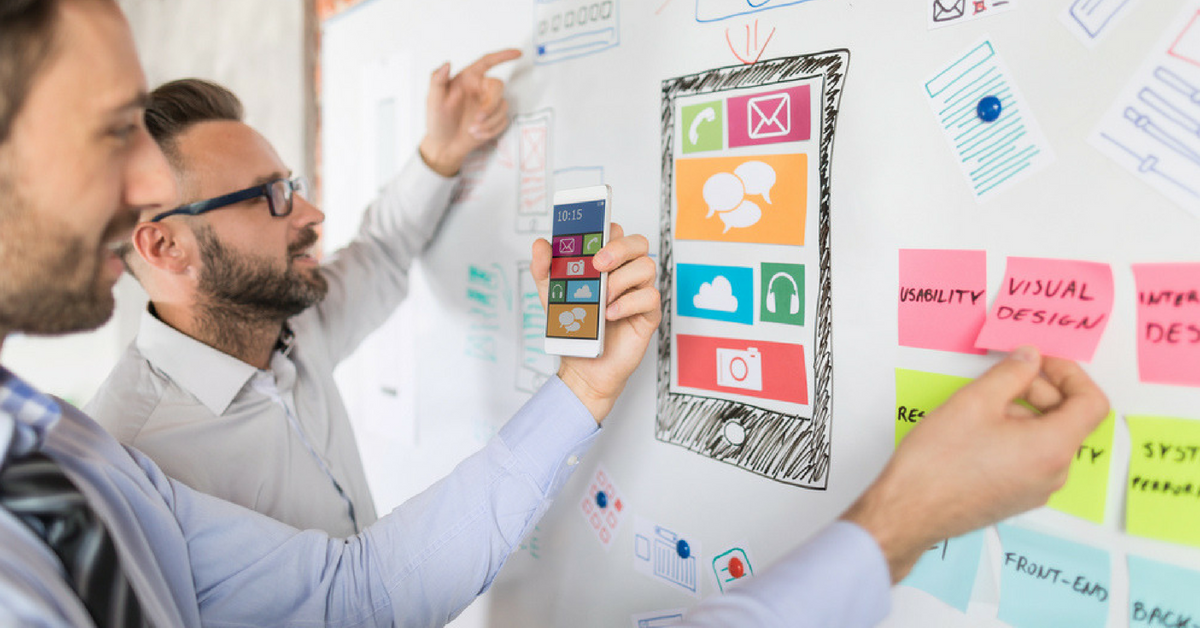
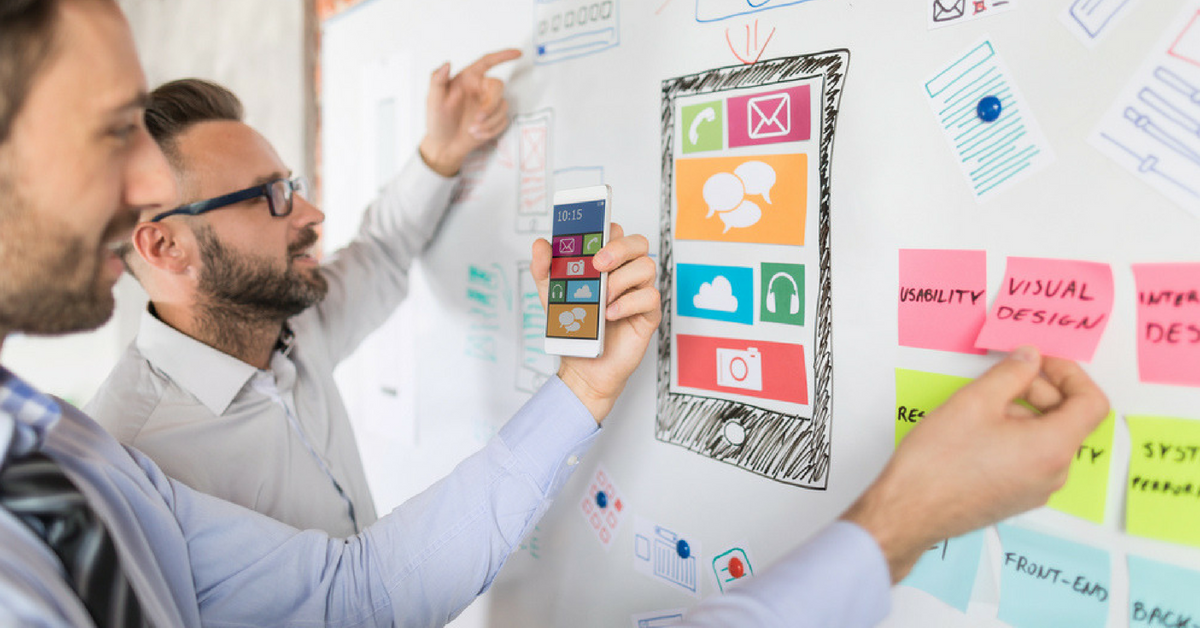
Humanizing data visualization
Aug 27, 2018 12:00:00 AM
4
min read
How to use createGoldImage For Cloning in 19c
![]()
How to use createGoldImage For Cloning in 19c
Oct 31, 2019 12:00:00 AM
5
min read
Ready to unlock value from your data?
With Pythian, you can accomplish your data transformation goals and more.
