MySQL plugin for Oracle Enterprise Manager 13c Cloud Control
Caveats
During the development of this new version, I've found that MySQL 8 has changed the default authentication plugin, being now caching_sha2_password as explained in this blog post. What does this mean for the plugin? Well, the Perl DB module version 5.10 used to connect to the MySQL instance. It does not support this new authentication mode and the console returns the following error message: "Client does not support authentication protocol requested by server; consider upgrading MySQL client ..." In order to work around this issue without compromising the enhanced security of the latest MySQL version, I suggest the monitoring user be created as follows:create user oem@localhost identified with mysql_native_password by '*********************';
grant process, replication client on *.* to oem@localhost;
Also, this version of the plugin requires Perl 5.10+, which is the base version distributed with OEM 12cR3. Finally, due to the nature of the changes in the plugin required for it to be compatible with OEM 13c, if you have a previous version of the plugin deployed in your system it has to be removed, and with it all the MySQL monitored targets. This should not be the case unless you are upgrading to 13c which, most probably, will render the plugin unusable.
Download
Below is the new zipped OPAR file to be uploaded and deployed to the management server and the management agents as required.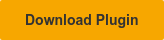
Installation guide
First of all, if you have an older version of the plugin deployed, just keep it unless you have a very good reason to deploy this new version, such as upgrading to 13c. There are no changes in functionality, just the compatibility. The steps below have been obtained from the Oracle OEM 12cR5 CC documentation.Upload the plugin file to OMS
The first step is to upload the OPAR file to the OMS Software Library repository. You will need a working EMCLI setup and we recommend to set it up in the OMS server itself. When EMCLI is working, create a session to the OMS, sync the repository and upload the OPAR file.$ emcli login -username=sysman
Enter password :
Login successful
$ emcli sync
Synchronized successfully
$ emcli import_update -file=/home/oracle/12.1.0.3.0_pythian.mysql_.prod_2000_0.opar -omslocal
Processing update: Plug-in - MySQL plug-in by Alex Gorbachev, The Pythian Group
Successfully uploaded the update to Enterprise Manager. Use the Self Update Console to manage this update.
Deploy the plugin
Once the OPAR file has been uploaded to the OMS repository, you can start deploying it. First to the OMS Management Servers and then to the Management Agents. There are two ways to accomplish this task: Using the OEM Console and using EMCLI.Deploying the plugin using the OEM Console
To use the OEM Console go to Setup -> Extensibility -> Plug-ins page. Once there, expand the Databases section and select the Pythian MySQL Plugin entry. Now either right click and select Deploy on option or use the top menu Deploy on option to initiate the deployment wizard. See the screenshots below showing the process to deploy the plugin (version 12.1.0.1) on a management server. [caption id="" align="alignnone" width="1908"]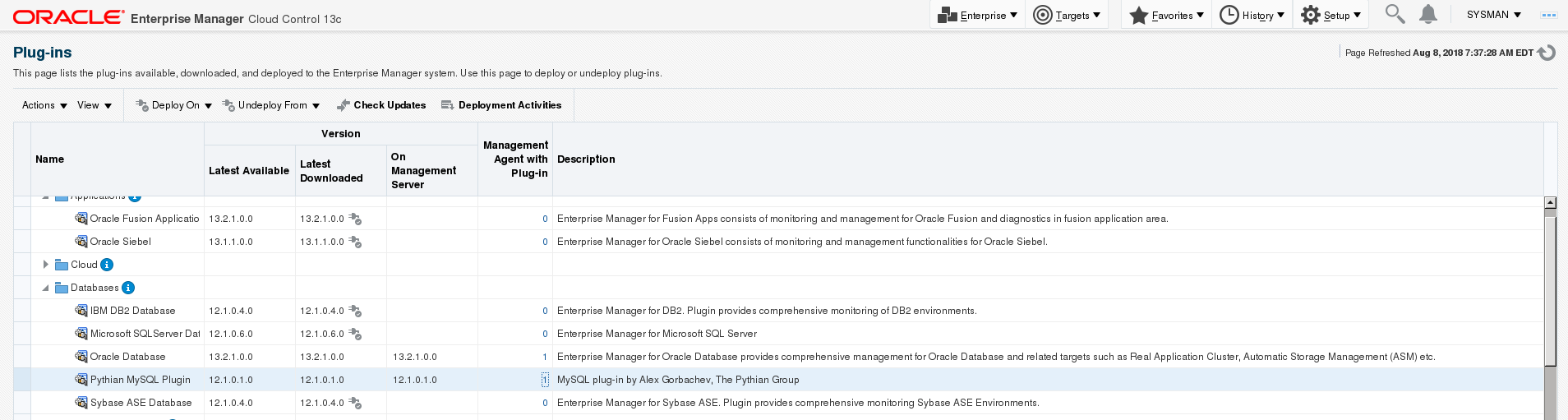 Main plugin page[/caption] [caption id="attachment_104952" align="alignnone" width="1313"]
Main plugin page[/caption] [caption id="attachment_104952" align="alignnone" width="1313"]
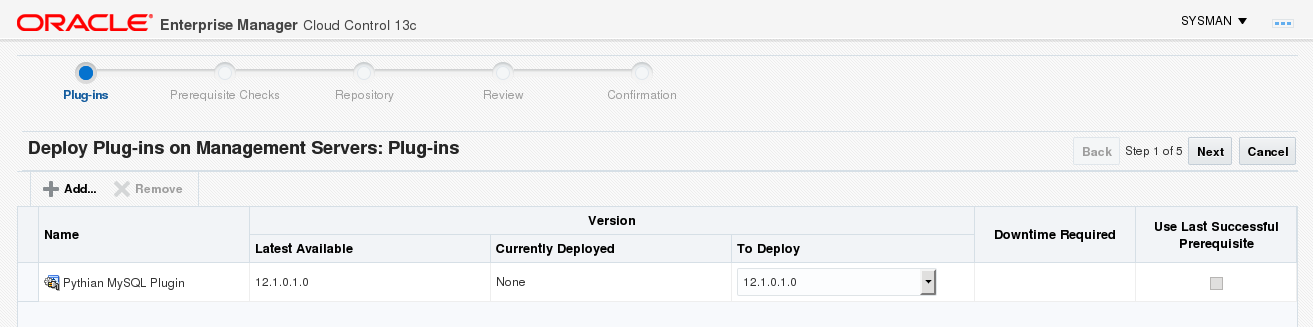 Deploy wizard step 1[/caption] [caption id="attachment_104951" align="alignnone" width="1206"]
Deploy wizard step 1[/caption] [caption id="attachment_104951" align="alignnone" width="1206"]
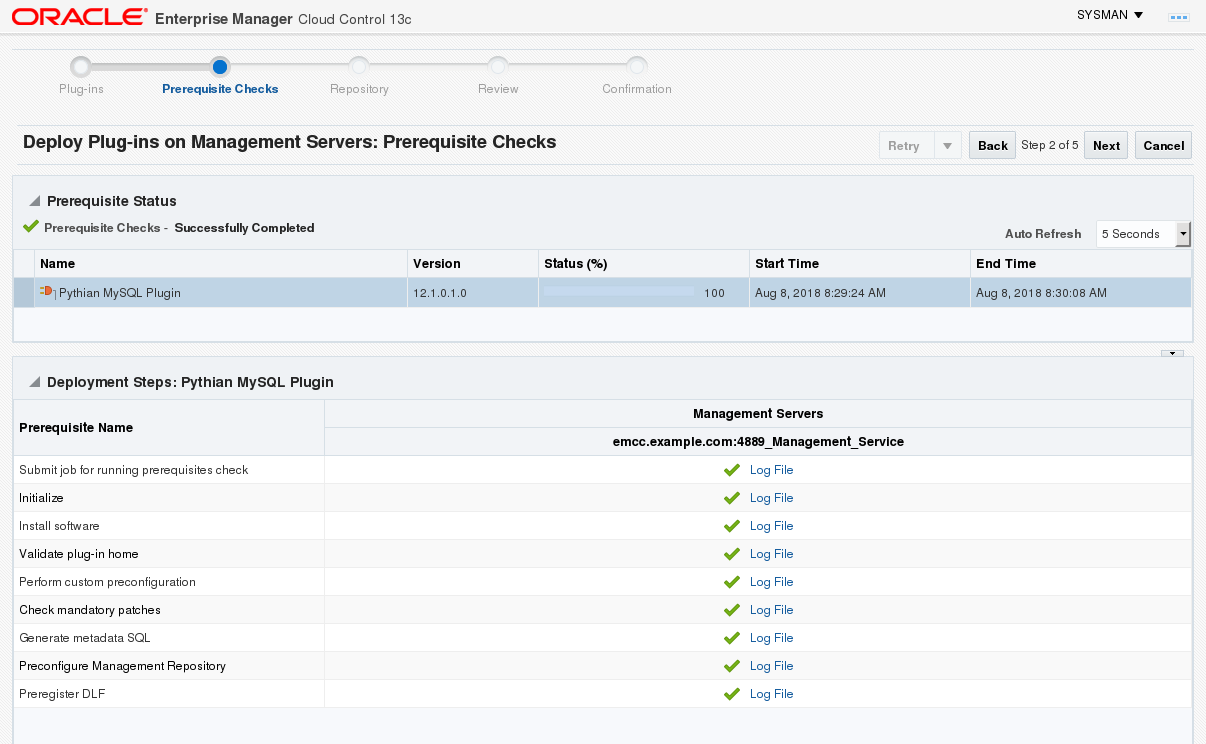 Deploy wizard step 2[/caption] [caption id="attachment_104950" align="alignnone" width="1207"]
Deploy wizard step 2[/caption] [caption id="attachment_104950" align="alignnone" width="1207"]
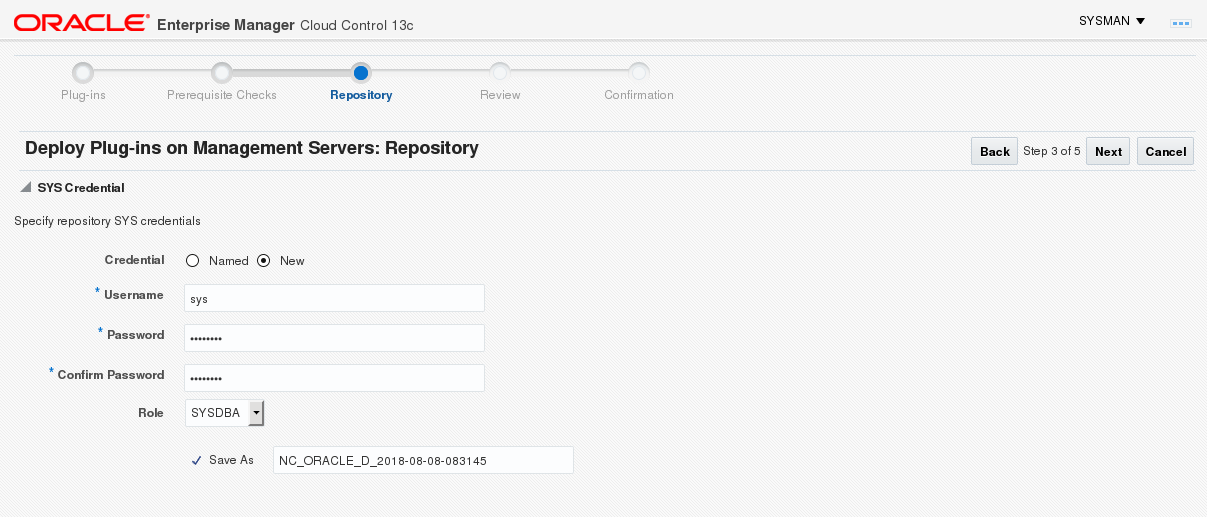 Deploy wizard step 3[/caption] [caption id="attachment_104949" align="alignnone" width="1215"]
Deploy wizard step 3[/caption] [caption id="attachment_104949" align="alignnone" width="1215"]
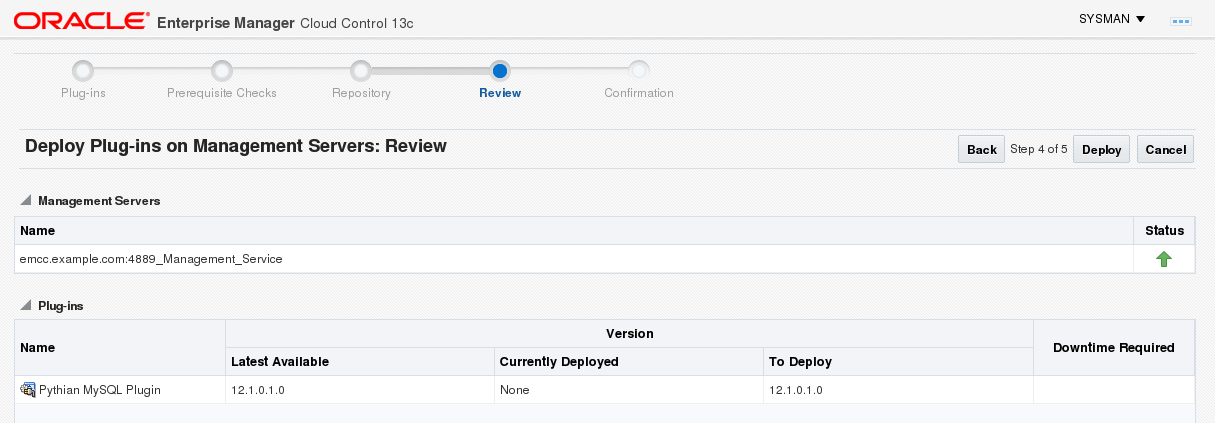 Deploy wizard step 4[/caption] [caption id="attachment_104948" align="alignnone" width="1204"]
Deploy wizard step 4[/caption] [caption id="attachment_104948" align="alignnone" width="1204"]
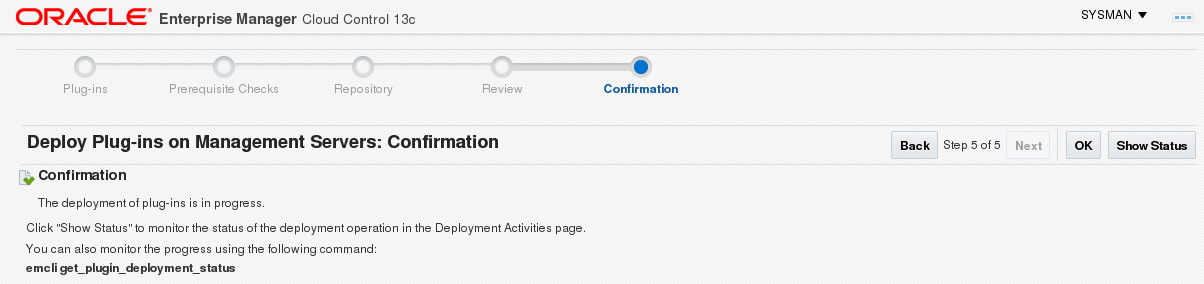 Deploy wizard step 5[/caption] [caption id="attachment_104947" align="alignnone" width="1428"]
Deploy wizard step 5[/caption] [caption id="attachment_104947" align="alignnone" width="1428"]
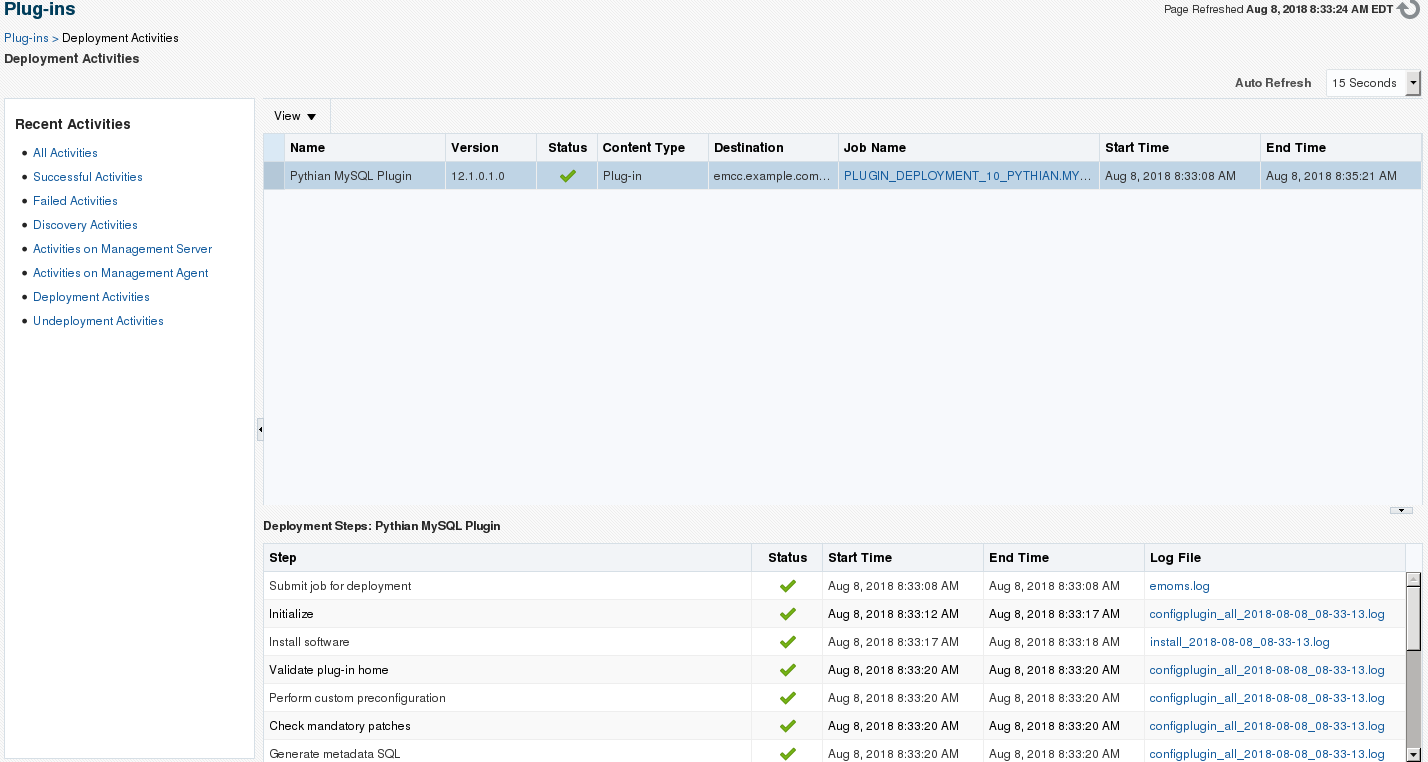 Deployment final result[/caption]
Deployment final result[/caption]
Deploying the plugin using EMCLI
If you, like me, are not a fan of GUIs and graphical consoles or simply don't have access to it, you can use EMCLI to deploy the plugin both to the management servers and the agents. Initiate the process for the management server.$ time emcli deploy_plugin_on_server -plugin=pythian.mysql.prod
Enter repository DB sys password:
Performing pre-requisites check... This will take a while.
Prerequisites check succeeded
Deployment of plug-in on the management servers is in progress
Use "emcli get_plugin_deployment_status -plugin=pythian.mysql.prod" to track the plug-in deployment status.
real 0m56.396s
user 0m1.822s
sys 0m0.212s
Monitor until completion:
$ emcli get_plugin_deployment_status -plugin=pythian.mysql.prod
Plug-in Deployment/Undeployment Status
Destination : Management Server - emcc.example.com:4889_Management_Service
Plug-in Name : Pythian MySQL Plugin
Version : 12.1.0.3.0
ID : pythian.mysql.prod
Content : Plug-in
Action : Deployment
Status : Deploying
Steps Info:
---------------------------------------- ------------------------- ------------------------- ----------
Step Start Time End Time Status
---------------------------------------- ------------------------- ------------------------- ----------
Submit job for deployment 8/6/18 7:02:41 AM EDT 8/6/18 7:02:41 AM EDT Success
Initialize 8/6/18 7:02:44 AM EDT N/A Running
---------------------------------------- ------------------------- ------------------------- ----------
$ emcli get_plugin_deployment_status -plugin=pythian.mysql.prod
Plug-in Deployment/Undeployment Status
Destination : Management Server - emcc.example.com:4889_Management_Service
Plug-in Name : Pythian MySQL Plugin
Version : 12.1.0.3.0
ID : pythian.mysql.prod
Content : Plug-in
Action : Deployment
Status : Deploying
Steps Info:
---------------------------------------- ------------------------- ------------------------- ----------
Step Start Time End Time Status
---------------------------------------- ------------------------- ------------------------- ----------
Submit job for deployment 8/6/18 7:02:41 AM EDT 8/6/18 7:02:41 AM EDT Success
Initialize 8/6/18 7:02:44 AM EDT 8/6/18 7:03:00 AM EDT Success
Install software 8/6/18 7:03:00 AM EDT 8/6/18 7:03:02 AM EDT Success
Validate plug-in home 8/6/18 7:03:04 AM EDT 8/6/18 7:03:04 AM EDT Success
Perform custom preconfiguration 8/6/18 7:03:04 AM EDT 8/6/18 7:03:05 AM EDT Success
Check mandatory patches 8/6/18 7:03:05 AM EDT 8/6/18 7:03:05 AM EDT Success
Generate metadata SQL 8/6/18 7:03:05 AM EDT 8/6/18 7:03:05 AM EDT Success
Preconfigure Management Repository 8/6/18 7:03:05 AM EDT 8/6/18 7:03:05 AM EDT Success
Preregister DLF 8/6/18 7:03:05 AM EDT 8/6/18 7:03:05 AM EDT Success
OPSS jazn policy migration 8/6/18 7:03:05 AM EDT 8/6/18 7:03:05 AM EDT Success
Configure Management Repository 8/6/18 7:03:05 AM EDT N/A Running
Register DLF 8/6/18 7:03:05 AM EDT N/A Running
---------------------------------------- ------------------------- ------------------------- ----------
$ emcli get_plugin_deployment_status -plugin=pythian.mysql.prod
Plug-in Deployment/Undeployment Status
Destination : Management Server - emcc.example.com:4889_Management_Service
Plug-in Name : Pythian MySQL Plugin
Version : 12.1.0.3.0
ID : pythian.mysql.prod
Content : Plug-in
Action : Deployment
Status : Success
Steps Info:
---------------------------------------- ------------------------- ------------------------- ----------
Step Start Time End Time Status
---------------------------------------- ------------------------- ------------------------- ----------
Submit job for deployment 8/6/18 7:02:41 AM EDT 8/6/18 7:02:41 AM EDT Success
Initialize 8/6/18 7:02:44 AM EDT 8/6/18 7:03:00 AM EDT Success
Install software 8/6/18 7:03:00 AM EDT 8/6/18 7:03:02 AM EDT Success
Validate plug-in home 8/6/18 7:03:04 AM EDT 8/6/18 7:03:04 AM EDT Success
Perform custom preconfiguration 8/6/18 7:03:04 AM EDT 8/6/18 7:03:05 AM EDT Success
Check mandatory patches 8/6/18 7:03:05 AM EDT 8/6/18 7:03:05 AM EDT Success
Generate metadata SQL 8/6/18 7:03:05 AM EDT 8/6/18 7:03:05 AM EDT Success
Preconfigure Management Repository 8/6/18 7:03:05 AM EDT 8/6/18 7:03:05 AM EDT Success
Preregister DLF 8/6/18 7:03:05 AM EDT 8/6/18 7:03:05 AM EDT Success
OPSS jazn policy migration 8/6/18 7:03:05 AM EDT 8/6/18 7:03:05 AM EDT Success
Configure Management Repository 8/6/18 7:03:05 AM EDT 8/6/18 7:04:58 AM EDT Success
Register DLF 8/6/18 7:03:05 AM EDT 8/6/18 7:05:01 AM EDT Success
Register metadata 8/6/18 7:05:01 AM EDT 8/6/18 7:05:09 AM EDT Success
Perform custom postconfiguration 8/6/18 7:05:09 AM EDT 8/6/18 7:05:09 AM EDT Success
Update inventory 8/6/18 7:05:09 AM EDT 8/6/18 7:05:11 AM EDT Success
---------------------------------------- ------------------------- ------------------------- ----------
Once the plugin has been deployed to the server, it is time to deploy it to the agents. We start by listing the existing management agents.
$ emcli get_targets -target="oracle_emd"
Status Status Target Type Target Name
ID
1 Up oracle_emd emcc.example.com:3872
Then we deploy the plugin to the agents we want, only one in this case.
$ time emcli deploy_plugin_on_agent -agent_names=emcc.example.com:3872 -plugin=pythian.mysql.prod
Agent side plug-in deployment is in progress
Use "emcli get_plugin_deployment_status -plugin=pythian.mysql.prod" to track the plug-in deployment status.
real 0m1.637s
user 0m1.271s
sys 0m0.089s
Now we monitor the deployment status until it completes. Note: I am using the
watch command to automatically execute the query every 15 seconds but it may not be available in your OS distribution so simply execute the
emcli command manually after a few minutes to review the status.
$ watch -n 15 emcli get_plugin_deployment_status -plugin=pythian.mysql.prod
Plug-in Deployment/Undeployment Status
Destination : Management Agent - emcc.example.com:3872
Plug-in Name : Pythian MySQL Plugin
Version : 12.1.0.3.0
ID : pythian.mysql.prod
Content : Plug-in
Action : Deployment
Status : Deploying
Steps Info:
---------------------------------------- ------------------------- ------------------------- ----------
Step Start Time End Time Status
---------------------------------------- ------------------------- ------------------------- ----------
Submit job for deployment 8/8/18 10:09:34 AM EDT 8/8/18 10:09:34 AM EDT Success
Initialize 8/8/18 10:09:38 AM EDT 8/8/18 10:09:46 AM EDT Success
Validate Environment 8/8/18 10:09:47 AM EDT 8/8/18 10:09:47 AM EDT Success
Install software 8/8/18 10:09:47 AM EDT 8/8/18 10:09:48 AM EDT Success
Attach Oracle Home to Inventory 8/8/18 10:09:49 AM EDT 8/8/18 10:10:03 AM EDT Success
Configure plug-in on Management Agent 8/8/18 10:10:03 AM EDT N/A Running
Update inventory 8/8/18 10:10:23 AM EDT N/A Running
---------------------------------------- ------------------------- ------------------------- ----------
Plug-in Deployment/Undeployment Status
Destination : Management Agent - emcc.example.com:3872
Plug-in Name : Pythian MySQL Plugin
Version : 12.1.0.3.0
ID : pythian.mysql.prod
Content : Plug-in
Action : Deployment
Status : Success
Steps Info:
---------------------------------------- ------------------------- ------------------------- ----------
Step Start Time End Time Status
---------------------------------------- ------------------------- ------------------------- ----------
Submit job for deployment 8/8/18 10:09:34 AM EDT 8/8/18 10:09:34 AM EDT Success
Initialize 8/8/18 10:09:38 AM EDT 8/8/18 10:09:46 AM EDT Success
Validate Environment 8/8/18 10:09:47 AM EDT 8/8/18 10:09:47 AM EDT Success
Install software 8/8/18 10:09:47 AM EDT 8/8/18 10:09:48 AM EDT Success
Attach Oracle Home to Inventory 8/8/18 10:09:49 AM EDT 8/8/18 10:10:03 AM EDT Success
Configure plug-in on Management Agent 8/8/18 10:10:03 AM EDT 8/8/18 10:10:29 AM EDT Success
Update inventory 8/8/18 10:10:23 AM EDT 8/8/18 10:10:29 AM EDT Success
---------------------------------------- ------------------------- ------------------------- ----------
Adding MySQL targets
Once you are done with the deployment on both the management servers and the management agents you can add the MySQL targets. The current version of the plugin does not include the discovery scripts, so you have to add the targets manually using the OEM console. In the console, got to Setup -> Add Target -> Add targets manually. Click on Add target Declaratively and fill in the details. Pay special attention to the username, server, port and socket if these are not the default. See the screenshots below for a basic setup: [caption id="attachment_104957" align="aligncenter" width="782"] Add Targets Manually page[/caption] [caption id="attachment_104956" align="aligncenter" width="686"]
Add Targets Manually page[/caption] [caption id="attachment_104956" align="aligncenter" width="686"]
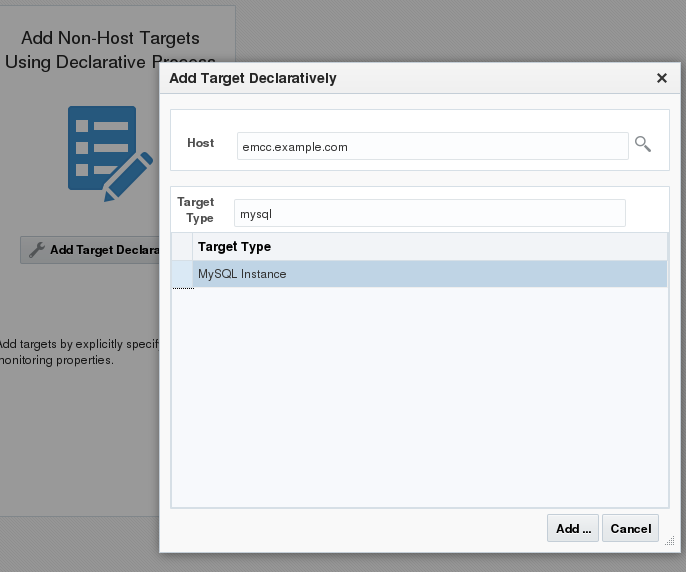 Select host where the MySQL instance exists and the target type "MySQL Instance"[/caption] [caption id="attachment_104955" align="aligncenter" width="959"]
Select host where the MySQL instance exists and the target type "MySQL Instance"[/caption] [caption id="attachment_104955" align="aligncenter" width="959"]
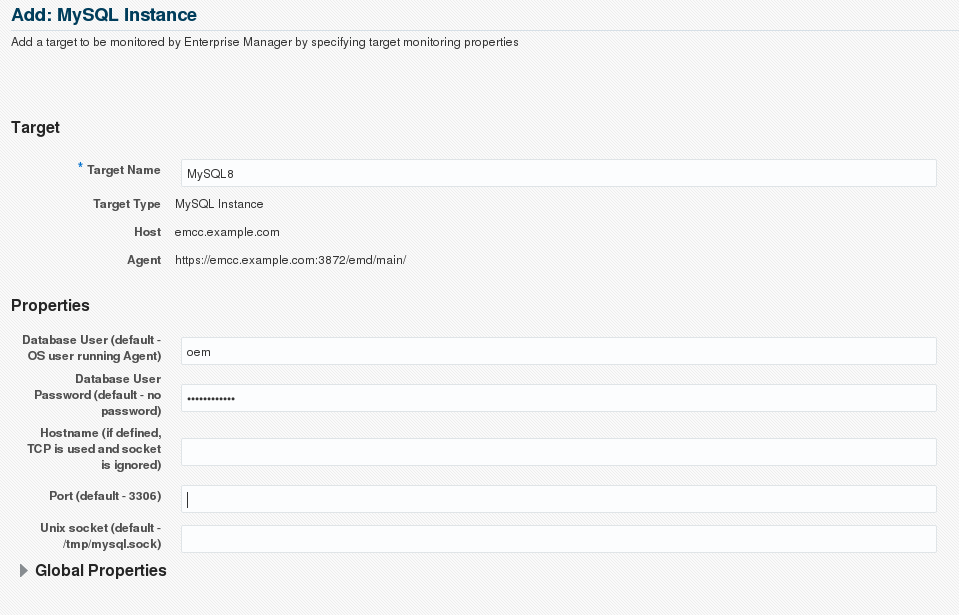 Enter the MySQL instance details.[/caption] [caption id="attachment_104954" align="aligncenter" width="705"]
Enter the MySQL instance details.[/caption] [caption id="attachment_104954" align="aligncenter" width="705"]
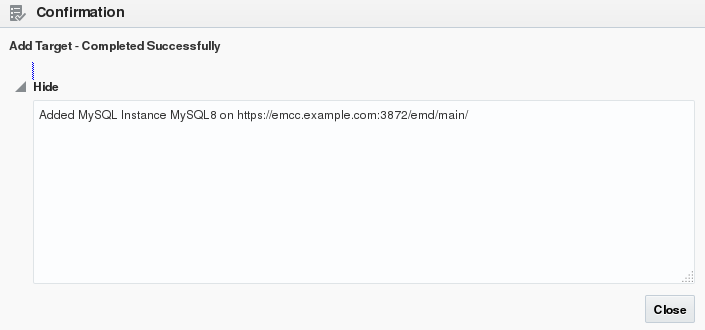 Confirmation notice[/caption] Now you should be able to list the MySQL targets in the
All Targets page. [caption id="attachment_104958" align="aligncenter" width="1444"]
Confirmation notice[/caption] Now you should be able to list the MySQL targets in the
All Targets page. [caption id="attachment_104958" align="aligncenter" width="1444"]
 MySQL targets in the All Targets page[/caption] If the target appears down, and you know for sure that it is up, review the
Monitoring Configuration of the target for correct user, host, password, socket, etc. After a few minutes, the agent has collected data and OEM will be able to populate the MySQL monitoring target charts as below: [caption id="attachment_104966" align="aligncenter" width="1918"]
MySQL targets in the All Targets page[/caption] If the target appears down, and you know for sure that it is up, review the
Monitoring Configuration of the target for correct user, host, password, socket, etc. After a few minutes, the agent has collected data and OEM will be able to populate the MySQL monitoring target charts as below: [caption id="attachment_104966" align="aligncenter" width="1918"]
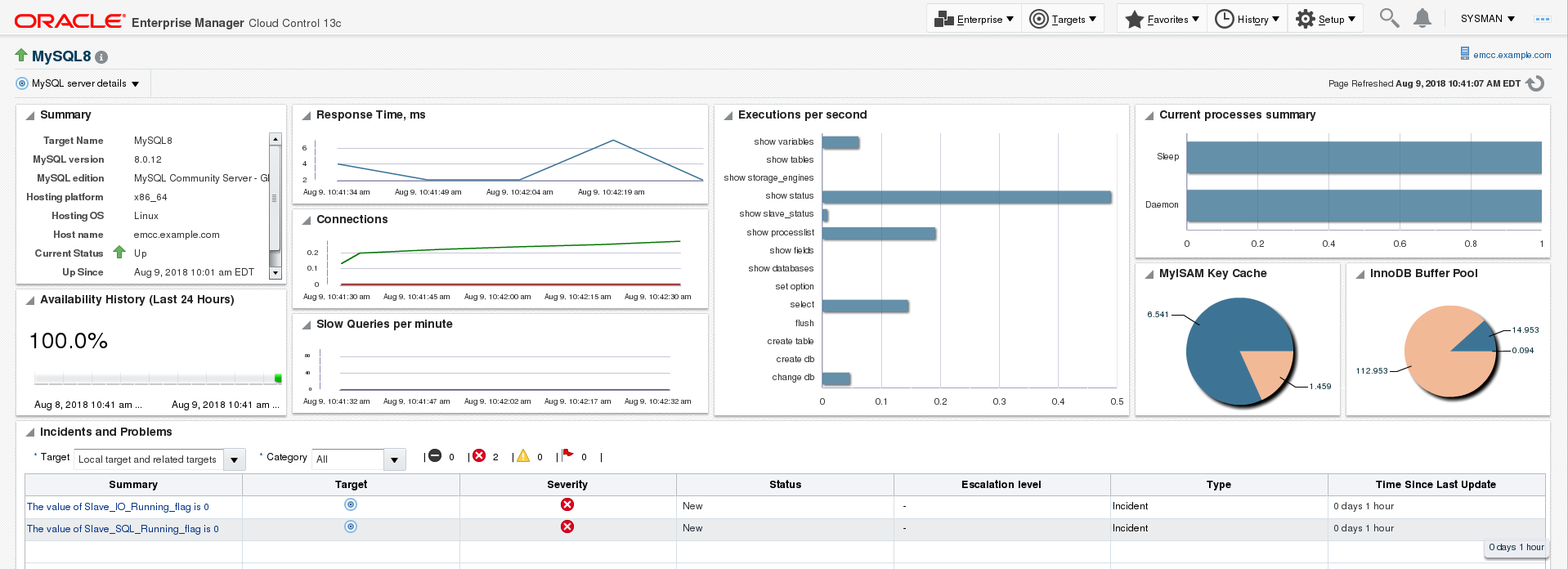 MySQL target charts[/caption]
MySQL target charts[/caption]
On this page
Share this
Share this
More resources
Learn more about Pythian by reading the following blogs and articles.
Part Six: Deploying High Availability Applications in Oracle Cloud Infrastructure—Oracle Management Servers


Part Six: Deploying High Availability Applications in Oracle Cloud Infrastructure—Oracle Management Servers
Dec 23, 2021 12:00:00 AM
15
min read
Oracle Enterprise Manager Cloud Control 13c release 3 (13.3.0.0) database template
![]()
Oracle Enterprise Manager Cloud Control 13c release 3 (13.3.0.0) database template
Jan 10, 2019 12:00:00 AM
1
min read
EM 13c: Patching Oracle Enterprise Manager With Release 4 Update 6 (13.4.0.6)
![]()
EM 13c: Patching Oracle Enterprise Manager With Release 4 Update 6 (13.4.0.6)
Oct 13, 2020 12:00:00 AM
8
min read
Ready to unlock value from your data?
With Pythian, you can accomplish your data transformation goals and more.
