How to Install SQL Server Reporting Services 2019
Problem
You’re trying to install SQL Server 2019 and when you reach the feature selection SSRS is nowhere to be found. You also get this notification banner below:
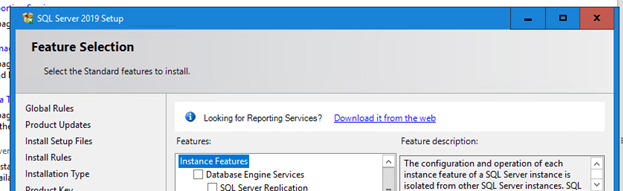
Cause
SSRS installation has been separated from Microsoft SQL Server installer for SQL Server 2019. It can be downloaded separately from this page.
Solution
Note: It is not required to have the Database Engine on the same server where you are installing SSRS but it will need a SQL Server Instance where the Report Server databases will be hosted. It is not required during installation but you’ll need that information once you configure your SSRS.
- Download the SSRS installer from Microsoft Download Center.
- Locate your downloaded installer file and launch the SQLServerReportingServices.exe. This will launch the splash screen below. Choose Install Reporting Services:
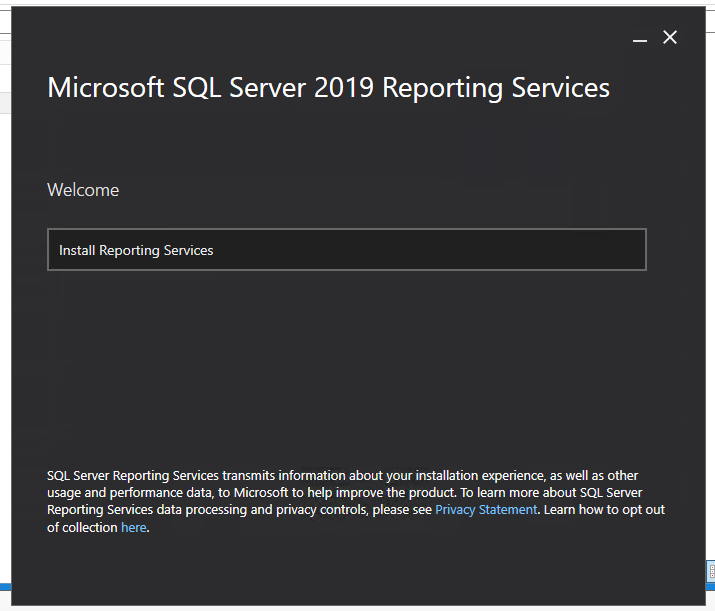
3. On the next screen you would need to choose either the free versions–Developer Edition or Trial version–or enter your product key:
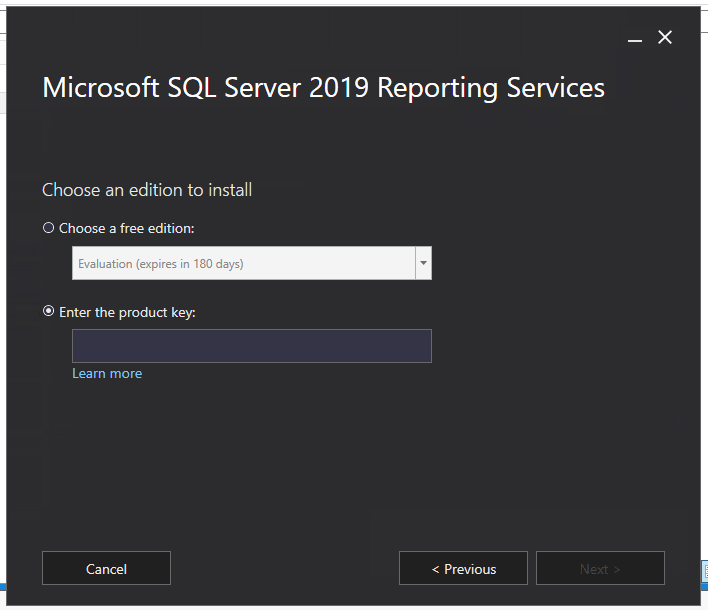
“Where is my product key?”
If you want to install a license version of SSRS, you can grab the product key from your SQL Server 2019 Installer. You can find the product key under the PID key in the x64\DefaultSetup.ini file within the installation files. Or just launch the installer as if you are installing a new SQL instance and grab the product key from the product key step.
4. After clicking Next, you will see the license terms. Click on I accept the license terms then click next to continue:
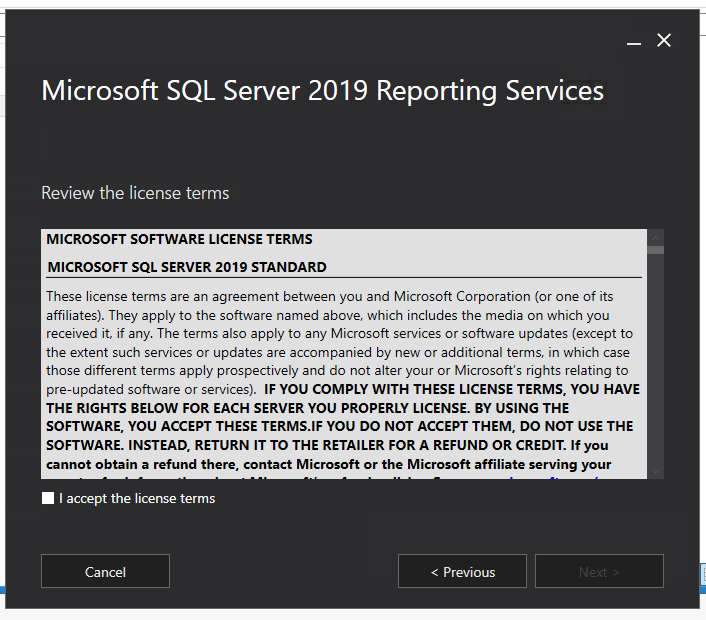
5. Choose to install reporting services only, then click Next:
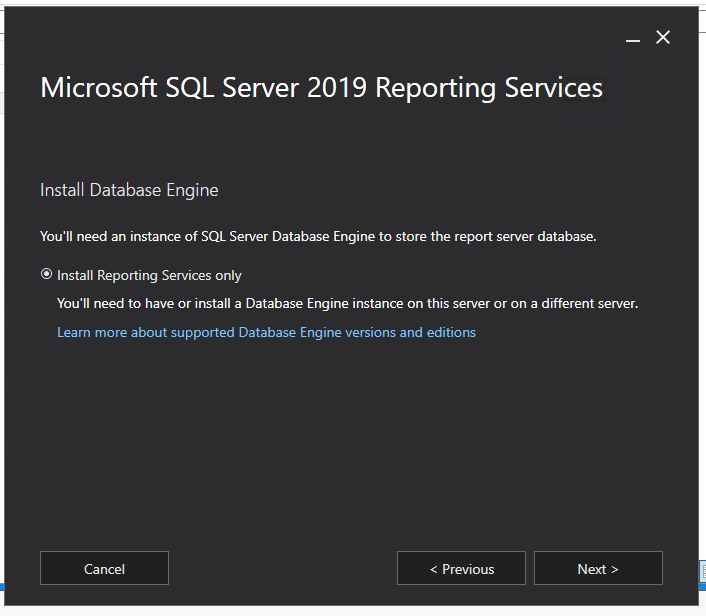
6. On the next screen, you can specify the install location or accept the default then click Install:
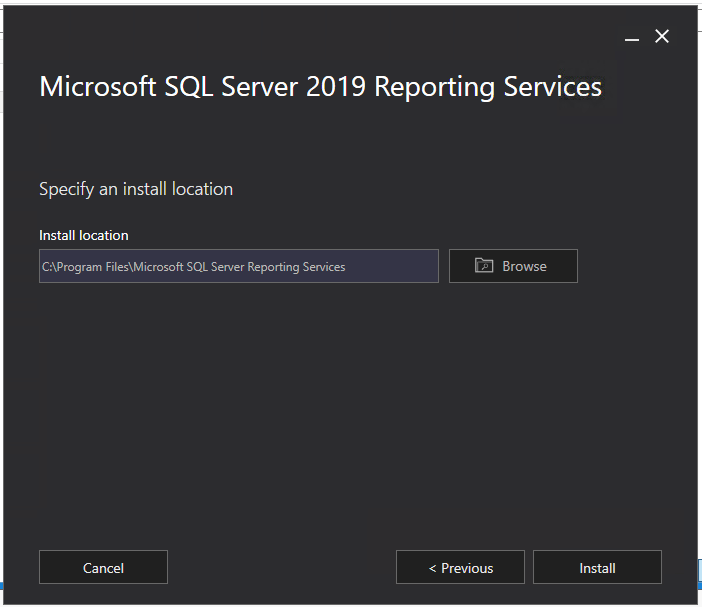
7. That is all the information that the installer requires to perform the installation. The next screen will show the progress of the installation:
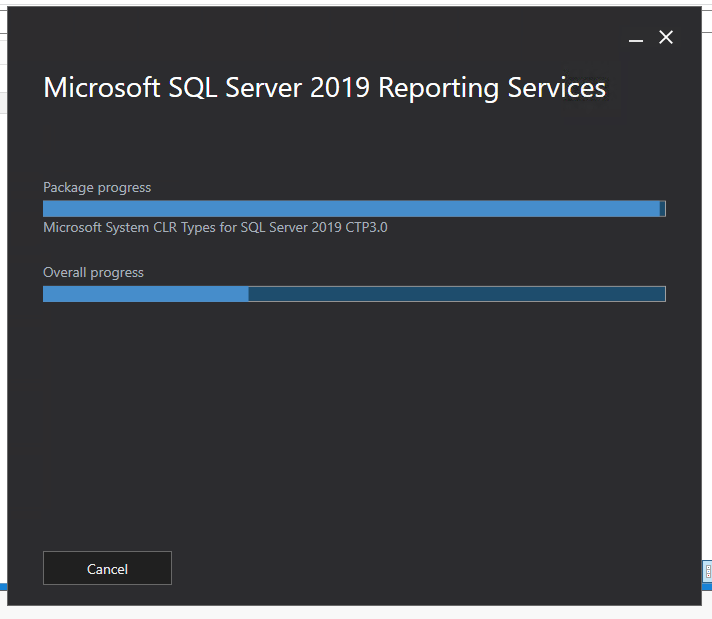
8. Once completed, the installation will display the setup completed screen. You can choose to simply close the installer or go directly to Report Configuration Manager by clicking on Configure report server:
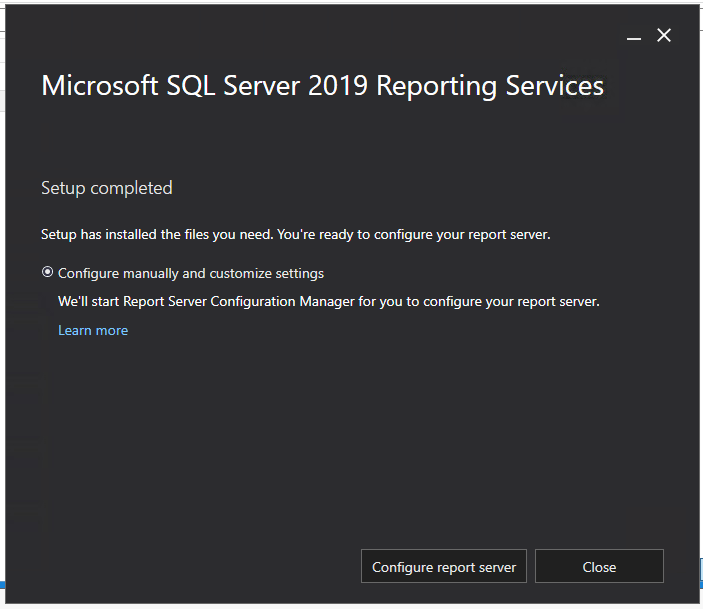
You can then proceed and configure SSRS the same way as previous versions on the Report Server Configuration Manager.
For more information on SSRS and how to install them, you can check it out further here.
SQL Server Database Consulting Services
Ready to future-proof your SQL Server investment?
Share this
Share this
More resources
Learn more about Pythian by reading the following blogs and articles.
Fix: SQL Server to PostgreSQL Linked Server Error - "Requested conversion is not supported."

SQL Server Agent on Linux Not Starting? Try This 10-Step Troubleshooting Guide

Removing SQL Reporting Services instances from scale out deployment
Ready to unlock value from your data?
With Pythian, you can accomplish your data transformation goals and more.
