Share this
What you should know about Docker Containers for Oracle Data Integrator
by Gleb Otochkin on Aug 1, 2017 12:00:00 AM
[root@vm129-132 ~]# gpasswd -a oracle docker
Adding user oracle to group docker
[root@vm129-132 ~]#
And make sure the docker service is up and running:
[root@vm129-132 ~]# systemctl status docker.service
? docker.service - Docker Application Container Engine
Loaded: loaded (/usr/lib/systemd/system/docker.service; disabled; vendor preset: disabled)
Drop-In: /etc/systemd/system/docker.service.d
??docker-sysconfig.conf
Active: active (running) since Tue 2017-06-06 12:29:35 EDT; 1 months 24 days ago
Then you need to clone or download the Oracle git repository for docker containers to be able to build necessary base images before starting with the ODI. On your system with docker, you either run "git clone https://github.com/oracle/docker-images.git" or go to the
https://github.com/oracle/docker-images in your browser, download and unzip the full archive. There you will be able to find scripts to build docker images with all the different sets of software. Here is my listing after cloning it from the Oracle git repository:
[oracle@vm129-132 docker-images]$ ls -l
total 68
drwxr-xr-x. 4 oracle oinstall 4096 May 11 16:42 ContainerCloud
drwxr-xr-x. 6 oracle oinstall 4096 May 11 16:42 GlassFish
drwx------. 2 root root 16384 May 11 16:54 lost+found
drwxr-xr-x. 2 oracle oinstall 4096 May 11 16:42 MySQL
drwxr-xr-x. 7 oracle oinstall 4096 May 11 16:42 NoSQL
drwxr-xr-x. 5 oracle oinstall 4096 May 11 16:42 OpenJDK
drwxr-xr-x. 4 oracle oinstall 4096 May 11 16:42 OracleCoherence
drwxr-xr-x. 5 oracle oinstall 4096 Jul 18 14:40 OracleDatabase
drwxr-xr-x. 4 oracle oinstall 4096 May 11 16:42 OracleHTTPServer
drwxr-xr-x. 6 oracle oinstall 4096 May 11 16:42 OracleJava
drwxr-xr-x. 4 oracle oinstall 4096 May 11 16:42 OracleTSAM
drwxr-xr-x. 4 oracle oinstall 4096 May 11 16:42 OracleTuxedo
drwxr-xr-x. 5 oracle oinstall 4096 May 11 16:42 OracleWebLogic
-rw-r--r--. 1 oracle oinstall 1588 Jul 17 09:10 README.md
(The listing represents the state as of May 2017 and may look different now) Let's continue and go step by step preparing our images. To understand the process, let me recall what we need for ODI in standalone mode. We need a Linux box with installed JDK or JRE and Oracle database as a repository. Also, if we plan to use the ODI Studio, it makes sense to have either X window or a VNC server installed on the box. We start with building a Linux image with Java JRE or JDK for our ODI. Oracle provides "OracleJava" docker configuration where we can build an image with Java 7 or 8:
[oracle@vm129-132 docker-images]$ ll OracleJava
total 20
drwxr-xr-x. 2 oracle oinstall 4096 May 11 16:42 java-7
drwxr-xr-x. 2 oracle oinstall 4096 May 12 10:56 java-8
-rw-r--r--. 1 oracle oinstall 1886 May 11 16:42 README.md
drwxr-xr-x. 4 oracle oinstall 4096 May 11 16:42 windows-java-7
drwxr-xr-x. 4 oracle oinstall 4096 May 11 16:42 windows-java-8
I used Oracle JDK 8 instead of a server JRE distribution. To make that happen, I've slightly modified the Dockerfile in the "OracleJava/java-8" directory replacing the server JRE distribution by JDK. It is optional and you may choose to keep JRE instead. In my case, the original string in the file was replaced from:
ENV JAVA_PKG=server-jre-8u*-linux-x64.tar.gz
to:
ENV JAVA_PKG=jdk-8u*-linux-x64.tar.gz
After that, I downloaded the JDK from the
Oracle OTN site, put it in the folder and ran the build.sh script. The script prepares an image with Oracle Linux 7 in minimal configuration with the Oracle JDK 8 installed.
[oracle@vm129-132 java-8]$ ll
total 181204
-rwxr-xr-x. 1 oracle oinstall 47 May 11 16:42 build.sh
-rw-r--r--. 1 oracle oinstall 644 May 11 16:42 Dockerfile
-rw-r--r--. 1 oracle oinstall 185540433 May 12 10:43 jdk-8u131-linux-x64.tar.gz
-rw-r--r--. 1 oracle oinstall 263 May 11 16:42 server-jre-8u101-linux-x64.tar.gz.download
[oracle@vm129-132 java-8]$ cp Dockerfile Dockerfile.orig
[oracle@vm129-132 java-8]$ vi Dockerfile
[oracle@vm129-132 java-8]$ ./build.sh
Sending build context to Docker daemon 185.5 MB
Step 1 : FROM oraclelinux:7-slim
7-slim: Pulling from library/oraclelinux
...............
Successfully built 381e0684cea2
[oracle@vm129-132 java-8]$
[oracle@vm129-132 java-8]$ docker images
REPOSITORY TAG IMAGE ID CREATED SIZE
oracle/serverjre 8 381e0684cea2 10 weeks ago 490.6 MB
oraclelinux 7-slim 442ebf722584 3 months ago 114.4 MB
The next step is optional, but it makes life a bit easier. We need a number of tools to be installed on top of our minimal installation. In Docker, you can create a container, modify it and save as another image using command "commit". The beauty of this that you are not really doubling your space consumption by those incremental images. Docker will just add those extra changes you've made as a separate volume behind the scenes and will use original image plus your changes for the newly created image. You may think about it as a set of "snapshots". So, I created a container with name "orajrevnc" from the "oracle/serverjre:8" image, installed additional packages including some diagnostic, configuration and other useful packages like a VNC server, vi editor, and others.
[oracle@vm129-132 java-8]$ docker run --name serverjrevnc -p 5901:5901 -ti oracle/serverjre:8
bash-4.2#
bash-4.2# yum -y install vim
bash-4.2# yum -y install net-tools
bash-4.2# yum -y install telnet
bash-4.2# yum -y install strace
bash-4.2# yum -y install gcc
bash-4.2# yum -y install xterm
.....
After that, I used the container to commit it as a new image and saved it as "oracle/serverjrevnc:8".
[oracle@vm129-132 java-8]$ docker commit serverjrevnc oracle/serverjrevnc:8
sha256:ac5b4d85fccc5427c92e65a6c3b1c06e3e8d04ffbe7725bcca1759a2165353d7
[oracle@vm129-132 java-8]$ docker images
REPOSITORY TAG IMAGE ID CREATED SIZE
oracle/serverjrevnc 8 ac5b4d85fccc 3 minutes ago 1.661 GB
oracle/serverjre 8 381e0684cea2 34 minutes ago 490.6 MB
oraclelinux 7-slim 442ebf722584 3 weeks ago 114.4 MB
[oracle@vm129-132 java-8]$
The container "orajrevnc" can be deleted now :
[oracle@vm129-132 java-8]$ docker stop orajrevnc
[oracle@vm129-132 java-8]$ docker rm orajrevnc
Now we have a basic Oracle Linux image with the java installed and all necessary tools and utilities we need. The image can be used for the next step as a basis for our Oracle Database image. The database will serve as a repository for our ODI. We go to the folder "docker-images/OracleDatabase/dockerfiles/ " where we replace a line "FROM oraclelinux:7-slim" by "FROM oracle/serverjrevnc:8", download the 12.2.0.1 EE database software from
"Oracle site" and build the image for Oracle Database 12.2.0.1.
[oracle@vm129-132 java-8]$ cd ../../OracleDatabase/dockerfiles/
[oracle@vm129-132 dockerfiles]$ ll
total 16
drwxr-xr-x. 2 oracle oinstall 4096 May 11 16:42 11.2.0.2
drwxr-xr-x. 2 oracle oinstall 4096 Jul 18 14:18 12.1.0.2
drwxr-xr-x. 2 oracle oinstall 4096 Jul 25 14:37 12.2.0.1
-rwxr-xr-x. 1 oracle oinstall 3975 May 11 16:42 buildDockerImage.sh
[oracle@vm129-132 dockerfiles]$ vi 12.2.0.1/Dockerfile.ee
[oracle@vm129-132 dockerfiles]$ ll 12.2.0.1/*.zip
total 3372836
-rw-r--r--. 1 oracle oinstall 3453696911 May 12 09:26 linuxx64_12201_database.zip
[oracle@vm129-132 dockerfiles]$ ./buildDockerImage.sh -v 12.2.0.1 -e
Checking if required packages are present and valid...
......
Build completed in 906 seconds.
[oracle@vm129-132 dockerfiles]$
Here is the new list of images we have after building the Oracle Database image.
[oracle@vm129-132 dockerfiles]$ docker images
REPOSITORY TAG IMAGE ID CREATED SIZE
oracle/database 12.2.0.1-ee 91aaea30a651 28 minutes ago 16.18 GB
oracle/serverjrevnc 8 2d7be7d163dc 50 minutes ago 1.543 GB
oracle/serverjre 8 c2c247029798 About an hour ago 490.5 MB
oraclelinux 7-slim 08a01cc7be97 5 weeks ago 114.4 MB
Having all necessary images prepared we can start building our ODI. I have prepared the scripts to build the Docker image and published them on
"https://github.com/gotochkin/docker-images". You can either download or clone them using the git software. Let's have a look at the scripts and discuss what they do:
[oracle@vm129-132 ~]$ ls -l docker-images/ODI/dockerfiles/
total 8
drwxr-xr-x. 2 oracle oinstall 4096 Jul 27 14:18 12.2.1.2.6
-rwxr-xr-x. 1 oracle oinstall 3195 Jul 27 11:54 buildDockerImage.sh
[oracle@vm129-132 ~]$ ls -l docker-images/ODI/dockerfiles/12.2.1.2.6/
total 2390372
-rw-r--r--. 1 oracle oinstall 277 May 9 14:42 Checksum.standalone
-rw-r--r--. 1 oracle oinstall 8572 Jul 17 12:43 createOdiDomainForStandaloneAgent.py
-rw-r--r--. 1 oracle oinstall 4270 Jul 26 10:41 Dockerfile.standalone
-rw-r--r--. 1 oracle oinstall 1289 May 9 14:49 install.file
-rw-r--r--. 1 oracle oinstall 6477 Jul 14 13:03 oracledi.gz
-rw-r--r--. 1 oracle oinstall 55 May 8 13:57 oraInst.loc
-rw-rw-r--. 1 oracle oinstall 2695 May 15 15:08 rcuResponseFile.properties
-rw-r--r--. 1 oracle oinstall 7920 Jul 27 14:18 README.md
-rwxr-xr-x. 1 oracle oinstall 5332 Jul 14 15:51 runOracle.sh
-rwxr-xr-x. 1 oracle oinstall 4406 Jul 27 11:08 startAgent.sh
[oracle@vm129-132 ~]$
-- buildDockerImage.sh - A script to build the ODI image. It takes parameter -v as the version for the ODI (so far only 12.2.1.2.6) and -t to tell that we are going to configure ODI Agent in standalone mode. -- Checksum.standalone - to verify checksum for the downloaded installation files which you will need to put into the docker-images/ODI/dockerfiles/12.2.1.2.6 directory -- createOdiDomainForStandaloneAgent.py - A python script to create a domain for an ODI standalone agent. The original script had been taken from the
"Oracle tutorial" and slightly modified for our needs. -- Dockerfile.standalone - The instructions/script for Docker how to build the image for the ODI standalone agent. -- install.file - A response file for ODI silent installation. -- oracledi.gz - Gzipped files with ODI connection properties, it will be uncompressed into the $HOME/.odi directory. -- oraInst.loc - The configuration for Oracle Inventory. -- rcuResponseFile.properties - A parameter file for Repository Creation Utility. -- README.md - An instruction how to build an image. -- runOracle.sh - A startup script for the Oracle database which is going to be used as a repository. -- startAgent.sh - A script to configure and start the ODI agent. We need to download ODI installation files fmw_12.2.1.2.6_odi_Disk1_1of2.zip and fmw_12.2.1.2.6_odi_Disk1_2of2.zip files from
"Oracle OTN site" and put them to the docker-images/ODI/dockerfiles/12.2.1.2.6 folder. At last, everything is ready and we can build the image using the buildDockerImage.sh script. Of course, you can build it without the script since it is only a wrapper for "docker build" command. The script just makes it bit easier.
[oracle@vm129-132 dockerfiles]$ ./buildDockerImage.sh -v 12.2.1.2.6 -t
..............
Successfully built 239bdf178fbe
ODI Docker Image for 'standalone' version 12.2.1.2.6 is ready to be extended:
--> oracle/odi:12.2.1.2.6-standalone
Build completed in 1032 seconds.
We can see the built image on the list:
[oracle@vm129-132 dockerfiles]$ docker images
REPOSITORY TAG IMAGE ID CREATED SIZE
oracle/odi 12.2.1.2.6-standalone 239bdf178fbe 24 seconds ago 23.73 GB
oracle/database 12.2.0.1-ee 91aaea30a651 About an hour ago 16.18 GB
oracle/serverjrevnc 8 2d7be7d163dc About an hour ago 1.543 GB
oracle/serverjre 8 c2c247029798 About an hour ago 490.5 MB
oraclelinux 7-slim 08a01cc7be97 5 weeks ago 114.4 MB
We are ready to create our container with ODI. When we create the container it will do several steps which can be in general listed as: -- Create a container with Oracle Linux 7 with JDK and other supplemental packages. -- Create or start an Oracle database. -- Create an ODI repository, if it is not created already. -- Configure an ODI agent in the repository or adjust hostname for the agent if it has been already configured in the repository. -- Create a Weblogic domain for standalone ODI agent. -- Start the agent. We have an option to create a fresh repository database every time when we deploy a new container using the command:
[oracle@vm129-132 dockerfiles]$ docker run --name oditest -p 1521:1521 -p 5500:5500 -p 5901:5901 -p 5902:5902 --env ORACLE_BASE=/opt/oracle --env ORACLE_HOME=/opt/oracle/product/12.2.0.1/dbhome_1 oracle/odi:12.2.1.2.6-standalone
And the database will be created inside docker file system (docker FS). It is convenient when you want to have a fresh repository every time but it takes a time to create a new database and, as result, your deployment will be delayed. Or we can define a volume for database files out of the docker file system in which case you may reuse database for your containers again and again which can save some time during deployment.
[oracle@vm129-132 dockerfiles]$ docker run --name oditest -p 1521:1521 -p 5500:5500 -p 5901:5901 -p 5902:5902 -v /home/oracle/docker-images/OracleDatabase/oradata:/opt/oracle/oradata --env ORACLE_BASE=/opt/oracle --env ORACLE_HOME=/opt/oracle/product/12.2.0.1/dbhome_1 oracle/odi:12.2.1.2.6-standalone
Just be aware that if you want to use more than one container with the same Oracle database the scripts should be adapted. In the current implementation a new deployment will try to use the same repository. After executing the command you will see the log of creation and in the end, you get the container with a running standalone ODI agent.
[oracle@vm129-132 ~]$ docker ps
CONTAINER ID IMAGE COMMAND CREATED STATUS PORTS NAMES
71969452f5b3 oracle/odi:12.2.1.2.6-standalone "/u01/app/oracle/star" 4 days ago Up 2 days 0.0.0.0:1521->1521/tcp, 0.0.0.0:5500->5500/tcp, 0.0.0.0:5901-5902->5901-5902/tcp, 5903/tcp oditest
[oracle@vm129-132 ~]$
Inside the container you can start a vnc server and run an ODI studio.
[oracle@vm129-132 ~]$ docker exec -ti oditest bash
[oracle@71969452f5b3 Middleware]$ vncserver
You will require a password to access your desktops.
Password:
After starting the ODI studio you get the usual questions like whether you want to import any settings or to allow send data to Oracle about ODI studio usage. You don't have anything to import from the previous installation since this is the first one, so, you can ignore and say "no". The studio is eventually up and you need to connect to the repository. When you push the button to connect to the repository, you will be asked if you want to store the credentials in a wallet.
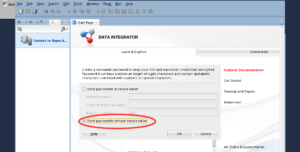 You have an option to refuse and use the pre-created connection and saved credentials.
You have an option to refuse and use the pre-created connection and saved credentials.
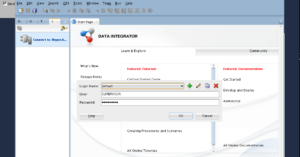 Ideally this will make the usage bit easier and convenient. Of course, for any kind of production development it is strongly recommended to use a wallet and a proper password. If you're someone making your first steps in Docker, I hope this article has been helpful. In my opinion, Docker can be extremely useful for test deployments. The persistent database files makes the deployment easy and quick. I have some reservations about using Docker for any production deployments of Oracle databases, but that discussion deserves a dedicated post. Stay tuned.
Ideally this will make the usage bit easier and convenient. Of course, for any kind of production development it is strongly recommended to use a wallet and a proper password. If you're someone making your first steps in Docker, I hope this article has been helpful. In my opinion, Docker can be extremely useful for test deployments. The persistent database files makes the deployment easy and quick. I have some reservations about using Docker for any production deployments of Oracle databases, but that discussion deserves a dedicated post. Stay tuned.
Share this
- Technical Track (967)
- Oracle (400)
- MySQL (137)
- Cloud (128)
- Open Source (90)
- Google Cloud (81)
- DBA Lounge (76)
- Microsoft SQL Server (76)
- Technical Blog (74)
- Big Data (52)
- AWS (49)
- Google Cloud Platform (46)
- Cassandra (44)
- DevOps (41)
- Azure (38)
- Pythian (33)
- Linux (30)
- Database (26)
- Podcasts (25)
- Site Reliability Engineering (25)
- Performance (24)
- SQL Server (24)
- Microsoft Azure (23)
- Oracle E-Business Suite (23)
- PostgreSQL (23)
- Oracle Database (22)
- Docker (21)
- Group Blog Posts (20)
- Security (20)
- DBA (19)
- Log Buffer (19)
- SQL (19)
- Exadata (18)
- Mongodb (18)
- Oracle Cloud Infrastructure (OCI) (18)
- Oracle Exadata (18)
- Automation (17)
- Hadoop (16)
- Oracleebs (16)
- Amazon RDS (15)
- Ansible (15)
- Ebs (15)
- Snowflake (15)
- ASM (13)
- BigQuery (13)
- Patching (13)
- RDS (13)
- Replication (13)
- Advanced Analytics (12)
- Data (12)
- GenAI (12)
- Kubernetes (12)
- Oracle 12C (12)
- Backup (11)
- LLM (11)
- Machine Learning (11)
- OCI (11)
- Rman (11)
- Cloud Migration (10)
- Datascape Podcast (10)
- Monitoring (10)
- R12 (10)
- 12C (9)
- AI (9)
- Apache Cassandra (9)
- Data Guard (9)
- Infrastructure (9)
- Oracle 19C (9)
- Oracle Applications (9)
- Python (9)
- Series (9)
- AWR (8)
- Amazon Web Services (AWS) (8)
- Articles (8)
- High Availability (8)
- Oracle EBS (8)
- Percona (8)
- Powershell (8)
- Recovery (8)
- Weblogic (8)
- Apache Beam (7)
- Backups (7)
- Data Governance (7)
- Goldengate (7)
- Innodb (7)
- Migration (7)
- Myrocks (7)
- OEM (7)
- Oracle Enterprise Manager (OEM) (7)
- Performance Tuning (7)
- Authentication (6)
- ChatGPT-4 (6)
- Data Enablement (6)
- Data Visualization (6)
- Database Performance (6)
- E-Business Suite (6)
- Fmw (6)
- Grafana (6)
- Oracle Enterprise Manager (6)
- Orchestrator (6)
- Postgres (6)
- Rac (6)
- Renew Refresh Republish (6)
- RocksDB (6)
- Serverless (6)
- Upgrade (6)
- 19C (5)
- Azure Data Factory (5)
- Azure Synapse Analytics (5)
- Cpu (5)
- Disaster Recovery (5)
- Error (5)
- Generative AI (5)
- Google BigQuery (5)
- Indexes (5)
- Love Letters To Data (5)
- Mariadb (5)
- Microsoft (5)
- Proxysql (5)
- Scala (5)
- Sql Server Administration (5)
- VMware (5)
- Windows (5)
- Xtrabackup (5)
- Airflow (4)
- Analytics (4)
- Apex (4)
- Best Practices (4)
- Centrally Managed Users (4)
- Cli (4)
- Cloud Spanner (4)
- Cockroachdb (4)
- Configuration Management (4)
- Container (4)
- Data Management (4)
- Data Pipeline (4)
- Data Security (4)
- Data Strategy (4)
- Database Administrator (4)
- Database Management (4)
- Database Migration (4)
- Dataflow (4)
- Dbsat (4)
- Elasticsearch (4)
- Fahd Mirza (4)
- Fusion Middleware (4)
- Google (4)
- Io (4)
- Java (4)
- Kafka (4)
- Middleware (4)
- Mysql 8 (4)
- Network (4)
- Ocidtab (4)
- Opatch (4)
- Oracle Autonomous Database (Adb) (4)
- Oracle Cloud (4)
- Pitr (4)
- Post-Mortem Analysis (4)
- Prometheus (4)
- Redhat (4)
- September 9Th 2015 (4)
- Sql2016 (4)
- Ssl (4)
- Terraform (4)
- Workflow (4)
- 2Fa (3)
- Alwayson (3)
- Amazon Relational Database Service (Rds) (3)
- Apache Kafka (3)
- Apexexport (3)
- Aurora (3)
- Azure Sql Db (3)
- Business Intelligence (3)
- Cdb (3)
- ChatGPT (3)
- Cloud Armor (3)
- Cloud Database (3)
- Cloud FinOps (3)
- Cloud Security (3)
- Cluster (3)
- Consul (3)
- Cosmos Db (3)
- Covid19 (3)
- Crontab (3)
- Data Analytics (3)
- Data Integration (3)
- Database 12C (3)
- Database Monitoring (3)
- Database Troubleshooting (3)
- Database Upgrade (3)
- Databases (3)
- Dataops (3)
- Dbt (3)
- Digital Transformation (3)
- ERP (3)
- Google Chrome (3)
- Google Cloud Sql (3)
- Graphite (3)
- Haproxy (3)
- Heterogeneous Database Migration (3)
- Hugepages (3)
- Inside Pythian (3)
- Installation (3)
- Json (3)
- Keras (3)
- Ldap (3)
- Liquibase (3)
- Love Letter (3)
- Lua (3)
- Mfa (3)
- Multitenant (3)
- Mysql 5.7 (3)
- Mysql Configuration (3)
- Nginx (3)
- Nodetool (3)
- Non-Tech Articles (3)
- Oem 13C (3)
- Oms (3)
- Oracle 18C (3)
- Oracle Data Guard (3)
- Oracle Live Sql (3)
- Oracle Rac (3)
- Patch (3)
- Perl (3)
- Pmm (3)
- Pt-Online-Schema-Change (3)
- Rdbms (3)
- Recommended (3)
- Remote Teams (3)
- Reporting (3)
- Reverse Proxy (3)
- S3 (3)
- Spark (3)
- Sql On The Edge (3)
- Sql Server Configuration (3)
- Sql Server On Linux (3)
- Ssis (3)
- Ssis Catalog (3)
- Stefan Knecht (3)
- Striim (3)
- Sysadmin (3)
- System Versioned (3)
- Systemd (3)
- Temporal Tables (3)
- Tensorflow (3)
- Tools (3)
- Tuning (3)
- Vasu Balla (3)
- Vault (3)
- Vulnerability (3)
- Waf (3)
- 18C (2)
- Adf (2)
- Adop (2)
- Agent (2)
- Agile (2)
- Amazon Data Migration Service (2)
- Amazon Ec2 (2)
- Amazon S3 (2)
- Apache Flink (2)
- Apple (2)
- Apps (2)
- Ashdump (2)
- Atp (2)
- Audit (2)
- Automatic Backups (2)
- Autonomous (2)
- Autoupgrade (2)
- Awr Data Mining (2)
- Azure Sql (2)
- Azure Sql Data Sync (2)
- Bash (2)
- Business (2)
- Caching (2)
- Cassandra Nodetool (2)
- Cdap (2)
- Certification (2)
- Cloning (2)
- Cloud Cost Optimization (2)
- Cloud Data Fusion (2)
- Cloud Hosting (2)
- Cloud Infrastructure (2)
- Cloud Shell (2)
- Cloud Sql (2)
- Cloudscape (2)
- Cluster Level Consistency (2)
- Conferences (2)
- Consul-Template (2)
- Containerization (2)
- Containers (2)
- Cosmosdb (2)
- Cost Management (2)
- Costs (2)
- Cql (2)
- Cqlsh (2)
- Cyber Security (2)
- Data Analysis (2)
- Data Discovery (2)
- Data Engineering (2)
- Data Migration (2)
- Data Modeling (2)
- Data Quality (2)
- Data Streaming (2)
- Data Warehouse (2)
- Database Consulting (2)
- Database Migrations (2)
- Dataguard (2)
- Datapump (2)
- Ddl (2)
- Debezium (2)
- Dictionary Views (2)
- Dms (2)
- Docker-Composer (2)
- Dr (2)
- Duplicate (2)
- Ecc (2)
- Elastic (2)
- Elastic Stack (2)
- Em12C (2)
- Encryption (2)
- Enterprise Data Platform (EDP) (2)
- Enterprise Manager (2)
- Etl (2)
- Events (2)
- Exachk (2)
- Filter Driver (2)
- Flume (2)
- Full Text Search (2)
- Galera (2)
- Gemini (2)
- General Purpose Ssd (2)
- Gh-Ost (2)
- Gke (2)
- Google Workspace (2)
- Hanganalyze (2)
- Hdfs (2)
- Health Check (2)
- Historical Trends (2)
- Incremental (2)
- Infiniband (2)
- Infrastructure As Code (2)
- Innodb Cluster (2)
- Innodb File Structure (2)
- Innodb Group Replication (2)
- Install (2)
- Internals (2)
- Java Web Start (2)
- Kibana (2)
- Log (2)
- Log4J (2)
- Logs (2)
- Memory (2)
- Merge Replication (2)
- Metrics (2)
- Mutex (2)
- MySQLShell (2)
- NLP (2)
- Neo4J (2)
- Node.Js (2)
- Nosql (2)
- November 11Th 2015 (2)
- Ntp (2)
- Oci Iam (2)
- Oem12C (2)
- Omspatcher (2)
- Opatchauto (2)
- Open Source Database (2)
- Operational Excellence (2)
- Oracle 11G (2)
- Oracle Datase (2)
- Oracle Extended Manager (Oem) (2)
- Oracle Flashback (2)
- Oracle Forms (2)
- Oracle Installation (2)
- Oracle Io Testing (2)
- Pdb (2)
- Podcast (2)
- Power Bi (2)
- Puppet (2)
- Pythian Europe (2)
- R12.2 (2)
- Redshift (2)
- Remote DBA (2)
- Remote Sre (2)
- SAP HANA Cloud (2)
- Sap Migration (2)
- Scale (2)
- Schema (2)
- September 30Th 2015 (2)
- September 3Rd 2015 (2)
- Shell (2)
- Simon Pane (2)
- Single Sign-On (2)
- Sql Server On Gke (2)
- Sqlplus (2)
- Sre (2)
- Ssis Catalog Error (2)
- Ssisdb (2)
- Standby (2)
- Statspack Mining (2)
- Systemstate Dump (2)
- Tablespace (2)
- Technical Training (2)
- Tempdb (2)
- Tfa (2)
- Throughput (2)
- Tls (2)
- Tombstones (2)
- Transactional Replication (2)
- User Groups (2)
- Vagrant (2)
- Variables (2)
- Virtual Machine (2)
- Virtual Machines (2)
- Virtualbox (2)
- Web Application Firewall (2)
- Webinars (2)
- X5 (2)
- scalability (2)
- //Build2019 (1)
- 11G (1)
- 12.1 (1)
- 12Cr1 (1)
- 12Cr2 (1)
- 18C Grid Installation (1)
- 2022 (1)
- 2022 Snowflake Summit (1)
- AI Platform (1)
- AI Summit (1)
- Actifio (1)
- Active Directory (1)
- Adaptive Hash Index (1)
- Adf Custom Email (1)
- Adobe Flash (1)
- Adrci (1)
- Advanced Data Services (1)
- Afd (1)
- After Logon Trigger (1)
- Ahf (1)
- Aix (1)
- Akka (1)
- Alloydb (1)
- Alter Table (1)
- Always On (1)
- Always On Listener (1)
- Alwayson With Gke (1)
- Amazon (1)
- Amazon Athena (1)
- Amazon Aurora Backtrack (1)
- Amazon Efs (1)
- Amazon Redshift (1)
- Amazon Sagemaker (1)
- Amazon Vpc Flow Logs (1)
- Amdu (1)
- Analysis (1)
- Analytical Models (1)
- Analyzing Bigquery Via Sheets (1)
- Anisble (1)
- Annual Mysql Community Dinner (1)
- Anthos (1)
- Apache (1)
- Apache Nifi (1)
- Apache Spark (1)
- Application Migration (1)
- Architect (1)
- Architecture (1)
- Ash (1)
- Asmlib (1)
- Atlas CLI (1)
- Audit In Postgres (1)
- Audit In Postgresql (1)
- Auto Failover (1)
- Auto Increment (1)
- Auto Index (1)
- Autoconfig (1)
- Automated Reports (1)
- Automl (1)
- Autostart (1)
- Awr Mining (1)
- Aws Glue (1)
- Aws Lake Formation (1)
- Aws Lambda (1)
- Azure Analysis Services (1)
- Azure Blob Storage (1)
- Azure Cognitive Search (1)
- Azure Data (1)
- Azure Data Lake (1)
- Azure Data Lake Analytics (1)
- Azure Data Lake Store (1)
- Azure Data Migration Service (1)
- Azure Dma (1)
- Azure Dms (1)
- Azure Document Intelligence (1)
- Azure Integration Runtime (1)
- Azure OpenAI (1)
- Azure Sql Data Warehouse (1)
- Azure Sql Dw (1)
- Azure Sql Managed Instance (1)
- Azure Vm (1)
- Backup For Sql Server (1)
- Bacpac (1)
- Bag (1)
- Bare Metal Solution (1)
- Batch Operation (1)
- Batches In Cassandra (1)
- Beats (1)
- Best Practice (1)
- Bi Publisher (1)
- Binary Logging (1)
- Bind Variables (1)
- Bitnami (1)
- Blob Storage Endpoint (1)
- Blockchain (1)
- Browsers (1)
- Btp Architecture (1)
- Btp Components (1)
- Buffer Pool (1)
- Bug (1)
- Bugs (1)
- Build 2019 Updates (1)
- Build Cassandra (1)
- Bundle Patch (1)
- Bushy Join (1)
- Business Continuity (1)
- Business Insights (1)
- Business Process Modelling (1)
- Business Reputation (1)
- CAPEX (1)
- Capacity Planning (1)
- Career (1)
- Career Development (1)
- Cassandra-Cli (1)
- Catcon.Pm (1)
- Catctl.Pl (1)
- Catupgrd.Sql (1)
- Cbo (1)
- Cdb Duplication (1)
- Certificate (1)
- Certificate Management (1)
- Chaos Engineering (1)
- Cheatsheet (1)
- Checkactivefilesandexecutables (1)
- Chmod (1)
- Chown (1)
- Chrome Enterprise (1)
- Chrome Security (1)
- Cl-Series (1)
- Cleanup (1)
- Cloud Browser (1)
- Cloud Build (1)
- Cloud Consulting (1)
- Cloud Data Warehouse (1)
- Cloud Database Management (1)
- Cloud Dataproc (1)
- Cloud Foundry (1)
- Cloud Manager (1)
- Cloud Migations (1)
- Cloud Networking (1)
- Cloud SQL Replica (1)
- Cloud Scheduler (1)
- Cloud Services (1)
- Cloud Strategies (1)
- Cloudformation (1)
- Cluster Resource (1)
- Cmo (1)
- Cockroach Db (1)
- Coding Benchmarks (1)
- Colab (1)
- Collectd (1)
- Columnar (1)
- Communication Plans (1)
- Community (1)
- Compact Storage (1)
- Compaction (1)
- Compliance (1)
- Compression (1)
- Compute Instances (1)
- Compute Node (1)
- Concurrent Manager (1)
- Concurrent Processing (1)
- Configuration (1)
- Consistency Level (1)
- Consolidation (1)
- Conversational AI (1)
- Covid-19 (1)
- Cpu Patching (1)
- Cqlsstablewriter (1)
- Crash (1)
- Create Catalog Error (1)
- Create_File_Dest (1)
- Credentials (1)
- Cross Platform (1)
- CrowdStrike (1)
- Crsctl (1)
- Custom Instance Images (1)
- Cve-2022-21500 (1)
- Cvu (1)
- Cypher Queries (1)
- DAX (1)
- DBSAT 3 (1)
- Dacpac (1)
- Dag (1)
- Data Analytics Platform (1)
- Data Box (1)
- Data Classification (1)
- Data Cleansing (1)
- Data Encryption (1)
- Data Estate (1)
- Data Flow Management (1)
- Data Insights (1)
- Data Integrity (1)
- Data Lake (1)
- Data Leader (1)
- Data Lifecycle Management (1)
- Data Lineage (1)
- Data Masking (1)
- Data Mesh (1)
- Data Migration Assistant (1)
- Data Migration Service (1)
- Data Mining (1)
- Data Monetization (1)
- Data Policy (1)
- Data Profiling (1)
- Data Protection (1)
- Data Retention (1)
- Data Safe (1)
- Data Sheets (1)
- Data Summit (1)
- Data Vault (1)
- Data Warehouse Modernization (1)
- Database Auditing (1)
- Database Consultant (1)
- Database Link (1)
- Database Modernization (1)
- Database Provisioning (1)
- Database Provisioning Failed (1)
- Database Replication (1)
- Database Scaling (1)
- Database Schemas (1)
- Database Security (1)
- Databricks (1)
- Datadog (1)
- Datafile (1)
- Datapatch (1)
- Dataprivacy (1)
- Datascape 59 (1)
- Datasets (1)
- Datastax Cassandra (1)
- Datastax Opscenter (1)
- Datasync Error (1)
- Db_Create_File_Dest (1)
- Dbaas (1)
- Dbatools (1)
- Dbcc Checkident (1)
- Dbms_Cloud (1)
- Dbms_File_Transfer (1)
- Dbms_Metadata (1)
- Dbms_Service (1)
- Dbms_Stats (1)
- Dbupgrade (1)
- Deep Learning (1)
- Delivery (1)
- Devd (1)
- Dgbroker (1)
- Dialogflow (1)
- Dict0Dict (1)
- Did You Know (1)
- Direct Path Read Temp (1)
- Disk Groups (1)
- Disk Management (1)
- Diskgroup (1)
- Dispatchers (1)
- Distributed Ag (1)
- Distribution Agent (1)
- Documentation (1)
- Download (1)
- Dp Agent (1)
- Duet AI (1)
- Duplication (1)
- Dynamic Sampling (1)
- Dynamic Tasks (1)
- E-Business Suite Cpu Patching (1)
- E-Business Suite Patching (1)
- Ebs Sso (1)
- Ec2 (1)
- Edb Postgresql Advanced Server (1)
- Edb Postgresql Password Verify Function (1)
- Editions (1)
- Edp (1)
- El Carro (1)
- Elassandra (1)
- Elk Stack (1)
- Em13Cr2 (1)
- Emcli (1)
- End of Life (1)
- Engineering (1)
- Enqueue (1)
- Enterprise (1)
- Enterprise Architecture (1)
- Enterprise Command Centers (1)
- Enterprise Manager Command Line Interface (Em Cli (1)
- Enterprise Plus (1)
- Episode 58 (1)
- Error Handling (1)
- Exacc (1)
- Exacheck (1)
- Exacs (1)
- Exadata Asr (1)
- Execution (1)
- Executive Sponsor (1)
- Expenditure (1)
- Export Sccm Collection To Csv (1)
- External Persistent Volumes (1)
- Fail (1)
- Failed Upgrade (1)
- Failover In Postgresql (1)
- Fall 2021 (1)
- Fast Recovery Area (1)
- Flash Recovery Area (1)
- Flashback (1)
- Fnd (1)
- Fndsm (1)
- Force_Matching_Signature (1)
- Fra Full (1)
- Framework (1)
- Freebsd (1)
- Fsync (1)
- Function-Based Index (1)
- GCVE Architecture (1)
- GPQA (1)
- Gaming (1)
- Garbagecollect (1)
- Gcp Compute (1)
- Gcp-Spanner (1)
- Geography (1)
- Geth (1)
- Getmospatch (1)
- Git (1)
- Global Analytics (1)
- Google Analytics (1)
- Google Cloud Architecture Framework (1)
- Google Cloud Data Services (1)
- Google Cloud Partner (1)
- Google Cloud Spanner (1)
- Google Cloud VMware Engine (1)
- Google Compute Engine (1)
- Google Dataflow (1)
- Google Datalab (1)
- Google Grab And Go (1)
- Google Sheets (1)
- Gp2 (1)
- Graph Algorithms (1)
- Graph Databases (1)
- Graph Inferences (1)
- Graph Theory (1)
- GraphQL (1)
- Graphical User Interface (Gui) (1)
- Grid (1)
- Grid Infrastructure (1)
- Griddisk Resize (1)
- Grp (1)
- Guaranteed Restore Point (1)
- Guid Mismatch (1)
- HR Technology (1)
- HRM (1)
- Ha (1)
- Hang (1)
- Hashicorp (1)
- Hbase (1)
- Hcc (1)
- Hdinsight (1)
- Healthcheck (1)
- Hemantgiri S. Goswami (1)
- Hortonworks (1)
- How To Install Ssrs (1)
- Hr (1)
- Httpchk (1)
- Https (1)
- Huge Pages (1)
- HumanEval (1)
- Hung Database (1)
- Hybrid Columnar Compression (1)
- Hyper-V (1)
- Hyperscale (1)
- Hypothesis Driven Development (1)
- Ibm (1)
- Identity Management (1)
- Idm (1)
- Ilom (1)
- Imageinfo (1)
- Impdp (1)
- In Place Upgrade (1)
- Incident Response (1)
- Indempotent (1)
- Indexing In Mongodb (1)
- Influxdb (1)
- Information (1)
- Infrastructure As A Code (1)
- Injection (1)
- Innobackupex (1)
- Innodb Concurrency (1)
- Innodb Flush Method (1)
- Insights (1)
- Installing (1)
- Instance Cloning (1)
- Integration Services (1)
- Integrations (1)
- Interactive_Timeout (1)
- Interval Partitioning (1)
- Invisible Indexes (1)
- Io1 (1)
- IoT (1)
- Iops (1)
- Iphone (1)
- Ipv6 (1)
- Iscsi (1)
- Iscsi-Initiator-Utils (1)
- Iscsiadm (1)
- Issues (1)
- It Industry (1)
- It Teams (1)
- JMX Metrics (1)
- Jared Still (1)
- Javascript (1)
- Jdbc (1)
- Jinja2 (1)
- Jmx (1)
- Jmx Monitoring (1)
- Jvm (1)
- Jython (1)
- K8S (1)
- Kernel (1)
- Key Btp Components (1)
- Kfed (1)
- Kill Sessions (1)
- Knapsack (1)
- Kubeflow (1)
- LMSYS Chatbot Arena (1)
- Large Pages (1)
- Latency (1)
- Latest News (1)
- Leadership (1)
- Leap Second (1)
- Limits (1)
- Line 1 (1)
- Linkcolumn (1)
- Linux Host Monitoring (1)
- Linux Storage Appliance (1)
- Listener (1)
- Loadavg (1)
- Lock_Sga (1)
- Locks (1)
- Log File Switch (Archiving Needed) (1)
- Logfile (1)
- Looker (1)
- Lvm (1)
- MMLU (1)
- Managed Instance (1)
- Managed Services (1)
- Management (1)
- Management Servers (1)
- Marketing (1)
- Marketing Analytics (1)
- Martech (1)
- Masking (1)
- Megha Bedi (1)
- Metadata (1)
- Method-R Workbench (1)
- Metric (1)
- Metric Extensions (1)
- Michelle Gutzait (1)
- Microservices (1)
- Microsoft Azure Sql Database (1)
- Microsoft Build (1)
- Microsoft Build 2019 (1)
- Microsoft Ignite (1)
- Microsoft Inspire 2019 (1)
- Migrate (1)
- Migrating Ssis Catalog (1)
- Migrating To Azure Sql (1)
- Migration Checklist (1)
- Mirroring (1)
- Mismatch (1)
- Model Governance (1)
- Monetization (1)
- MongoDB Atlas (1)
- MongoDB Compass (1)
- Ms Excel (1)
- Msdtc (1)
- Msdtc In Always On (1)
- Msdtc In Cluster (1)
- Multi-IP (1)
- Multicast (1)
- Multipath (1)
- My.Cnf (1)
- MySQL Shell Logical Backup (1)
- MySQLDump (1)
- Mysql Enterprise (1)
- Mysql Plugin For Oracle Enterprise Manager (1)
- Mysql Replication Filters (1)
- Mysql Server (1)
- Mysql-Python (1)
- Nagios (1)
- Ndb (1)
- Net_Read_Timeout (1)
- Net_Write_Timeout (1)
- Netcat (1)
- Newsroom (1)
- Nfs (1)
- Nifi (1)
- Node (1)
- November 10Th 2015 (1)
- November 6Th 2015 (1)
- Null Columns (1)
- Nullipotent (1)
- OPEX (1)
- ORAPKI (1)
- O_Direct (1)
- Oacore (1)
- October 21St 2015 (1)
- October 6Th 2015 (1)
- October 8Th 2015 (1)
- Oda (1)
- Odbcs (1)
- Odbs (1)
- Odi (1)
- Oel (1)
- Ohs (1)
- Olvm (1)
- On-Prem To Azure Sql (1)
- On-Premises (1)
- Onclick (1)
- Open.Canada.Ca (1)
- Openstack (1)
- Operating System Monitoring (1)
- Oplog (1)
- Opsworks (1)
- Optimization (1)
- Optimizer (1)
- Ora-01852 (1)
- Ora-7445 (1)
- Oracle 19 (1)
- Oracle 20C (1)
- Oracle Cursor (1)
- Oracle Database 12.2 (1)
- Oracle Database Appliance (1)
- Oracle Database Se2 (1)
- Oracle Database Standard Edition 2 (1)
- Oracle Database Upgrade (1)
- Oracle Database@Google Cloud (1)
- Oracle Exadata Smart Scan (1)
- Oracle Licensing (1)
- Oracle Linux Virtualization Manager (1)
- Oracle Oda (1)
- Oracle Openworld (1)
- Oracle Parallelism (1)
- Oracle Rdbms (1)
- Oracle Real Application Clusters (1)
- Oracle Reports (1)
- Oracle Security (1)
- Oracle Wallet (1)
- Orasrp (1)
- Organizational Change (1)
- Orion (1)
- Os (1)
- Osbws_Install.Jar (1)
- Oui Gui (1)
- Output (1)
- Owox (1)
- Paas (1)
- Package Deployment Wizard Error (1)
- Parallel Execution (1)
- Parallel Query (1)
- Parallel Query Downgrade (1)
- Partitioning (1)
- Partitions (1)
- Password (1)
- Password Change (1)
- Password Recovery (1)
- Password Verify Function In Postgresql (1)
- Patches (1)
- Patchmgr (1)
- Pdb Duplication (1)
- Penalty (1)
- Perfomrance (1)
- Performance Schema (1)
- Pg 15 (1)
- Pg_Rewind (1)
- Pga (1)
- Pipeline Debugging (1)
- Pivot (1)
- Planning (1)
- Plsql (1)
- Policy (1)
- Polybase (1)
- Post-Acquisition (1)
- Post-Covid It (1)
- Postgresql Complex Password (1)
- Postgresql With Repmgr Integration (1)
- Pq (1)
- Preliminar Connection (1)
- Preliminary Connection (1)
- Privatecloud (1)
- Process Mining (1)
- Production (1)
- Productivity (1)
- Profile In Edb Postgresql (1)
- Programming (1)
- Prompt Engineering (1)
- Provisioned Iops (1)
- Provisiones Iops (1)
- Proxy Monitoring (1)
- Psu (1)
- Public Cloud (1)
- Pubsub (1)
- Purge (1)
- Purge Thread (1)
- Pythian Blackbird Acquisition (1)
- Pythian Goodies (1)
- Pythian News (1)
- Python Pandas (1)
- Query Performance (1)
- Quicksight (1)
- Quota Limits (1)
- R12 R12.2 Cp Concurrent Processing Abort (1)
- R12.1.3 (1)
- REF! (1)
- Ram Cache (1)
- Rbac (1)
- Rdb (1)
- Rds_File_Util (1)
- Read Free Replication (1)
- Read Latency (1)
- Read Only (1)
- Read Replica (1)
- Reboot (1)
- Recruiting (1)
- Redo Size (1)
- Relational Database Management System (1)
- Release (1)
- Release Automation (1)
- Repair (1)
- Replication Compatibility (1)
- Replication Error (1)
- Repmgr (1)
- Repmgrd (1)
- Reporting Services 2019 (1)
- Resiliency Planning (1)
- Resource Manager (1)
- Resources (1)
- Restore (1)
- Restore Point (1)
- Retail (1)
- Rhel (1)
- Risk (1)
- Risk Management (1)
- Rocksrb (1)
- Role In Postgresql (1)
- Rollback (1)
- Rolling Patch (1)
- Row0Purge (1)
- Rpm (1)
- Rule "Existing Clustered Or Clustered-Prepared In (1)
- Running Discovery On Remote Machine (1)
- SAP (1)
- SQL Optimization (1)
- SQL Tracing (1)
- SSRS Administration (1)
- SaaS (1)
- Sap Assessment (1)
- Sap Assessment Report (1)
- Sap Backup Restore (1)
- Sap Btp Architecture (1)
- Sap Btp Benefits (1)
- Sap Btp Model (1)
- Sap Btp Services (1)
- Sap Homogenous System Copy Method (1)
- Sap Landscape Copy (1)
- Sap Migration Assessment (1)
- Sap On Mssql (1)
- Sap System Copy (1)
- Sar (1)
- Scaling Ir (1)
- Sccm (1)
- Sccm Powershell (1)
- Scheduler (1)
- Scheduler_Job (1)
- Schedulers (1)
- Scheduling (1)
- Scott Mccormick (1)
- Scripts (1)
- Sdp (1)
- Secrets (1)
- Securing Sql Server (1)
- Security Compliance (1)
- Sed (Stream Editor) (1)
- Self Hosted Ir (1)
- Semaphore (1)
- Seps (1)
- September 11Th 2015 (1)
- Serverless Computing (1)
- Serverless Framework (1)
- Service Broker (1)
- Service Bus (1)
- Shared Connections (1)
- Shared Storage (1)
- Shellshock (1)
- Signals (1)
- Silent (1)
- Slave (1)
- Slob (1)
- Smart Scan (1)
- Smtp (1)
- Snapshot (1)
- Snowday Fall 2021 (1)
- Socat (1)
- Software Development (1)
- Software Engineering (1)
- Solutions Architecture (1)
- Spanner-Backups (1)
- Sphinx (1)
- Split Brain In Postgresql (1)
- Spm (1)
- Sql Agent (1)
- Sql Backup To Url Error (1)
- Sql Cluster Installer Hang (1)
- Sql Database (1)
- Sql Developer (1)
- Sql On Linux (1)
- Sql Server 2014 (1)
- Sql Server 2016 (1)
- Sql Server Agent On Linux (1)
- Sql Server Backups (1)
- Sql Server Denali Is Required To Install Integrat (1)
- Sql Server Health Check (1)
- Sql Server Troubleshooting On Linux (1)
- Sql Server Version (1)
- Sql Setup (1)
- Sql Vm (1)
- Sql2K19Ongke (1)
- Sqldatabase Serverless (1)
- Ssh User Equivalence (1)
- Ssis Denali Error (1)
- Ssis Install Error E Xisting Clustered Or Cluster (1)
- Ssis Package Deployment Error (1)
- Ssisdb Master Key (1)
- Ssisdb Restore Error (1)
- Sso (1)
- Ssrs 2019 (1)
- Sstable2Json (1)
- Sstableloader (1)
- Sstablesimpleunsortedwriter (1)
- Stack Dump (1)
- Standard Edition (1)
- Startup Process (1)
- Statistics (1)
- Statspack (1)
- Statspack Data Mining (1)
- Statspack Erroneously Reporting (1)
- Statspack Issues (1)
- Storage (1)
- Stored Procedure (1)
- Strategies (1)
- Streaming (1)
- Sunos (1)
- Swap (1)
- Swapping (1)
- Switch (1)
- Syft (1)
- Synapse (1)
- Sync Failed There Is Not Enough Space On The Disk (1)
- Sys Schema (1)
- System Function (1)
- Systems Administration (1)
- T-Sql (1)
- Table Optimization (1)
- Tablespace Growth (1)
- Tablespaces (1)
- Tags (1)
- Tar (1)
- Tde (1)
- Team Management (1)
- Tech Debt (1)
- Technology (1)
- Telegraf (1)
- Tempdb Encryption (1)
- Templates (1)
- Temporary Tablespace (1)
- Tenserflow (1)
- Teradata (1)
- Testing New Cassandra Builds (1)
- There Is Not Enough Space On The Disk (1)
- Thick Data (1)
- Third-Party Data (1)
- Thrift (1)
- Thrift Data (1)
- Tidb (1)
- Time Series (1)
- Time-Drift (1)
- Tkprof (1)
- Tmux (1)
- Tns (1)
- Trace (1)
- Tracefile (1)
- Training (1)
- Transaction Log (1)
- Transactions (1)
- Transformation Navigator (1)
- Transparent Data Encryption (1)
- Trigger (1)
- Triggers On Memory-Optimized Tables Must Use With (1)
- Troubleshooting (1)
- Tungsten (1)
- Tvdxtat (1)
- Twitter (1)
- U-Sql (1)
- UNDO Tablespace (1)
- Upgrade Issues (1)
- Uptime (1)
- Uptrade (1)
- Url Backup Error (1)
- Usability (1)
- Use Cases (1)
- User (1)
- User Defined Compactions (1)
- Utilization (1)
- Utl_Smtp (1)
- VDI Jump Host (1)
- Validate Structure (1)
- Validate_Credentials (1)
- Value (1)
- Velocity (1)
- Vertex AI (1)
- Vertica (1)
- Vertical Slicing (1)
- Videos (1)
- Virtual Private Cloud (1)
- Virtualization (1)
- Vision (1)
- Vpn (1)
- Wait_Timeout (1)
- Wallet (1)
- Webhook (1)
- Weblogic Connection Filters (1)
- Webscale Database (1)
- Windows 10 (1)
- Windows Powershell (1)
- WiredTiger (1)
- With Native_Compilation (1)
- Word (1)
- Workshop (1)
- Workspace Security (1)
- Xbstream (1)
- Xml Publisher (1)
- Zabbix (1)
- dbms_Monitor (1)
- postgresql 16 (1)
- sqltrace (1)
- tracing (1)
- vSphere (1)
- xml (1)
- December 2024 (1)
- October 2024 (2)
- September 2024 (7)
- August 2024 (4)
- July 2024 (2)
- June 2024 (6)
- May 2024 (3)
- April 2024 (2)
- February 2024 (1)
- January 2024 (11)
- December 2023 (10)
- November 2023 (11)
- October 2023 (10)
- September 2023 (8)
- August 2023 (6)
- July 2023 (2)
- June 2023 (13)
- May 2023 (4)
- April 2023 (6)
- March 2023 (10)
- February 2023 (6)
- January 2023 (5)
- December 2022 (10)
- November 2022 (10)
- October 2022 (10)
- September 2022 (13)
- August 2022 (16)
- July 2022 (12)
- June 2022 (13)
- May 2022 (11)
- April 2022 (4)
- March 2022 (5)
- February 2022 (4)
- January 2022 (14)
- December 2021 (16)
- November 2021 (11)
- October 2021 (6)
- September 2021 (11)
- August 2021 (6)
- July 2021 (9)
- June 2021 (4)
- May 2021 (8)
- April 2021 (16)
- March 2021 (16)
- February 2021 (6)
- January 2021 (12)
- December 2020 (12)
- November 2020 (17)
- October 2020 (11)
- September 2020 (10)
- August 2020 (11)
- July 2020 (13)
- June 2020 (6)
- May 2020 (9)
- April 2020 (18)
- March 2020 (21)
- February 2020 (13)
- January 2020 (15)
- December 2019 (10)
- November 2019 (11)
- October 2019 (12)
- September 2019 (16)
- August 2019 (15)
- July 2019 (10)
- June 2019 (16)
- May 2019 (20)
- April 2019 (21)
- March 2019 (14)
- February 2019 (18)
- January 2019 (18)
- December 2018 (5)
- November 2018 (16)
- October 2018 (12)
- September 2018 (20)
- August 2018 (27)
- July 2018 (31)
- June 2018 (34)
- May 2018 (28)
- April 2018 (27)
- March 2018 (17)
- February 2018 (8)
- January 2018 (20)
- December 2017 (14)
- November 2017 (4)
- October 2017 (1)
- September 2017 (3)
- August 2017 (5)
- July 2017 (4)
- June 2017 (2)
- May 2017 (7)
- April 2017 (7)
- March 2017 (8)
- February 2017 (8)
- January 2017 (5)
- December 2016 (3)
- November 2016 (4)
- October 2016 (8)
- September 2016 (9)
- August 2016 (10)
- July 2016 (9)
- June 2016 (8)
- May 2016 (13)
- April 2016 (16)
- March 2016 (13)
- February 2016 (11)
- January 2016 (6)
- December 2015 (11)
- November 2015 (11)
- October 2015 (5)
- September 2015 (16)
- August 2015 (4)
- July 2015 (1)
- June 2015 (3)
- May 2015 (6)
- April 2015 (5)
- March 2015 (5)
- February 2015 (4)
- January 2015 (3)
- December 2014 (7)
- October 2014 (4)
- September 2014 (6)
- August 2014 (6)
- July 2014 (16)
- June 2014 (7)
- May 2014 (6)
- April 2014 (5)
- March 2014 (4)
- February 2014 (10)
- January 2014 (6)
- December 2013 (8)
- November 2013 (12)
- October 2013 (9)
- September 2013 (6)
- August 2013 (7)
- July 2013 (9)
- June 2013 (7)
- May 2013 (7)
- April 2013 (4)
- March 2013 (7)
- February 2013 (4)
- January 2013 (4)
- December 2012 (6)
- November 2012 (8)
- October 2012 (9)
- September 2012 (3)
- August 2012 (5)
- July 2012 (5)
- June 2012 (7)
- May 2012 (11)
- April 2012 (1)
- March 2012 (8)
- February 2012 (1)
- January 2012 (6)
- December 2011 (8)
- November 2011 (5)
- October 2011 (9)
- September 2011 (6)
- August 2011 (4)
- July 2011 (1)
- June 2011 (1)
- May 2011 (5)
- April 2011 (2)
- February 2011 (2)
- January 2011 (2)
- December 2010 (1)
- November 2010 (7)
- October 2010 (3)
- September 2010 (8)
- August 2010 (2)
- July 2010 (4)
- June 2010 (7)
- May 2010 (2)
- April 2010 (1)
- March 2010 (3)
- February 2010 (3)
- January 2010 (2)
- November 2009 (6)
- October 2009 (6)
- August 2009 (3)
- July 2009 (3)
- June 2009 (3)
- May 2009 (2)
- April 2009 (8)
- March 2009 (6)
- February 2009 (4)
- January 2009 (3)
- November 2008 (3)
- October 2008 (7)
- September 2008 (6)
- August 2008 (9)
- July 2008 (9)
- June 2008 (9)
- May 2008 (9)
- April 2008 (8)
- March 2008 (4)
- February 2008 (3)
- January 2008 (3)
- December 2007 (2)
- November 2007 (7)
- October 2007 (1)
- August 2007 (4)
- July 2007 (3)
- June 2007 (8)
- May 2007 (4)
- April 2007 (2)
- March 2007 (2)
- February 2007 (5)
- January 2007 (8)
- December 2006 (1)
- November 2006 (3)
- October 2006 (4)
- September 2006 (3)
- July 2006 (1)
- May 2006 (2)
- April 2006 (1)
- July 2005 (1)
No Comments Yet
Let us know what you think