Share this
Consuming Tweets Using Apache Beam on Dataflow
by Evan Seabrook on Jun 9, 2021 12:00:00 AM
Apache Beam is an SDK (software development kit) available for Java, Python, and Go that allows for a streamlined ETL programming experience for both batch and streaming jobs. It’s the SDK that GCP Dataflow jobs use and it comes with a number of I/O (input/output) connectors that let you quickly read from and write to popular data sources.
Today, we’ll be building a very basic I/O connector that we can use to fetch tweets from Twitter’s API. As an added bonus, we’ll also look at loading those tweets into BigQuery and deploying our job to GCP Dataflow.
Beam abstractions and hierarchy
Before digging into the code, let’s familiarize ourselves with the abstractions provided by Beam and how they work together:
- Pipeline: A pipeline is the outermost model that we’re going to deal with. It represents the entire flow of the pipeline and can be configured with PipelineOptions.
- PipelineOptions: PipelineOptions is an interface provided by Apache Beam that you implement to provide runtime arguments to your pipeline. This is helpful for passing along variables and to drive the behavior of your pipeline.
- PCollection: A PCollection is a distributed dataset that is produced and consumed by steps in your pipeline.
- PTransform: A PTransform is a data processing step that occurs in your pipeline. A pipeline typically has multiple PTransforms, each one outputting a PCollection as input to the next.
- DoFn: A DoFn is a step that’s applied per element. One or more DoFn functions are applied to the data passed into a PTransform.
Getting started
To follow along with the code examples, check out the code here: https://github.com/evanseabrook/TwitterFetcher.
Please note that if you want to build the project and deploy it, you’ll need to:
- Create a Google Cloud Platform project.
- Have the latest version of the gcloud CLI tools.
- Set up a Twitter API app in the Twitter Developer Portal.
- Install JDK 8 and Maven 3.8.1.
Building the I/O connector
With the basics covered, we can now focus on the fun stuff—building the I/O connector! To do this, we’ll need to create two new classes:
- A new DoFn, which will fetch the Tweets for us, and
- A new PTransform, which is going to call our DoFn and encode the results into a serializable model that we can use later in our pipeline.
Building our DoFn class
static class ListTweetsFn extends DoFn<String, TweetObject> {
private transient TwitterClient client;
private ValueProvider<String> apiKey;
private ValueProvider<String> apiSecretKey;
private ValueProvider<String> accessToken;
private ValueProvider<String> accessTokenSecret;
private final Logger logger = LoggerFactory.getLogger(ListTweetsFn.class);
ListTweetsFn(
ValueProvider<String> apiKey,
ValueProvider<String> apiSecretKey,
ValueProvider<String> accessToken,
ValueProvider<String> accessTokenSecret
) {
this.apiKey = apiKey;
this.apiSecretKey = apiSecretKey;
this.accessToken = accessToken;
this.accessTokenSecret = accessTokenSecret;
}
@Setup
public void initClient() {
TwitterCredentials creds = TwitterCredentials.builder()
.apiKey(this.apiKey.get())
.apiSecretKey(this.apiSecretKey.get())
.accessToken(this.accessToken.get())
.accessTokenSecret(this.accessTokenSecret.get())
.build();
this.client = new TwitterClient(creds);
}
@ProcessElement
public void listTweets(
@Element String twitterHandle,
OutputReceiver<TweetObject> outputReceiver
) {
// Fetch Tweets for our twitterHandle that have been created in the past 7 days.
List<Tweet> tweets = this.client.searchForTweetsWithin7days(String.format("from:%s", twitterHandle));
for (Tweet t : tweets ) {
logger.debug(String.format("Received tweet: %s", t.getText()));
outputReceiver.output(new TweetObject(
t.getId(),
new String(t.getText().getBytes(), StandardCharsets.UTF_8),
t.getAuthorId(),
t.getRetweetCount(),
t.getLikeCount(),
t.getReplyCount(),
t.getQuoteCount(),
t.getCreatedAt(),
t.getLang()
));
}
}
}
There are a couple of things going on in this DoFn implementation:
- In the constructor, we’re initializing several properties; these are runtime variables that we’re passing in the driver.
- We have a method, initClient, that’s annotated with DoFn.Setup. In this method, we set up our Twitter API client. Methods annotated with DoFn.Setup let Apache Beam know to call that method automatically at runtime.
- Our main logic is in listTweets, which is annotated with DoFn.ProcessElement. This annotation tells Apache Beam that this is the method to call on each element as the main DoFn entrypoint.
Our method makes the call to the Twitter API and outputs the results to our OutputReceiver, which is how DoFns handle output. In this example, we’re only gathering the last seven days’ worth of tweets for a single user. If we were extracting more data, we might want to use a Splittable DoFn (SDF), which would introduce parallelism, but add a bit more complexity.
Building our PTransform class
public static class ListTweets extends PTransform<PBegin, PCollection<TweetObject>> {
private final ValueProvider<String> twitterHandle;
private final ValueProvider<String> apiKey;
private final ValueProvider<String> apiSecretKey;
private final ValueProvider<String> accessToken;
private final ValueProvider<String> accessTokenSecret;
ListTweets(ValueProvider<String> twitterHandle,
ValueProvider<String> apiKey,
ValueProvider<String> apiSecretKey,
ValueProvider<String> accessToken,
ValueProvider<String> accessTokenSecret
) {
this.twitterHandle = twitterHandle;
this.apiKey = apiKey;
this.apiSecretKey = apiSecretKey;
this.accessToken = accessToken;
this.accessTokenSecret = accessTokenSecret;
}
public PCollection<TweetObject> expand(PBegin input) {
return input
.apply(Create.ofProvider(this.twitterHandle, StringUtf8Coder.of()))
.apply(ParDo.of(new ListTweetsFn(this.apiKey, this.apiSecretKey, this.accessToken, this.accessTokenSecret)))
.setCoder(SerializableCoder.of(TweetObject.class));
}
}
If we have a look at our expand() method (which is an abstract method of PTransform), we:
- Create a PCollection containing the Twitter handle we want to download tweets from.
- Pass that PCollection into our DoFn (called using ParDo).
- Encode the tweet models into a serializable model, allowing us to work more easily with the BigQuery I/O later on.
Here’s the code for the serializable model:
package ca.evanseabrook.twitter.model;
import javax.annotation.Nullable;
import java.time.LocalDateTime;
import java.util.Objects;
public class TweetObject implements java.io.Serializable {
public String tweetId;
public String tweetBody;
public String authorId;
public int retweetCount;
public int likeCount;
public int replyCount;
public int quoteCount;
public LocalDateTime createdAt;
public String lang;
public TweetObject(
@Nullable String tweetId,
@Nullable String tweetBody,
@Nullable String authorId,
int retweetCount,
int likeCount,
int replyCount,
int quoteCount,
@Nullable LocalDateTime createdAt,
@Nullable String lang
) {
this.tweetId = tweetId;
this.tweetBody = tweetBody;
this.authorId = authorId;
this.retweetCount = retweetCount;
this.likeCount = likeCount;
this.replyCount = replyCount;
this.quoteCount = quoteCount;
this.createdAt = createdAt;
this.lang = lang;
}
@Override
public boolean equals(Object o) {
if (this == o) return true;
if (o == null || getClass() != o.getClass()) return false;
TweetObject that = (TweetObject) o;
return retweetCount == that.retweetCount &&
likeCount == that.likeCount &&
replyCount == that.replyCount &&
quoteCount == that.quoteCount &&
Objects.equals(tweetId, that.tweetId) &&
Objects.equals(tweetBody, that.tweetBody) &&
Objects.equals(authorId, that.authorId) &&
Objects.equals(createdAt, that.createdAt) &&
Objects.equals(lang, that.lang);
}
@Override
public int hashCode() {
return Objects.hash(tweetId, tweetBody, authorId, retweetCount, likeCount, replyCount, quoteCount, createdAt, lang);
}
}
And here’s the code for the entire “TwitterReader” class, which includes our DoFn and PTransform from above:
package ca.evanseabrook.twitter.io;
import com.github.redouane59.twitter.TwitterClient;
import com.github.redouane59.twitter.dto.tweet.*;
import com.github.redouane59.twitter.signature.TwitterCredentials;
import ca.evanseabrook.twitter.model.TweetObject;
import org.apache.beam.sdk.coders.*;
import org.apache.beam.sdk.options.ValueProvider;
import org.apache.beam.sdk.transforms.Create;
import org.apache.beam.sdk.transforms.DoFn;
import org.apache.beam.sdk.transforms.PTransform;
import org.apache.beam.sdk.transforms.ParDo;
import org.apache.beam.sdk.values.*;
import java.nio.charset.StandardCharsets;
import java.util.List;
import org.slf4j.Logger;
import org.slf4j.LoggerFactory;
public class TwitterReader {
public static ListTweets read(ValueProvider<String> apiKey,
ValueProvider<String> apiSecretKey,
ValueProvider<String> accessToken,
ValueProvider<String> accessTokenSecret,
ValueProvider<String> twitterUser) {
return new ListTweets(
twitterUser,
apiKey,
apiSecretKey,
accessToken,
accessTokenSecret
);
}
public static class ListTweets extends PTransform<PBegin, PCollection<TweetObject>> {
private final ValueProvider<String> twitterHandle;
private final ValueProvider<String> apiKey;
private final ValueProvider<String> apiSecretKey;
private final ValueProvider<String> accessToken;
private final ValueProvider<String> accessTokenSecret;
ListTweets(ValueProvider<String> twitterHandle,
ValueProvider<String> apiKey,
ValueProvider<String> apiSecretKey,
ValueProvider<String> accessToken,
ValueProvider<String> accessTokenSecret
) {
this.twitterHandle = twitterHandle;
this.apiKey = apiKey;
this.apiSecretKey = apiSecretKey;
this.accessToken = accessToken;
this.accessTokenSecret = accessTokenSecret;
}
public PCollection<TweetObject> expand(PBegin input) {
return input
.apply(Create.ofProvider(this.twitterHandle, StringUtf8Coder.of()))
.apply(ParDo.of(new ListTweetsFn(this.apiKey, this.apiSecretKey, this.accessToken, this.accessTokenSecret)))
.setCoder(SerializableCoder.of(TweetObject.class));
}
}
static class ListTweetsFn extends DoFn<String, TweetObject> {
private transient TwitterClient client;
private ValueProvider<String> apiKey;
private ValueProvider<String> apiSecretKey;
private ValueProvider<String> accessToken;
private ValueProvider<String> accessTokenSecret;
private final Logger logger = LoggerFactory.getLogger(ListTweetsFn.class);
ListTweetsFn(
ValueProvider<String> apiKey,
ValueProvider<String> apiSecretKey,
ValueProvider<String> accessToken,
ValueProvider<String> accessTokenSecret
) {
this.apiKey = apiKey;
this.apiSecretKey = apiSecretKey;
this.accessToken = accessToken;
this.accessTokenSecret = accessTokenSecret;
}
@Setup
public void initClient() {
TwitterCredentials creds = TwitterCredentials.builder()
.apiKey(this.apiKey.get())
.apiSecretKey(this.apiSecretKey.get())
.accessToken(this.accessToken.get())
.accessTokenSecret(this.accessTokenSecret.get())
.build();
this.client = new TwitterClient(creds);
}
@ProcessElement
public void listTweets(
@Element String twitterHandle,
OutputReceiver<TweetObject> outputReceiver
) {
List<Tweet> tweets = this.client.searchForTweetsWithin7days(String.format("from:%s", twitterHandle));
for (Tweet t : tweets) {
logger.debug(String.format("Received tweet: %s", t.getText()));
outputReceiver.output(new TweetObject(
t.getId(),
new String(t.getText().getBytes(), StandardCharsets.UTF_8),
t.getAuthorId(),
t.getRetweetCount(),
t.getLikeCount(),
t.getReplyCount(),
t.getQuoteCount(),
t.getCreatedAt(),
t.getLang()
));
}
}
}
}
Building the pipeline
Now that we have all of our building blocks set up, let’s take a look at our pipeline:
package ca.evanseabrook.twitter;
import ca.evanseabrook.twitter.io.TwitterReader;
import com.google.api.services.bigquery.model.TableRow;
import ca.evanseabrook.twitter.options.TwitterFetcherOptions;
import ca.evanseabrook.twitter.utils.Utils;
import ca.evanseabrook.twitter.model.TweetObject;
import org.apache.beam.sdk.Pipeline;
import org.apache.beam.sdk.PipelineResult;
import org.apache.beam.sdk.io.gcp.bigquery.BigQueryIO;
import org.apache.beam.sdk.options.PipelineOptionsFactory;
import org.apache.commons.io.FileUtils;
import org.slf4j.Logger;
import org.slf4j.LoggerFactory;
import java.io.File;
import java.io.IOException;
import java.net.URISyntaxException;
import java.util.Objects;
public class TwitterRecentTweetFetcher {
private static final Logger logger = LoggerFactory.getLogger(TwitterRecentTweetFetcher.class);
public static void runTwitterFetcher(TwitterFetcherOptions options) throws URISyntaxException, IOException {
Pipeline p = Pipeline.create(options);
p.apply("ReadTweets", TwitterReader.read(options.getApiKey(),
options.getApiSecret(),
options.getAccessToken(),
options.getAccessTokenSecret(),
options.getTwitterHandle()))
.apply("LoadToBq", BigQueryIO.<TweetObject>write().to(options.getSinkBQTable())
.withWriteDisposition(BigQueryIO.Write.WriteDisposition.WRITE_TRUNCATE)
.withCreateDisposition(BigQueryIO.Write.CreateDisposition.CREATE_IF_NEEDED)
.withFormatFunction(
(TweetObject t) ->
new TableRow().set("tweet_id", t.tweetId)
.set("tweet", t.tweetBody)
.set("author_id", t.authorId)
.set("retweet_count", t.retweetCount)
.set("like_count", t.likeCount)
.set("reply_count", t.replyCount)
.set("quote_count", t.quoteCount)
.set("lang", t.lang)
.set("created_at", Utils.buildBigQueryDateTime(t.createdAt))
)
.withJsonSchema(FileUtils.readFileToString(new File(Objects.requireNonNull(TwitterRecentTweetFetcher.class.getClassLoader().getResource("schema_tweets.json")).toURI()), "UTF-8"))
.withCustomGcsTempLocation(options.getTemporaryBQLocation())
);
PipelineResult result = p.run();
try {
result.getState();
result.waitUntilFinish();
} catch (UnsupportedOperationException e) {
// Do nothing. This will be raised when generating the template, since we're waiting for the pipeline to finish.
} catch (Exception e) {
e.printStackTrace();
}
}
public static void main(String[] args) {
TwitterFetcherOptions options = PipelineOptionsFactory.fromArgs(args).withValidation().as(TwitterFetcherOptions.class);
try {
runTwitterFetcher(options);
} catch (URISyntaxException | IOException e) {
logger.error(String.format("There was an error reading the BQ schema: %s", e.getMessage()));
System.exit(1);
}
}
}
Let’s break down what’s going on in this class:
- main parses the arguments into TwitterFetcherOptions. This is a custom class that gives us our runtime arguments (or ValueProviders) from before. We then pass this to runTwitterFetcher.
- runTwitterFetcher builds our pipeline, passing in our TwitterFetcherOptions, and then chains together some transforms:
- We apply our ListTweets transform (which is what TwitterRead.read returns). This will then return a PCollection of TweetObjects, which is our custom serializable class from before.
- We run a BigQueryIO.write transform, which will take our PCollection of TweetObjects, run a format function to map our tweets to table rows, then insert the tweets into our BigQuery table after truncating/creating it.
We’re using a JSON file to describe the BigQuery schema written to by BigQueryIO—here’s what that looks like:
{
"fields": [
{
"name": "tweet_id",
"type": "STRING",
"mode": "NULLABLE"
},
{
"name": "tweet",
"type": "STRING",
"mode": "NULLABLE"
},
{
"name": "author_id",
"type": "STRING",
"mode": "NULLABLE"
},
{
"name": "retweet_count",
"type": "INTEGER",
"mode": "NULLABLE"
},
{
"name": "like_count",
"type": "INTEGER",
"mode": "NULLABLE"
},
{
"name": "reply_count",
"type": "INTEGER",
"mode": "NULLABLE"
},
{
"name": "quote_count",
"type": "INTEGER",
"mode": "NULLABLE"
},
{
"name": "lang",
"type": "STRING",
"mode": "NULLABLE"
},
{
"name": "created_at",
"type": "DATETIME",
"mode": "NULLABLE"
}
]
}
Then we have our TwitterFetcherOptions. This class extends PipelineOptions, which is Apache Beam’s model for providing arguments to the pipeline.
All of our types are ValueProvider generics, which signals to Apache Beam that these variables will be available at run-time, and not compile-time.
package ca.evanseabrook.twitter.options;
import org.apache.beam.sdk.options.Description;
import org.apache.beam.sdk.options.PipelineOptions;
import org.apache.beam.sdk.options.Validation;
import org.apache.beam.sdk.options.ValueProvider;
public interface TwitterFetcherOptions extends PipelineOptions {
@Description("The handle of the Twitter user to pull Tweets for.")
@Validation.Required
ValueProvider<String> getTwitterHandle();
void setTwitterHandle(ValueProvider<String> value);
@Description("The API key to use with the Twitter API.")
@Validation.Required
ValueProvider<String> getApiKey();
void setApiKey(ValueProvider<String> value);
@Description("The API Secret to use with the Twitter API.")
@Validation.Required
ValueProvider<String> getApiSecret();
void setApiSecret(ValueProvider<String> value);
@Description("The Access token to use with the Twitter API.")
@Validation.Required
ValueProvider<String> getAccessToken();
void setAccessToken(ValueProvider<String> value);
@Description("The Access Token Secret to use with the Twitter API.")
@Validation.Required
ValueProvider<String> getAccessTokenSecret();
void setAccessTokenSecret(ValueProvider<String> value);
@Description("The path to the staging directory used by BQ prior to loading the data.")
@Validation.Required
ValueProvider<String> getTemporaryBQLocation();
void setTemporaryBQLocation(ValueProvider<String> value);
@Description("The fully qualified name of the table to be inserted into.")
@Validation.Required
ValueProvider<String> getSinkBQTable();
void setSinkBQTable(ValueProvider<String> value);
}
Deploying our Beam pipeline to GCP
To deploy our pipeline to GCP, we have to:
- Create a BigQuery dataset to house our ingested tweets.
- Set up Google Cloud Storage to facilitate our Dataflow job.
- Create our custom Dataflow template using Maven.
- Create and execute our Dataflow job.
Preparing our GCP project
First, go ahead and create a GCP project if you don’t have one yet. You can create one for free using the Google Console.
Cloud storage
Now let’s go ahead and set up our cloud storage components. You’ll need to:
- Create a bucket—you can call it anything.
- In that bucket, create three directories:
- temp: Used by Dataflow to store its temporary files at runtime.
- tempbq: Used by the pipeline itself to store files that BigQueryIO produces during its load process to BigQuery.
- templates: Where our template ends up when we run Maven to build our template.
- Create a new file called TWITTER_FETCHER_metadata, copy and paste this snippet into it, and upload it to your templates directory:
{
"description": "A pipeline that gathers recent Tweets for a given Twitter handle and stores it in BigQuery.",
"name": "Twitter Fetcher",
"parameters": [
{
"name": "apiKey",
"helpText": "The API key used to authenticate against the Twitter API.",
"label": "Twitter API Key"
},
{
"name": "apiSecret",
"helpText": "The API secret used to authenticate against the Twitter API.",
"label": "Twitter API Secret"
},
{
"name": "accessToken",
"helpText": "The access token used to authenticate against the Twitter API.",
"label": "Twitter Access Token"
},
{
"name": "accessTokenSecret",
"helpText": "The token secret used to authenticate against the Twitter API.",
"label": "Twitter Access Token Secret"
},
{
"name": "twitterHandle",
"helpText": "The Twitter handle to download Tweets for (e.g. pythian).",
"label": "Twitter Handle"
},
{
"name": "temporaryBQLocation",
"helpText": "The GCS location in which to stage data to load into BQ (e.g. gs://your-bucket/temp).",
"label": "Temporary BQ Location"
},
{
"name": "sinkBQTable",
"helpText": "The fully qualified BigQuery table name to insert into (e.g. project.dataset.table).",
"label": "BigQuery Sink"
}
]
}
This JSON file will let Dataflow know about the arguments defined in TwitterFetcherOptions.
BigQuery
This is a pretty easy step—you’ll just need to create a BigQuery dataset in your project.
You won’t need to create a table; the job will automatically create it for you.
Building the Dataflow template
To build our Dataflow template from our Beam pipeline, run the following in your project directory:
gcloud auth login --update-adc # You can skip this step if you've already set up gcloud locally
export template_location=gs://<YOUR_BUCKET>/templates/TWITTER_FETCHER
export project_id=<YOUR_PROJECT_ID>
mvn compile exec:java \
-Dexec.mainClass=ca.evanseabrook.twitter.TwitterRecentTweetFetcher \
-Dexec.args="--runner=DataflowRunner \
--project=${project_id} \
--templateLocation=${template_location} \
--region=us-central1"
This will build the template for your Dataflow job and place it in the bucket/templates directory we just created.
Creating and running your Dataflow job
To begin, navigate to Dataflow using either the search bar or the navigation menu. Then, click on Create Job from Template at the top of the page.
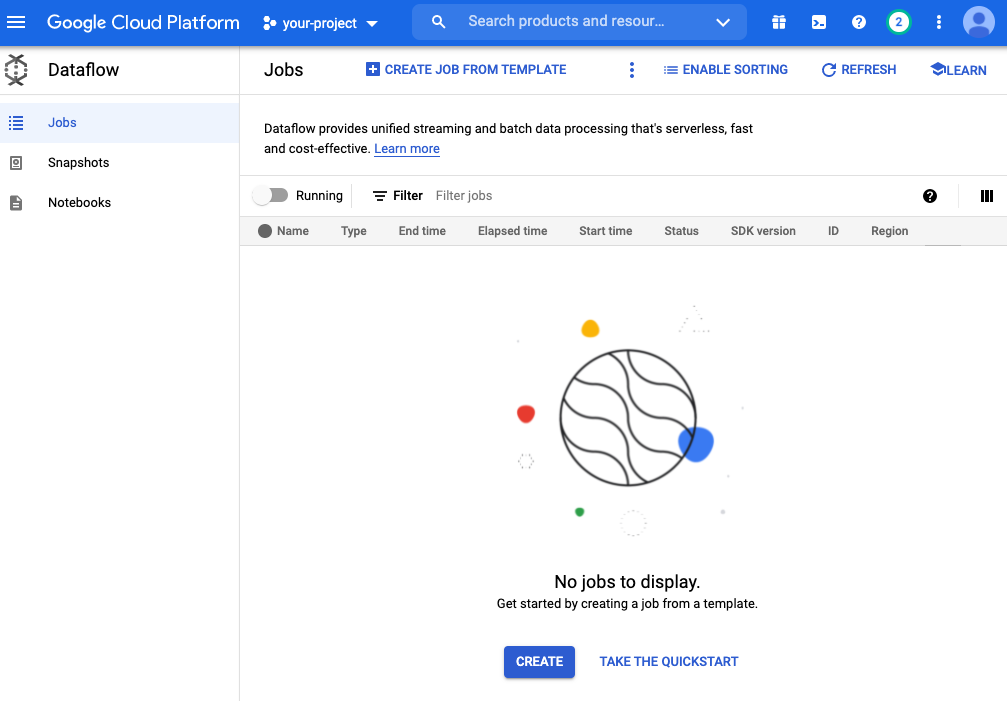
From there, we need to specify our new template. Under “Dataflow template,” choose “Custom template,” then select the template location used when running the Maven command. By the end, your Dataflow job should look something like this:
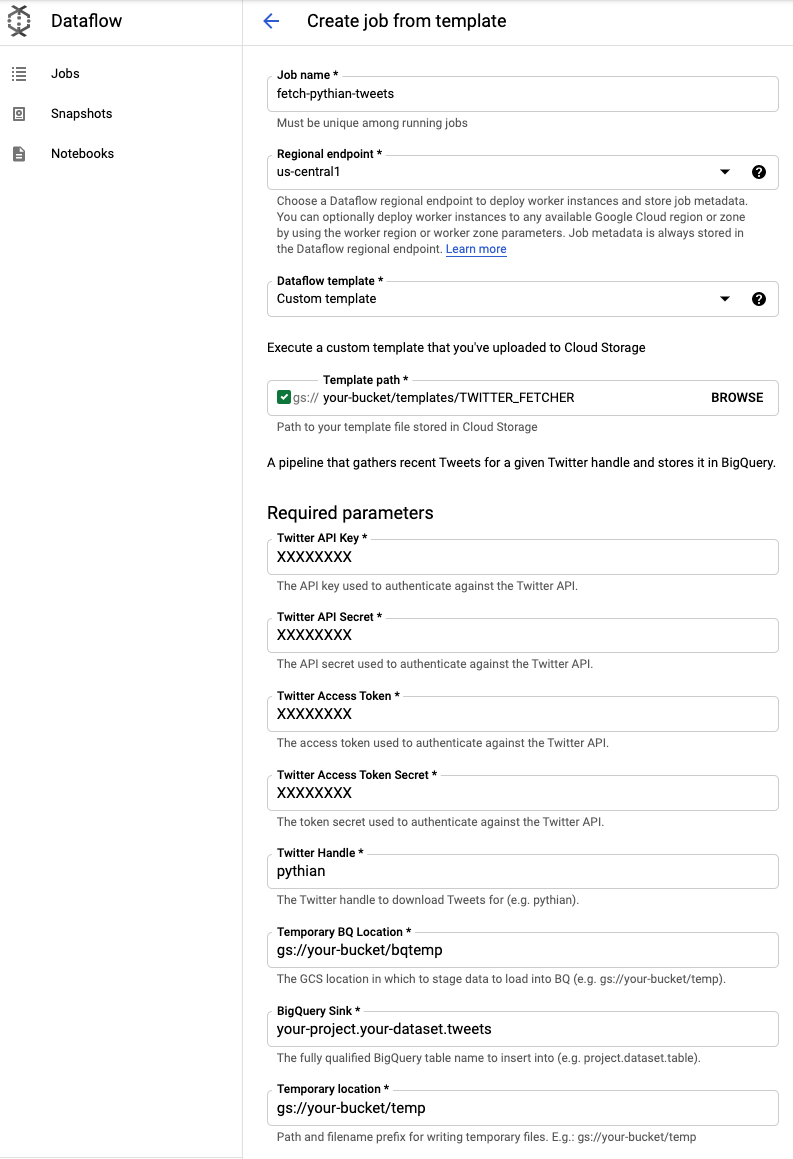
Once everything is looking good, you should be able to hit “Run Job” at the bottom of the page and have tweets loaded into your BigQuery sink table.
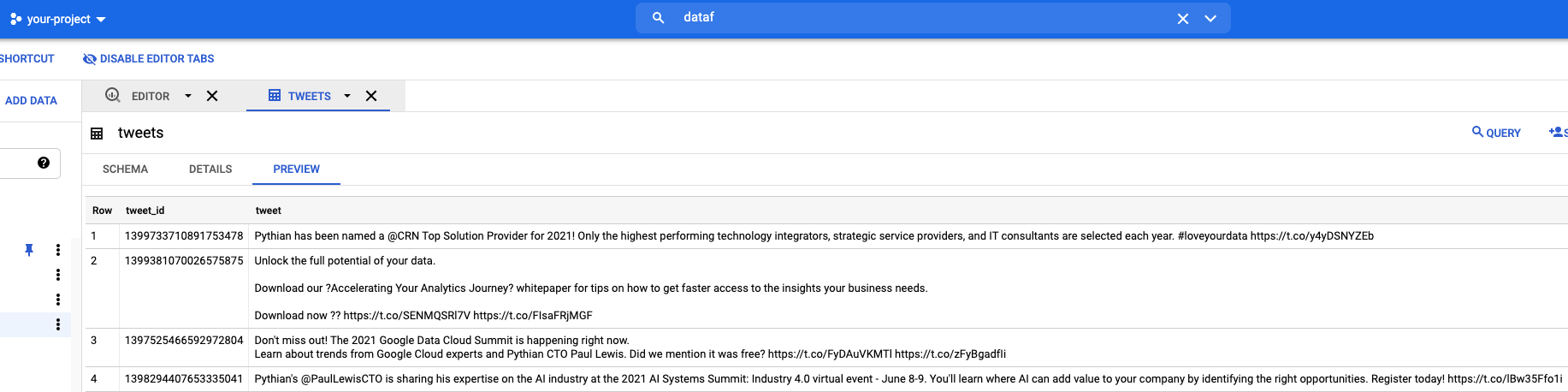
I hope you found this helpful. If you have any thoughts or questions, please leave them in the comments!
Share this
- Technical Track (967)
- Oracle (400)
- MySQL (137)
- Cloud (128)
- Open Source (90)
- Google Cloud (81)
- DBA Lounge (76)
- Microsoft SQL Server (76)
- Technical Blog (74)
- Big Data (52)
- AWS (49)
- Google Cloud Platform (46)
- Cassandra (44)
- DevOps (41)
- Azure (38)
- Pythian (33)
- Linux (30)
- Database (26)
- Podcasts (25)
- Site Reliability Engineering (25)
- Performance (24)
- SQL Server (24)
- Microsoft Azure (23)
- Oracle E-Business Suite (23)
- PostgreSQL (23)
- Oracle Database (22)
- Docker (21)
- Group Blog Posts (20)
- Security (20)
- DBA (19)
- Log Buffer (19)
- SQL (19)
- Exadata (18)
- Mongodb (18)
- Oracle Cloud Infrastructure (OCI) (18)
- Oracle Exadata (18)
- Automation (17)
- Hadoop (16)
- Oracleebs (16)
- Amazon RDS (15)
- Ansible (15)
- Ebs (15)
- Snowflake (15)
- ASM (13)
- BigQuery (13)
- Patching (13)
- RDS (13)
- Replication (13)
- Advanced Analytics (12)
- Data (12)
- GenAI (12)
- Kubernetes (12)
- Oracle 12C (12)
- Backup (11)
- LLM (11)
- Machine Learning (11)
- OCI (11)
- Rman (11)
- Cloud Migration (10)
- Datascape Podcast (10)
- Monitoring (10)
- R12 (10)
- 12C (9)
- AI (9)
- Apache Cassandra (9)
- Data Guard (9)
- Infrastructure (9)
- Oracle 19C (9)
- Oracle Applications (9)
- Python (9)
- Series (9)
- AWR (8)
- Amazon Web Services (AWS) (8)
- Articles (8)
- High Availability (8)
- Oracle EBS (8)
- Percona (8)
- Powershell (8)
- Recovery (8)
- Weblogic (8)
- Apache Beam (7)
- Backups (7)
- Data Governance (7)
- Goldengate (7)
- Innodb (7)
- Migration (7)
- Myrocks (7)
- OEM (7)
- Oracle Enterprise Manager (OEM) (7)
- Performance Tuning (7)
- Authentication (6)
- ChatGPT-4 (6)
- Data Enablement (6)
- Data Visualization (6)
- Database Performance (6)
- E-Business Suite (6)
- Fmw (6)
- Grafana (6)
- Oracle Enterprise Manager (6)
- Orchestrator (6)
- Postgres (6)
- Rac (6)
- Renew Refresh Republish (6)
- RocksDB (6)
- Serverless (6)
- Upgrade (6)
- 19C (5)
- Azure Data Factory (5)
- Azure Synapse Analytics (5)
- Cpu (5)
- Disaster Recovery (5)
- Error (5)
- Generative AI (5)
- Google BigQuery (5)
- Indexes (5)
- Love Letters To Data (5)
- Mariadb (5)
- Microsoft (5)
- Proxysql (5)
- Scala (5)
- Sql Server Administration (5)
- VMware (5)
- Windows (5)
- Xtrabackup (5)
- Airflow (4)
- Analytics (4)
- Apex (4)
- Best Practices (4)
- Centrally Managed Users (4)
- Cli (4)
- Cloud Spanner (4)
- Cockroachdb (4)
- Configuration Management (4)
- Container (4)
- Data Management (4)
- Data Pipeline (4)
- Data Security (4)
- Data Strategy (4)
- Database Administrator (4)
- Database Management (4)
- Database Migration (4)
- Dataflow (4)
- Dbsat (4)
- Elasticsearch (4)
- Fahd Mirza (4)
- Fusion Middleware (4)
- Google (4)
- Io (4)
- Java (4)
- Kafka (4)
- Middleware (4)
- Mysql 8 (4)
- Network (4)
- Ocidtab (4)
- Opatch (4)
- Oracle Autonomous Database (Adb) (4)
- Oracle Cloud (4)
- Pitr (4)
- Post-Mortem Analysis (4)
- Prometheus (4)
- Redhat (4)
- September 9Th 2015 (4)
- Sql2016 (4)
- Ssl (4)
- Terraform (4)
- Workflow (4)
- 2Fa (3)
- Alwayson (3)
- Amazon Relational Database Service (Rds) (3)
- Apache Kafka (3)
- Apexexport (3)
- Aurora (3)
- Azure Sql Db (3)
- Business Intelligence (3)
- Cdb (3)
- ChatGPT (3)
- Cloud Armor (3)
- Cloud Database (3)
- Cloud FinOps (3)
- Cloud Security (3)
- Cluster (3)
- Consul (3)
- Cosmos Db (3)
- Covid19 (3)
- Crontab (3)
- Data Analytics (3)
- Data Integration (3)
- Database 12C (3)
- Database Monitoring (3)
- Database Troubleshooting (3)
- Database Upgrade (3)
- Databases (3)
- Dataops (3)
- Dbt (3)
- Digital Transformation (3)
- ERP (3)
- Google Chrome (3)
- Google Cloud Sql (3)
- Graphite (3)
- Haproxy (3)
- Heterogeneous Database Migration (3)
- Hugepages (3)
- Inside Pythian (3)
- Installation (3)
- Json (3)
- Keras (3)
- Ldap (3)
- Liquibase (3)
- Love Letter (3)
- Lua (3)
- Mfa (3)
- Multitenant (3)
- Mysql 5.7 (3)
- Mysql Configuration (3)
- Nginx (3)
- Nodetool (3)
- Non-Tech Articles (3)
- Oem 13C (3)
- Oms (3)
- Oracle 18C (3)
- Oracle Data Guard (3)
- Oracle Live Sql (3)
- Oracle Rac (3)
- Patch (3)
- Perl (3)
- Pmm (3)
- Pt-Online-Schema-Change (3)
- Rdbms (3)
- Recommended (3)
- Remote Teams (3)
- Reporting (3)
- Reverse Proxy (3)
- S3 (3)
- Spark (3)
- Sql On The Edge (3)
- Sql Server Configuration (3)
- Sql Server On Linux (3)
- Ssis (3)
- Ssis Catalog (3)
- Stefan Knecht (3)
- Striim (3)
- Sysadmin (3)
- System Versioned (3)
- Systemd (3)
- Temporal Tables (3)
- Tensorflow (3)
- Tools (3)
- Tuning (3)
- Vasu Balla (3)
- Vault (3)
- Vulnerability (3)
- Waf (3)
- 18C (2)
- Adf (2)
- Adop (2)
- Agent (2)
- Agile (2)
- Amazon Data Migration Service (2)
- Amazon Ec2 (2)
- Amazon S3 (2)
- Apache Flink (2)
- Apple (2)
- Apps (2)
- Ashdump (2)
- Atp (2)
- Audit (2)
- Automatic Backups (2)
- Autonomous (2)
- Autoupgrade (2)
- Awr Data Mining (2)
- Azure Sql (2)
- Azure Sql Data Sync (2)
- Bash (2)
- Business (2)
- Caching (2)
- Cassandra Nodetool (2)
- Cdap (2)
- Certification (2)
- Cloning (2)
- Cloud Cost Optimization (2)
- Cloud Data Fusion (2)
- Cloud Hosting (2)
- Cloud Infrastructure (2)
- Cloud Shell (2)
- Cloud Sql (2)
- Cloudscape (2)
- Cluster Level Consistency (2)
- Conferences (2)
- Consul-Template (2)
- Containerization (2)
- Containers (2)
- Cosmosdb (2)
- Cost Management (2)
- Costs (2)
- Cql (2)
- Cqlsh (2)
- Cyber Security (2)
- Data Analysis (2)
- Data Discovery (2)
- Data Engineering (2)
- Data Migration (2)
- Data Modeling (2)
- Data Quality (2)
- Data Streaming (2)
- Data Warehouse (2)
- Database Consulting (2)
- Database Migrations (2)
- Dataguard (2)
- Datapump (2)
- Ddl (2)
- Debezium (2)
- Dictionary Views (2)
- Dms (2)
- Docker-Composer (2)
- Dr (2)
- Duplicate (2)
- Ecc (2)
- Elastic (2)
- Elastic Stack (2)
- Em12C (2)
- Encryption (2)
- Enterprise Data Platform (EDP) (2)
- Enterprise Manager (2)
- Etl (2)
- Events (2)
- Exachk (2)
- Filter Driver (2)
- Flume (2)
- Full Text Search (2)
- Galera (2)
- Gemini (2)
- General Purpose Ssd (2)
- Gh-Ost (2)
- Gke (2)
- Google Workspace (2)
- Hanganalyze (2)
- Hdfs (2)
- Health Check (2)
- Historical Trends (2)
- Incremental (2)
- Infiniband (2)
- Infrastructure As Code (2)
- Innodb Cluster (2)
- Innodb File Structure (2)
- Innodb Group Replication (2)
- Install (2)
- Internals (2)
- Java Web Start (2)
- Kibana (2)
- Log (2)
- Log4J (2)
- Logs (2)
- Memory (2)
- Merge Replication (2)
- Metrics (2)
- Mutex (2)
- MySQLShell (2)
- NLP (2)
- Neo4J (2)
- Node.Js (2)
- Nosql (2)
- November 11Th 2015 (2)
- Ntp (2)
- Oci Iam (2)
- Oem12C (2)
- Omspatcher (2)
- Opatchauto (2)
- Open Source Database (2)
- Operational Excellence (2)
- Oracle 11G (2)
- Oracle Datase (2)
- Oracle Extended Manager (Oem) (2)
- Oracle Flashback (2)
- Oracle Forms (2)
- Oracle Installation (2)
- Oracle Io Testing (2)
- Pdb (2)
- Podcast (2)
- Power Bi (2)
- Puppet (2)
- Pythian Europe (2)
- R12.2 (2)
- Redshift (2)
- Remote DBA (2)
- Remote Sre (2)
- SAP HANA Cloud (2)
- Sap Migration (2)
- Scale (2)
- Schema (2)
- September 30Th 2015 (2)
- September 3Rd 2015 (2)
- Shell (2)
- Simon Pane (2)
- Single Sign-On (2)
- Sql Server On Gke (2)
- Sqlplus (2)
- Sre (2)
- Ssis Catalog Error (2)
- Ssisdb (2)
- Standby (2)
- Statspack Mining (2)
- Systemstate Dump (2)
- Tablespace (2)
- Technical Training (2)
- Tempdb (2)
- Tfa (2)
- Throughput (2)
- Tls (2)
- Tombstones (2)
- Transactional Replication (2)
- User Groups (2)
- Vagrant (2)
- Variables (2)
- Virtual Machine (2)
- Virtual Machines (2)
- Virtualbox (2)
- Web Application Firewall (2)
- Webinars (2)
- X5 (2)
- scalability (2)
- //Build2019 (1)
- 11G (1)
- 12.1 (1)
- 12Cr1 (1)
- 12Cr2 (1)
- 18C Grid Installation (1)
- 2022 (1)
- 2022 Snowflake Summit (1)
- AI Platform (1)
- AI Summit (1)
- Actifio (1)
- Active Directory (1)
- Adaptive Hash Index (1)
- Adf Custom Email (1)
- Adobe Flash (1)
- Adrci (1)
- Advanced Data Services (1)
- Afd (1)
- After Logon Trigger (1)
- Ahf (1)
- Aix (1)
- Akka (1)
- Alloydb (1)
- Alter Table (1)
- Always On (1)
- Always On Listener (1)
- Alwayson With Gke (1)
- Amazon (1)
- Amazon Athena (1)
- Amazon Aurora Backtrack (1)
- Amazon Efs (1)
- Amazon Redshift (1)
- Amazon Sagemaker (1)
- Amazon Vpc Flow Logs (1)
- Amdu (1)
- Analysis (1)
- Analytical Models (1)
- Analyzing Bigquery Via Sheets (1)
- Anisble (1)
- Annual Mysql Community Dinner (1)
- Anthos (1)
- Apache (1)
- Apache Nifi (1)
- Apache Spark (1)
- Application Migration (1)
- Architect (1)
- Architecture (1)
- Ash (1)
- Asmlib (1)
- Atlas CLI (1)
- Audit In Postgres (1)
- Audit In Postgresql (1)
- Auto Failover (1)
- Auto Increment (1)
- Auto Index (1)
- Autoconfig (1)
- Automated Reports (1)
- Automl (1)
- Autostart (1)
- Awr Mining (1)
- Aws Glue (1)
- Aws Lake Formation (1)
- Aws Lambda (1)
- Azure Analysis Services (1)
- Azure Blob Storage (1)
- Azure Cognitive Search (1)
- Azure Data (1)
- Azure Data Lake (1)
- Azure Data Lake Analytics (1)
- Azure Data Lake Store (1)
- Azure Data Migration Service (1)
- Azure Dma (1)
- Azure Dms (1)
- Azure Document Intelligence (1)
- Azure Integration Runtime (1)
- Azure OpenAI (1)
- Azure Sql Data Warehouse (1)
- Azure Sql Dw (1)
- Azure Sql Managed Instance (1)
- Azure Vm (1)
- Backup For Sql Server (1)
- Bacpac (1)
- Bag (1)
- Bare Metal Solution (1)
- Batch Operation (1)
- Batches In Cassandra (1)
- Beats (1)
- Best Practice (1)
- Bi Publisher (1)
- Binary Logging (1)
- Bind Variables (1)
- Bitnami (1)
- Blob Storage Endpoint (1)
- Blockchain (1)
- Browsers (1)
- Btp Architecture (1)
- Btp Components (1)
- Buffer Pool (1)
- Bug (1)
- Bugs (1)
- Build 2019 Updates (1)
- Build Cassandra (1)
- Bundle Patch (1)
- Bushy Join (1)
- Business Continuity (1)
- Business Insights (1)
- Business Process Modelling (1)
- Business Reputation (1)
- CAPEX (1)
- Capacity Planning (1)
- Career (1)
- Career Development (1)
- Cassandra-Cli (1)
- Catcon.Pm (1)
- Catctl.Pl (1)
- Catupgrd.Sql (1)
- Cbo (1)
- Cdb Duplication (1)
- Certificate (1)
- Certificate Management (1)
- Chaos Engineering (1)
- Cheatsheet (1)
- Checkactivefilesandexecutables (1)
- Chmod (1)
- Chown (1)
- Chrome Enterprise (1)
- Chrome Security (1)
- Cl-Series (1)
- Cleanup (1)
- Cloud Browser (1)
- Cloud Build (1)
- Cloud Consulting (1)
- Cloud Data Warehouse (1)
- Cloud Database Management (1)
- Cloud Dataproc (1)
- Cloud Foundry (1)
- Cloud Manager (1)
- Cloud Migations (1)
- Cloud Networking (1)
- Cloud SQL Replica (1)
- Cloud Scheduler (1)
- Cloud Services (1)
- Cloud Strategies (1)
- Cloudformation (1)
- Cluster Resource (1)
- Cmo (1)
- Cockroach Db (1)
- Coding Benchmarks (1)
- Colab (1)
- Collectd (1)
- Columnar (1)
- Communication Plans (1)
- Community (1)
- Compact Storage (1)
- Compaction (1)
- Compliance (1)
- Compression (1)
- Compute Instances (1)
- Compute Node (1)
- Concurrent Manager (1)
- Concurrent Processing (1)
- Configuration (1)
- Consistency Level (1)
- Consolidation (1)
- Conversational AI (1)
- Covid-19 (1)
- Cpu Patching (1)
- Cqlsstablewriter (1)
- Crash (1)
- Create Catalog Error (1)
- Create_File_Dest (1)
- Credentials (1)
- Cross Platform (1)
- CrowdStrike (1)
- Crsctl (1)
- Custom Instance Images (1)
- Cve-2022-21500 (1)
- Cvu (1)
- Cypher Queries (1)
- DAX (1)
- DBSAT 3 (1)
- Dacpac (1)
- Dag (1)
- Data Analytics Platform (1)
- Data Box (1)
- Data Classification (1)
- Data Cleansing (1)
- Data Encryption (1)
- Data Estate (1)
- Data Flow Management (1)
- Data Insights (1)
- Data Integrity (1)
- Data Lake (1)
- Data Leader (1)
- Data Lifecycle Management (1)
- Data Lineage (1)
- Data Masking (1)
- Data Mesh (1)
- Data Migration Assistant (1)
- Data Migration Service (1)
- Data Mining (1)
- Data Monetization (1)
- Data Policy (1)
- Data Profiling (1)
- Data Protection (1)
- Data Retention (1)
- Data Safe (1)
- Data Sheets (1)
- Data Summit (1)
- Data Vault (1)
- Data Warehouse Modernization (1)
- Database Auditing (1)
- Database Consultant (1)
- Database Link (1)
- Database Modernization (1)
- Database Provisioning (1)
- Database Provisioning Failed (1)
- Database Replication (1)
- Database Scaling (1)
- Database Schemas (1)
- Database Security (1)
- Databricks (1)
- Datadog (1)
- Datafile (1)
- Datapatch (1)
- Dataprivacy (1)
- Datascape 59 (1)
- Datasets (1)
- Datastax Cassandra (1)
- Datastax Opscenter (1)
- Datasync Error (1)
- Db_Create_File_Dest (1)
- Dbaas (1)
- Dbatools (1)
- Dbcc Checkident (1)
- Dbms_Cloud (1)
- Dbms_File_Transfer (1)
- Dbms_Metadata (1)
- Dbms_Service (1)
- Dbms_Stats (1)
- Dbupgrade (1)
- Deep Learning (1)
- Delivery (1)
- Devd (1)
- Dgbroker (1)
- Dialogflow (1)
- Dict0Dict (1)
- Did You Know (1)
- Direct Path Read Temp (1)
- Disk Groups (1)
- Disk Management (1)
- Diskgroup (1)
- Dispatchers (1)
- Distributed Ag (1)
- Distribution Agent (1)
- Documentation (1)
- Download (1)
- Dp Agent (1)
- Duet AI (1)
- Duplication (1)
- Dynamic Sampling (1)
- Dynamic Tasks (1)
- E-Business Suite Cpu Patching (1)
- E-Business Suite Patching (1)
- Ebs Sso (1)
- Ec2 (1)
- Edb Postgresql Advanced Server (1)
- Edb Postgresql Password Verify Function (1)
- Editions (1)
- Edp (1)
- El Carro (1)
- Elassandra (1)
- Elk Stack (1)
- Em13Cr2 (1)
- Emcli (1)
- End of Life (1)
- Engineering (1)
- Enqueue (1)
- Enterprise (1)
- Enterprise Architecture (1)
- Enterprise Command Centers (1)
- Enterprise Manager Command Line Interface (Em Cli (1)
- Enterprise Plus (1)
- Episode 58 (1)
- Error Handling (1)
- Exacc (1)
- Exacheck (1)
- Exacs (1)
- Exadata Asr (1)
- Execution (1)
- Executive Sponsor (1)
- Expenditure (1)
- Export Sccm Collection To Csv (1)
- External Persistent Volumes (1)
- Fail (1)
- Failed Upgrade (1)
- Failover In Postgresql (1)
- Fall 2021 (1)
- Fast Recovery Area (1)
- Flash Recovery Area (1)
- Flashback (1)
- Fnd (1)
- Fndsm (1)
- Force_Matching_Signature (1)
- Fra Full (1)
- Framework (1)
- Freebsd (1)
- Fsync (1)
- Function-Based Index (1)
- GCVE Architecture (1)
- GPQA (1)
- Gaming (1)
- Garbagecollect (1)
- Gcp Compute (1)
- Gcp-Spanner (1)
- Geography (1)
- Geth (1)
- Getmospatch (1)
- Git (1)
- Global Analytics (1)
- Google Analytics (1)
- Google Cloud Architecture Framework (1)
- Google Cloud Data Services (1)
- Google Cloud Partner (1)
- Google Cloud Spanner (1)
- Google Cloud VMware Engine (1)
- Google Compute Engine (1)
- Google Dataflow (1)
- Google Datalab (1)
- Google Grab And Go (1)
- Google Sheets (1)
- Gp2 (1)
- Graph Algorithms (1)
- Graph Databases (1)
- Graph Inferences (1)
- Graph Theory (1)
- GraphQL (1)
- Graphical User Interface (Gui) (1)
- Grid (1)
- Grid Infrastructure (1)
- Griddisk Resize (1)
- Grp (1)
- Guaranteed Restore Point (1)
- Guid Mismatch (1)
- HR Technology (1)
- HRM (1)
- Ha (1)
- Hang (1)
- Hashicorp (1)
- Hbase (1)
- Hcc (1)
- Hdinsight (1)
- Healthcheck (1)
- Hemantgiri S. Goswami (1)
- Hortonworks (1)
- How To Install Ssrs (1)
- Hr (1)
- Httpchk (1)
- Https (1)
- Huge Pages (1)
- HumanEval (1)
- Hung Database (1)
- Hybrid Columnar Compression (1)
- Hyper-V (1)
- Hyperscale (1)
- Hypothesis Driven Development (1)
- Ibm (1)
- Identity Management (1)
- Idm (1)
- Ilom (1)
- Imageinfo (1)
- Impdp (1)
- In Place Upgrade (1)
- Incident Response (1)
- Indempotent (1)
- Indexing In Mongodb (1)
- Influxdb (1)
- Information (1)
- Infrastructure As A Code (1)
- Injection (1)
- Innobackupex (1)
- Innodb Concurrency (1)
- Innodb Flush Method (1)
- Insights (1)
- Installing (1)
- Instance Cloning (1)
- Integration Services (1)
- Integrations (1)
- Interactive_Timeout (1)
- Interval Partitioning (1)
- Invisible Indexes (1)
- Io1 (1)
- IoT (1)
- Iops (1)
- Iphone (1)
- Ipv6 (1)
- Iscsi (1)
- Iscsi-Initiator-Utils (1)
- Iscsiadm (1)
- Issues (1)
- It Industry (1)
- It Teams (1)
- JMX Metrics (1)
- Jared Still (1)
- Javascript (1)
- Jdbc (1)
- Jinja2 (1)
- Jmx (1)
- Jmx Monitoring (1)
- Jvm (1)
- Jython (1)
- K8S (1)
- Kernel (1)
- Key Btp Components (1)
- Kfed (1)
- Kill Sessions (1)
- Knapsack (1)
- Kubeflow (1)
- LMSYS Chatbot Arena (1)
- Large Pages (1)
- Latency (1)
- Latest News (1)
- Leadership (1)
- Leap Second (1)
- Limits (1)
- Line 1 (1)
- Linkcolumn (1)
- Linux Host Monitoring (1)
- Linux Storage Appliance (1)
- Listener (1)
- Loadavg (1)
- Lock_Sga (1)
- Locks (1)
- Log File Switch (Archiving Needed) (1)
- Logfile (1)
- Looker (1)
- Lvm (1)
- MMLU (1)
- Managed Instance (1)
- Managed Services (1)
- Management (1)
- Management Servers (1)
- Marketing (1)
- Marketing Analytics (1)
- Martech (1)
- Masking (1)
- Megha Bedi (1)
- Metadata (1)
- Method-R Workbench (1)
- Metric (1)
- Metric Extensions (1)
- Michelle Gutzait (1)
- Microservices (1)
- Microsoft Azure Sql Database (1)
- Microsoft Build (1)
- Microsoft Build 2019 (1)
- Microsoft Ignite (1)
- Microsoft Inspire 2019 (1)
- Migrate (1)
- Migrating Ssis Catalog (1)
- Migrating To Azure Sql (1)
- Migration Checklist (1)
- Mirroring (1)
- Mismatch (1)
- Model Governance (1)
- Monetization (1)
- MongoDB Atlas (1)
- MongoDB Compass (1)
- Ms Excel (1)
- Msdtc (1)
- Msdtc In Always On (1)
- Msdtc In Cluster (1)
- Multi-IP (1)
- Multicast (1)
- Multipath (1)
- My.Cnf (1)
- MySQL Shell Logical Backup (1)
- MySQLDump (1)
- Mysql Enterprise (1)
- Mysql Plugin For Oracle Enterprise Manager (1)
- Mysql Replication Filters (1)
- Mysql Server (1)
- Mysql-Python (1)
- Nagios (1)
- Ndb (1)
- Net_Read_Timeout (1)
- Net_Write_Timeout (1)
- Netcat (1)
- Newsroom (1)
- Nfs (1)
- Nifi (1)
- Node (1)
- November 10Th 2015 (1)
- November 6Th 2015 (1)
- Null Columns (1)
- Nullipotent (1)
- OPEX (1)
- ORAPKI (1)
- O_Direct (1)
- Oacore (1)
- October 21St 2015 (1)
- October 6Th 2015 (1)
- October 8Th 2015 (1)
- Oda (1)
- Odbcs (1)
- Odbs (1)
- Odi (1)
- Oel (1)
- Ohs (1)
- Olvm (1)
- On-Prem To Azure Sql (1)
- On-Premises (1)
- Onclick (1)
- Open.Canada.Ca (1)
- Openstack (1)
- Operating System Monitoring (1)
- Oplog (1)
- Opsworks (1)
- Optimization (1)
- Optimizer (1)
- Ora-01852 (1)
- Ora-7445 (1)
- Oracle 19 (1)
- Oracle 20C (1)
- Oracle Cursor (1)
- Oracle Database 12.2 (1)
- Oracle Database Appliance (1)
- Oracle Database Se2 (1)
- Oracle Database Standard Edition 2 (1)
- Oracle Database Upgrade (1)
- Oracle Database@Google Cloud (1)
- Oracle Exadata Smart Scan (1)
- Oracle Licensing (1)
- Oracle Linux Virtualization Manager (1)
- Oracle Oda (1)
- Oracle Openworld (1)
- Oracle Parallelism (1)
- Oracle Rdbms (1)
- Oracle Real Application Clusters (1)
- Oracle Reports (1)
- Oracle Security (1)
- Oracle Wallet (1)
- Orasrp (1)
- Organizational Change (1)
- Orion (1)
- Os (1)
- Osbws_Install.Jar (1)
- Oui Gui (1)
- Output (1)
- Owox (1)
- Paas (1)
- Package Deployment Wizard Error (1)
- Parallel Execution (1)
- Parallel Query (1)
- Parallel Query Downgrade (1)
- Partitioning (1)
- Partitions (1)
- Password (1)
- Password Change (1)
- Password Recovery (1)
- Password Verify Function In Postgresql (1)
- Patches (1)
- Patchmgr (1)
- Pdb Duplication (1)
- Penalty (1)
- Perfomrance (1)
- Performance Schema (1)
- Pg 15 (1)
- Pg_Rewind (1)
- Pga (1)
- Pipeline Debugging (1)
- Pivot (1)
- Planning (1)
- Plsql (1)
- Policy (1)
- Polybase (1)
- Post-Acquisition (1)
- Post-Covid It (1)
- Postgresql Complex Password (1)
- Postgresql With Repmgr Integration (1)
- Pq (1)
- Preliminar Connection (1)
- Preliminary Connection (1)
- Privatecloud (1)
- Process Mining (1)
- Production (1)
- Productivity (1)
- Profile In Edb Postgresql (1)
- Programming (1)
- Prompt Engineering (1)
- Provisioned Iops (1)
- Provisiones Iops (1)
- Proxy Monitoring (1)
- Psu (1)
- Public Cloud (1)
- Pubsub (1)
- Purge (1)
- Purge Thread (1)
- Pythian Blackbird Acquisition (1)
- Pythian Goodies (1)
- Pythian News (1)
- Python Pandas (1)
- Query Performance (1)
- Quicksight (1)
- Quota Limits (1)
- R12 R12.2 Cp Concurrent Processing Abort (1)
- R12.1.3 (1)
- REF! (1)
- Ram Cache (1)
- Rbac (1)
- Rdb (1)
- Rds_File_Util (1)
- Read Free Replication (1)
- Read Latency (1)
- Read Only (1)
- Read Replica (1)
- Reboot (1)
- Recruiting (1)
- Redo Size (1)
- Relational Database Management System (1)
- Release (1)
- Release Automation (1)
- Repair (1)
- Replication Compatibility (1)
- Replication Error (1)
- Repmgr (1)
- Repmgrd (1)
- Reporting Services 2019 (1)
- Resiliency Planning (1)
- Resource Manager (1)
- Resources (1)
- Restore (1)
- Restore Point (1)
- Retail (1)
- Rhel (1)
- Risk (1)
- Risk Management (1)
- Rocksrb (1)
- Role In Postgresql (1)
- Rollback (1)
- Rolling Patch (1)
- Row0Purge (1)
- Rpm (1)
- Rule "Existing Clustered Or Clustered-Prepared In (1)
- Running Discovery On Remote Machine (1)
- SAP (1)
- SQL Optimization (1)
- SQL Tracing (1)
- SSRS Administration (1)
- SaaS (1)
- Sap Assessment (1)
- Sap Assessment Report (1)
- Sap Backup Restore (1)
- Sap Btp Architecture (1)
- Sap Btp Benefits (1)
- Sap Btp Model (1)
- Sap Btp Services (1)
- Sap Homogenous System Copy Method (1)
- Sap Landscape Copy (1)
- Sap Migration Assessment (1)
- Sap On Mssql (1)
- Sap System Copy (1)
- Sar (1)
- Scaling Ir (1)
- Sccm (1)
- Sccm Powershell (1)
- Scheduler (1)
- Scheduler_Job (1)
- Schedulers (1)
- Scheduling (1)
- Scott Mccormick (1)
- Scripts (1)
- Sdp (1)
- Secrets (1)
- Securing Sql Server (1)
- Security Compliance (1)
- Sed (Stream Editor) (1)
- Self Hosted Ir (1)
- Semaphore (1)
- Seps (1)
- September 11Th 2015 (1)
- Serverless Computing (1)
- Serverless Framework (1)
- Service Broker (1)
- Service Bus (1)
- Shared Connections (1)
- Shared Storage (1)
- Shellshock (1)
- Signals (1)
- Silent (1)
- Slave (1)
- Slob (1)
- Smart Scan (1)
- Smtp (1)
- Snapshot (1)
- Snowday Fall 2021 (1)
- Socat (1)
- Software Development (1)
- Software Engineering (1)
- Solutions Architecture (1)
- Spanner-Backups (1)
- Sphinx (1)
- Split Brain In Postgresql (1)
- Spm (1)
- Sql Agent (1)
- Sql Backup To Url Error (1)
- Sql Cluster Installer Hang (1)
- Sql Database (1)
- Sql Developer (1)
- Sql On Linux (1)
- Sql Server 2014 (1)
- Sql Server 2016 (1)
- Sql Server Agent On Linux (1)
- Sql Server Backups (1)
- Sql Server Denali Is Required To Install Integrat (1)
- Sql Server Health Check (1)
- Sql Server Troubleshooting On Linux (1)
- Sql Server Version (1)
- Sql Setup (1)
- Sql Vm (1)
- Sql2K19Ongke (1)
- Sqldatabase Serverless (1)
- Ssh User Equivalence (1)
- Ssis Denali Error (1)
- Ssis Install Error E Xisting Clustered Or Cluster (1)
- Ssis Package Deployment Error (1)
- Ssisdb Master Key (1)
- Ssisdb Restore Error (1)
- Sso (1)
- Ssrs 2019 (1)
- Sstable2Json (1)
- Sstableloader (1)
- Sstablesimpleunsortedwriter (1)
- Stack Dump (1)
- Standard Edition (1)
- Startup Process (1)
- Statistics (1)
- Statspack (1)
- Statspack Data Mining (1)
- Statspack Erroneously Reporting (1)
- Statspack Issues (1)
- Storage (1)
- Stored Procedure (1)
- Strategies (1)
- Streaming (1)
- Sunos (1)
- Swap (1)
- Swapping (1)
- Switch (1)
- Syft (1)
- Synapse (1)
- Sync Failed There Is Not Enough Space On The Disk (1)
- Sys Schema (1)
- System Function (1)
- Systems Administration (1)
- T-Sql (1)
- Table Optimization (1)
- Tablespace Growth (1)
- Tablespaces (1)
- Tags (1)
- Tar (1)
- Tde (1)
- Team Management (1)
- Tech Debt (1)
- Technology (1)
- Telegraf (1)
- Tempdb Encryption (1)
- Templates (1)
- Temporary Tablespace (1)
- Tenserflow (1)
- Teradata (1)
- Testing New Cassandra Builds (1)
- There Is Not Enough Space On The Disk (1)
- Thick Data (1)
- Third-Party Data (1)
- Thrift (1)
- Thrift Data (1)
- Tidb (1)
- Time Series (1)
- Time-Drift (1)
- Tkprof (1)
- Tmux (1)
- Tns (1)
- Trace (1)
- Tracefile (1)
- Training (1)
- Transaction Log (1)
- Transactions (1)
- Transformation Navigator (1)
- Transparent Data Encryption (1)
- Trigger (1)
- Triggers On Memory-Optimized Tables Must Use With (1)
- Troubleshooting (1)
- Tungsten (1)
- Tvdxtat (1)
- Twitter (1)
- U-Sql (1)
- UNDO Tablespace (1)
- Upgrade Issues (1)
- Uptime (1)
- Uptrade (1)
- Url Backup Error (1)
- Usability (1)
- Use Cases (1)
- User (1)
- User Defined Compactions (1)
- Utilization (1)
- Utl_Smtp (1)
- VDI Jump Host (1)
- Validate Structure (1)
- Validate_Credentials (1)
- Value (1)
- Velocity (1)
- Vertex AI (1)
- Vertica (1)
- Vertical Slicing (1)
- Videos (1)
- Virtual Private Cloud (1)
- Virtualization (1)
- Vision (1)
- Vpn (1)
- Wait_Timeout (1)
- Wallet (1)
- Webhook (1)
- Weblogic Connection Filters (1)
- Webscale Database (1)
- Windows 10 (1)
- Windows Powershell (1)
- WiredTiger (1)
- With Native_Compilation (1)
- Word (1)
- Workshop (1)
- Workspace Security (1)
- Xbstream (1)
- Xml Publisher (1)
- Zabbix (1)
- dbms_Monitor (1)
- postgresql 16 (1)
- sqltrace (1)
- tracing (1)
- vSphere (1)
- xml (1)
- December 2024 (1)
- October 2024 (2)
- September 2024 (7)
- August 2024 (4)
- July 2024 (2)
- June 2024 (6)
- May 2024 (3)
- April 2024 (2)
- February 2024 (1)
- January 2024 (11)
- December 2023 (10)
- November 2023 (11)
- October 2023 (10)
- September 2023 (8)
- August 2023 (6)
- July 2023 (2)
- June 2023 (13)
- May 2023 (4)
- April 2023 (6)
- March 2023 (10)
- February 2023 (6)
- January 2023 (5)
- December 2022 (10)
- November 2022 (10)
- October 2022 (10)
- September 2022 (13)
- August 2022 (16)
- July 2022 (12)
- June 2022 (13)
- May 2022 (11)
- April 2022 (4)
- March 2022 (5)
- February 2022 (4)
- January 2022 (14)
- December 2021 (16)
- November 2021 (11)
- October 2021 (6)
- September 2021 (11)
- August 2021 (6)
- July 2021 (9)
- June 2021 (4)
- May 2021 (8)
- April 2021 (16)
- March 2021 (16)
- February 2021 (6)
- January 2021 (12)
- December 2020 (12)
- November 2020 (17)
- October 2020 (11)
- September 2020 (10)
- August 2020 (11)
- July 2020 (13)
- June 2020 (6)
- May 2020 (9)
- April 2020 (18)
- March 2020 (21)
- February 2020 (13)
- January 2020 (15)
- December 2019 (10)
- November 2019 (11)
- October 2019 (12)
- September 2019 (16)
- August 2019 (15)
- July 2019 (10)
- June 2019 (16)
- May 2019 (20)
- April 2019 (21)
- March 2019 (14)
- February 2019 (18)
- January 2019 (18)
- December 2018 (5)
- November 2018 (16)
- October 2018 (12)
- September 2018 (20)
- August 2018 (27)
- July 2018 (31)
- June 2018 (34)
- May 2018 (28)
- April 2018 (27)
- March 2018 (17)
- February 2018 (8)
- January 2018 (20)
- December 2017 (14)
- November 2017 (4)
- October 2017 (1)
- September 2017 (3)
- August 2017 (5)
- July 2017 (4)
- June 2017 (2)
- May 2017 (7)
- April 2017 (7)
- March 2017 (8)
- February 2017 (8)
- January 2017 (5)
- December 2016 (3)
- November 2016 (4)
- October 2016 (8)
- September 2016 (9)
- August 2016 (10)
- July 2016 (9)
- June 2016 (8)
- May 2016 (13)
- April 2016 (16)
- March 2016 (13)
- February 2016 (11)
- January 2016 (6)
- December 2015 (11)
- November 2015 (11)
- October 2015 (5)
- September 2015 (16)
- August 2015 (4)
- July 2015 (1)
- June 2015 (3)
- May 2015 (6)
- April 2015 (5)
- March 2015 (5)
- February 2015 (4)
- January 2015 (3)
- December 2014 (7)
- October 2014 (4)
- September 2014 (6)
- August 2014 (6)
- July 2014 (16)
- June 2014 (7)
- May 2014 (6)
- April 2014 (5)
- March 2014 (4)
- February 2014 (10)
- January 2014 (6)
- December 2013 (8)
- November 2013 (12)
- October 2013 (9)
- September 2013 (6)
- August 2013 (7)
- July 2013 (9)
- June 2013 (7)
- May 2013 (7)
- April 2013 (4)
- March 2013 (7)
- February 2013 (4)
- January 2013 (4)
- December 2012 (6)
- November 2012 (8)
- October 2012 (9)
- September 2012 (3)
- August 2012 (5)
- July 2012 (5)
- June 2012 (7)
- May 2012 (11)
- April 2012 (1)
- March 2012 (8)
- February 2012 (1)
- January 2012 (6)
- December 2011 (8)
- November 2011 (5)
- October 2011 (9)
- September 2011 (6)
- August 2011 (4)
- July 2011 (1)
- June 2011 (1)
- May 2011 (5)
- April 2011 (2)
- February 2011 (2)
- January 2011 (2)
- December 2010 (1)
- November 2010 (7)
- October 2010 (3)
- September 2010 (8)
- August 2010 (2)
- July 2010 (4)
- June 2010 (7)
- May 2010 (2)
- April 2010 (1)
- March 2010 (3)
- February 2010 (3)
- January 2010 (2)
- November 2009 (6)
- October 2009 (6)
- August 2009 (3)
- July 2009 (3)
- June 2009 (3)
- May 2009 (2)
- April 2009 (8)
- March 2009 (6)
- February 2009 (4)
- January 2009 (3)
- November 2008 (3)
- October 2008 (7)
- September 2008 (6)
- August 2008 (9)
- July 2008 (9)
- June 2008 (9)
- May 2008 (9)
- April 2008 (8)
- March 2008 (4)
- February 2008 (3)
- January 2008 (3)
- December 2007 (2)
- November 2007 (7)
- October 2007 (1)
- August 2007 (4)
- July 2007 (3)
- June 2007 (8)
- May 2007 (4)
- April 2007 (2)
- March 2007 (2)
- February 2007 (5)
- January 2007 (8)
- December 2006 (1)
- November 2006 (3)
- October 2006 (4)
- September 2006 (3)
- July 2006 (1)
- May 2006 (2)
- April 2006 (1)
- July 2005 (1)
No Comments Yet
Let us know what you think