Azure Data Factory Challenges: Proven Strategies and Best Practices for Success
Azure Data Factory (ADF) stands at the forefront of cloud-based data integration services, paving the way for complex hybrid extract-transform-load (ETL), extract-load-transform (ELT), and data integration projects. As a managed cloud service, ADF facilitates the orchestration and automation of data movement and transformation workflows, crucial for contemporary analytics and business intelligence initiatives [1][2]. With its robust offering of over 90 built-in connectors, ADF seamlessly integrates data across a myriad of sources, including big data, enterprise data warehouses, SaaS apps, and all Azure services. This integration capability underscores the importance of adhering to Azure Data Factory best practices for optimal performance and efficiency [2][3].
Navigating the complexities of Azure Data Factory involves mastering various challenges such as pipeline debugging, data flow management, and cost optimization. Given the extensive array of services and the pay-as-you-go model, understanding Azure Data Factory best practices is essential for leveraging its full potential while ensuring cost savings and security compliance. This article will delve into proven strategies and best practices, from data integration and error handling to security management and performance optimization, all aimed at enhancing the efficacy of data-driven workflows within Azure Data Factory [1][3].
Complexity in Pipeline Debugging
Debugging with the Pipeline Canvas
- Initial Debugging Steps:
- Iterative Debugging Process:
- Monitoring and Output:
Debugging Data Flows
- Data Flow Debugging Options:
- Enhanced Debugging Features:
- Enable the Data Flow Debug option to initiate a debug session, which automatically sets up an 8 cores cluster with a 60-minute TTL.
- Use the Data Preview tab within the debug session to inspect data directly from the source dataset or a sample data file configured in the selected ADF data flow activity.
- Interactive Design and Testing:
- Leverage the interactive design experience in Azure Data Factory and Synapse Analytics for effective troubleshooting, unit testing, and real-time data transformation.
- Focus on testing each transformation and logic step by examining the preview data to ensure the results meet expectations.
- Optimal Debugging Practices:
- It is advisable to use smaller datasets during debugging to streamline the process and minimize complexity.
- For modifications in data flows, consider cloning the data flow object before making changes to safeguard the original configuration.
Interactive Debugging and Results Visualization
- Debug mode not only assists in building your data flows but also allows you to see the outcomes of each transformation step interactively as you develop and debug the processes.
Managing Data Flow and Integration Runtime
Integration Runtime Configuration
- Optimize Azure Integration Runtimes (IR):
- Configure Azure IRs to automatically pause and resume based on schedules or user-defined triggers, minimizing costs during idle periods.
- Ensure Azure IRs are sized accurately according to the expected workload to prevent performance issues or unnecessary expenses.
- Location and Network Efficiency:
- Place Azure IRs in the same Azure region as the data sources and destinations to reduce data transfer costs and network latency.
Data Flow Management
- Parameterization and Modularity:
- Utilize parameterization in Azure Data Factory to enhance reusability and modularity across different data workflows.
- Data-Driven Ingestion:
- Implement data-driven ingestion methods by deriving source, destination, and transformation information from external files or databases.
- Automate metadata generation to decrease manual errors and save time during data ingestion processes.
- Staging and File Management:
- Use Azure Blob Storage for temporary data staging and preprocessing to optimize data management in Azure Data Lake.
- Organize the data lake into sections for current data and deltas to streamline data access and manipulation.
- Choose appropriate file formats for different user needs: parquet for data scientists and CSV for non-technical users.
Effective Use of Data Flows
- Utilization of Spark Clusters:
- Data flows in Azure Data Factory and Synapse pipelines utilize Spark clusters to execute business logic efficiently by running operations in stages.
- Monitor the duration of each transformation stage and identify potential bottlenecks like cluster startup times or transformation durations to optimize performance.
- Dynamic Resource Allocation:
- Dynamically size data flow compute resources at runtime by adjusting Core Count and Compute Type properties according to the workload demands.
- Integration Runtime Selection:
- Determine the appropriate Integration Runtime for executing Data Flow activities, whether Azure, Self-hosted, or Azure-SSIS based on specific project requirements.
By adhering to these best practices, organizations can effectively manage data flow and integration runtime in Azure Data Factory, ensuring efficient data management and cost-effective operations.
Cost Optimization Challenges
Utilizing the ADF Pricing Calculator
- Estimate Costs with Precision:
- Utilize the ADF pricing calculator to accurately estimate the costs associated with running ETL workloads in Azure Data Factory.
- Trial Runs for Accurate Projections:
- Conduct trial runs using sample datasets to gauge the consumption metrics for various ADF meters, helping to forecast costs effectively.
- Extend these findings to project costs for the full dataset and operational schedule, ensuring budget accuracy.
Monitoring and Managing Costs
- Detailed Cost Monitoring:
- Azure Data Factory allows for cost monitoring at multiple levels including the factory, pipeline, pipeline-run, and activity-run levels, providing detailed insights into where funds are being allocated.
- Visual Cost Analysis:
- Employ Cost Analysis in the Azure portal to visualize Data Factory costs through graphs and tables, which can be segmented by different time intervals for better financial management.
- Pipeline-Specific Cost Insights:
- Analyze costs at the pipeline level using Cost Analysis to obtain a granular breakdown of operational expenses within your factory.
Budgeting and Cost Alerts
- Proactive Budget Management:
- Create and manage budgets with specific filters for Azure resources or services to control spending and mitigate the risk of overspending.
- Set up alerts to automatically inform stakeholders of spending anomalies or if spending exceeds predefined thresholds.
- Export and Analyze Cost Data:
- Export cost data to a storage account for further analysis, using recommended data compression techniques like GZIP or Snappy to minimize data size and reduce network egress costs.
Optimizing Cost Through Technical Adjustments
- Efficient Data Processing:
- Leverage parallel execution strategies by partitioning data and processing it across multiple activities concurrently, which can significantly reduce execution time and associated costs.
- Apply filters and predicates early in the data processing pipelines to limit the data processed, focusing only on necessary data columns or rows, thus minimizing computing and storage costs.
- Incremental and ELT Loading Techniques:
- Implement incremental loading to process only new or changed data, which helps in reducing processing costs by avoiding the reprocessing of entire datasets.
- Favor ELT (Extract, Load, Transform) over traditional ETL (Extract, Transform, Load) to utilize native data store capabilities for transformations, thereby reducing the need for expensive computing resources within ADF.
Error Handling and Notification Mechanisms
Error Handling Strategies in ADF
- Conditional Execution Paths:
- Azure Data Factory provides four conditional paths for error handling: Upon Success, Upon Failure, Upon Completion, and Upon Skip.
- Each pipeline run triggers only one path, depending on the activity's execution outcome, ensuring specific responses to different scenarios.
- Error Handling Blocks:
- Implement common error handling mechanisms such as Try Catch block, Do If Else block, and Do If Skip Else block to manage errors effectively.
- These blocks help in directing the flow of execution based on the success or failure of pipeline activities.
- Activity Error Capturing:
- Use the @activity('').error.message to capture error messages from specific activities and log them for troubleshooting.
- This feature is crucial for identifying issues at the activity level and responding accordingly.
- Pipeline Error Handling:
- The outcome of a pipeline is considered successful only if all evaluated nodes (activities) succeed.
- If a leaf activity is skipped, the evaluation is passed to the parent activity to determine the pipeline's success or failure.
- Advanced Error Handling Techniques:
- Utilize the execute pipeline activity to capture and log error messages from failed activities within the pipeline.
- This method ensures that errors are not missed and are handled appropriately.
- Error Handling in Data Flows:
- In data flows, handle errors using either the Automated Catch-all Method or the Custom Logic Method.
- The Automated Catch-all Method involves a two-phase operation to trap errors, which might slightly affect performance.
- The Custom Logic Method allows for the continuation of data flows by logging problematic data entries separately.
Notification Mechanisms in ADF
- Error Notification Setup:
- Configure Azure Data Factory to send error notifications using the web task to email errors stored in variables to end-users or support teams.
- This setup enhances the visibility of issues and ensures timely intervention.
- Monitoring and Alerts:
- Leverage Azure Monitor for comprehensive alerting and monitoring of ADF pipelines, providing insights into ongoing and past runs, viewing errors, and restarting failed activities if necessary.
- This tool is essential for maintaining the health and performance of data integration processes.
Security and Compliance Management
Network and Data Security Configurations
- Virtual Network Integration:
- Azure Data Factory can be deployed within a customer's private Virtual Network (VNet), enhancing security by isolating network traffic from the public internet.
- Traffic Control with NSG Rules:
- Network Security Group (NSG) rules can be applied to subnets used by Azure Data Factory, controlling both inbound and outbound network traffic to meet organizational security policies.
- IP Filtering and Public Access:
- Native IP filtering capabilities allow for meticulous control over network traffic, and the option to disable public network access bolsters security against unauthorized external access.
Authentication and Access Management
- Azure AD and Local Authentication:
- Azure Data Factory supports Azure Active Directory (AD) for robust authentication. It also provides options for local authentication methods, catering to different security requirements.
- Managed Identities and Service Principals:
- Utilize managed identities and service principles for secure and scalable authentication mechanisms without managing credentials explicitly.
- Conditional Access and RBAC:
- Implement Azure AD Conditional Access Policies and Azure Role-Based Access Control (RBAC) to enforce granular access controls and permissions for data plane actions.
Encryption and Data Protection
- In-Transit and At-Rest Encryption:
- Data in transit is secured using HTTPS or SSL/TLS protocols, while at-rest data can be encrypted using platform or customer-managed keys, integrated with Azure Key Vault.
- Azure Key Vault Integration:
- Leverage Azure Key Vault for managing encryption keys and storing sensitive credentials securely, ensuring that data protection practices align with compliance requirements.
Compliance and Data Governance
- Regulatory Compliance:
- Azure Data Factory supports compliance with major regulations such as HIPAA, PCI DSS, GDPR, and CCPA, providing templates and guidance to help organizations meet these standards.
- Data Classification and DLP:
- Tools like Azure Purview facilitate data discovery and classification, while Data Loss Prevention (DLP) solutions monitor and protect sensitive data movement.
- Monitoring and Incident Response:
- Utilize Azure Monitor, Sentinel, and Security Center for continuous security monitoring, alerting on potential threats, and automated incident response to maintain data integrity and compliance.
Performance Tuning and Optimization
Analyzing and Adjusting Resources
- Performance Needs Assessment:
- Begin by analyzing the performance needs of data pipelines to ensure efficient resource allocation.
- Resource Adjustment:
- Modify computational resources such as Azure Integration Runtimes based on the assessed needs.
- Implement auto-scaling features for dynamic resource allocation to avoid overspending on unused resources.
Data Processing Optimization
- Minimize Data Movement:
- Focus on reducing unnecessary data processing and transportation within Azure Data Factory to lower operational costs.
- Compression Techniques:
- Utilize compression techniques to decrease data transfer costs effectively.
- Integration and Staging:
- Select the most effective integration patterns and use staging storage locations strategically to enhance performance.
Monitoring and Alerts
- Utilization of Azure Monitor:
- Leverage Azure Monitor and Log Analytics to track Azure Data Factory resource usage, performance, and cost-related metrics.
- Identify and address bottlenecks to optimize resource allocation and enhance overall cost efficiency.
- Setup of Alerts and Notifications:
- Configure alerts and notifications based on cost thresholds or unusual resource usage patterns.
- Automate responses to scale resources up or down or adjust configurations based on these alerts.
Performance Testing and Troubleshooting
- Baseline Establishment and Testing:
- Use a test dataset to establish a performance baseline.
- Plan and conduct performance tests tailored to your specific scenarios.
- Optimization of Copy Activities:
- Adjust Data Integration Units (DIU) and parallel copy settings to maximize the performance of a single copy activity.
- Employ multiple concurrent copies using control flow constructs such as For Each loop to maximize aggregate throughput.
- Scalability Adjustments:
- Scale self-hosted integration runtimes up by increasing the number of concurrent jobs that can run on a node, or out by adding more nodes.
Conclusion
Navigating the complexities of Azure Data Factory requires a comprehensive understanding of its functionalities, from pipeline debugging and data flow management to security compliance and cost optimization strategies. This article has endeavored to outline the myriad challenges associated with ADF, alongside proven strategies and best practices designed to enhance the efficacy of data-driven workflows. By adhering to these guidelines, organizations can leverage Azure Data Factory's full potential, thereby ensuring efficient data management and cost-effective operations, while also laying a foundation for robust security compliance and performance optimization.
The significance of these strategies extends beyond mere operational efficiency; it plays a pivotal role in empowering businesses to manage and derive insights from vast pools of data seamlessly. As companies continue to navigate the digital landscape, the importance of employing best practices within Azure Data Factory cannot be overstated. It not only facilitates a smoother data integration process but also primes organizations for future scalability and adaptability in their data strategies. Consequently, further research and continuous adaptation to emerging best practices and technologies are recommended to stay ahead in the ever-evolving field of data management and analytics.
FAQs
Q: What steps can be taken to enhance the performance of Azure Data Factory?
A: To boost the performance of Azure Data Factory, consider scaling up the self-hosted Integration Runtime (IR) by increasing the number of concurrent jobs that can be executed on a node, provided the node's processor and memory are not fully utilized. Additionally, you can scale out by adding more nodes to the self-hosted IR.
Q: What naming conventions should be followed in Azure Data Factory?
A: When naming objects in Azure Data Factory, ensure that the names are case-insensitive and begin with a letter. Avoid using characters such as ".", "+", "?", "/", "<", ">", "*", "%", "&", ":", and double quotes. Also, refrain from using dashes ("-") in the names of linked services, data flows, and datasets.
Q: Are there any limitations to be aware of when using Azure Data Factory?
A: Azure Data Factory has certain limitations, particularly within the Data pipeline in Microsoft Fabric. Notably, tumbling window and event triggers are not supported, and the pipelines do not accommodate Continuous Integration and Continuous Delivery (CI/CD) practices.
Q: What types of activities can be performed within Microsoft Azure Data Factory?
A: Microsoft Azure Data Factory facilitates three main types of activities: data movement activities for transferring data, data transformation activities for processing data, and control activities for managing workflow execution.
References
[1] - https://learn.microsoft.com/en-us/azure/data-factory/introduction
[2] - https://cloudacademy.com/blog/what-is-azure-data-factory/
[3] - https://azure.microsoft.com/en-us/products/data-factory
[4] - https://learn.microsoft.com/en-us/azure/data-factory/iterative-development-debugging
Data Analytics Consulting Services
Ready to make smarter, data-driven decisions?
Share this
Share this
More resources
Learn more about Pythian by reading the following blogs and articles.
Azure Data Factory – Self Hosted IR (Scaling, Best Practices and Disaster Recovery Solutions)
Analytics with Limitless Scale on Microsoft Azure - Part 1
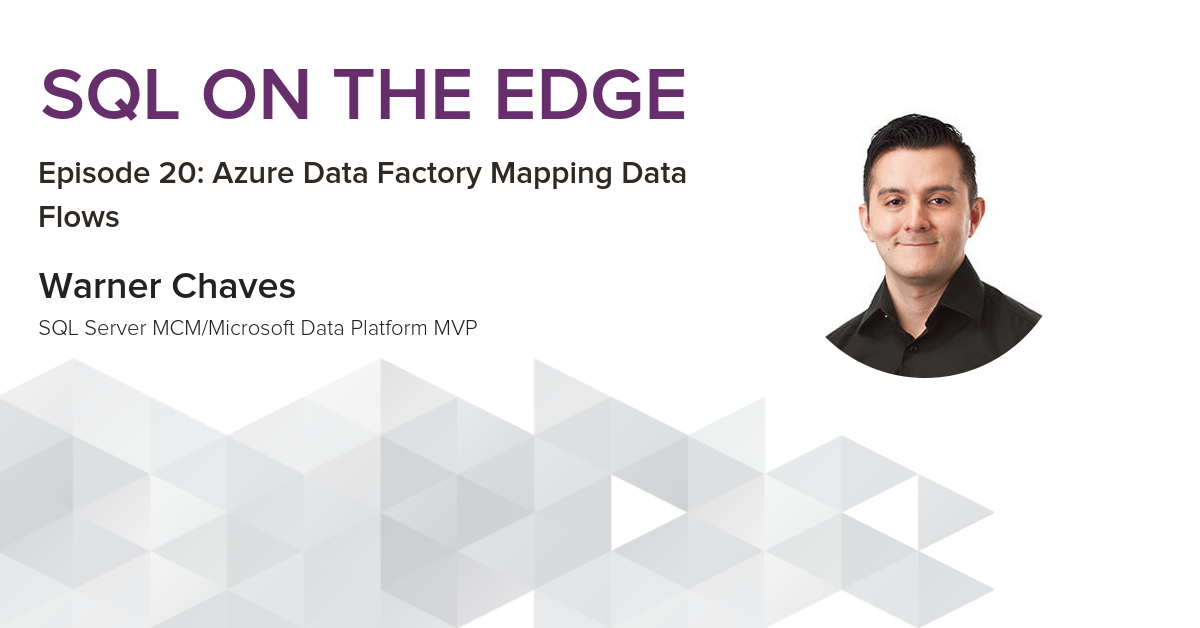
Explaining Azure Data Factory Mapping Data Flows – SQL On The Edge Episode 20
Ready to unlock value from your data?
With Pythian, you can accomplish your data transformation goals and more.
