Share this
Authenticating Vault against LDAP for accessing MySQL through ProxySQL
by Valerie Parham-Thompson on May 1, 2018 12:00:00 AM
- Provision the Docker environment.
- Configure OpenLDAP.
- Initialize Vault and configure it to support LDAP and MySQL.
- Add users to ProxySQL.
1. Provision the Docker environment
I typically use docker-compose to spin up test environments, because it makes networking and container configuration easy. All files needed to set up the environment described here can be cloned from https://github.com/pythian/bastion-proxy. From the directory containing the docker-compose-vault.yaml file, start the cluster with the following statement:docker-compose -f docker-compose-vault.yaml up -d
I use Kitematic for an easy-to-manage list of running containers. From Kitematic, it is easy to jump into any container by clicking the EXEC button:
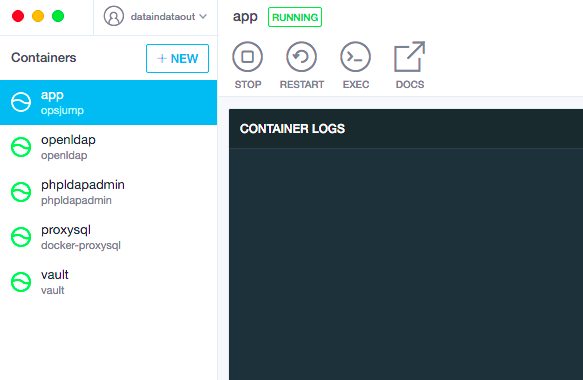 Initialization scripts
In the docker-compose yaml file, I have included several initialization helper scripts. If you were provisioning this kind of cluster for production, most of these things would already be set up – for example, replication would already be running and LDAP would be in place already. For this test environment, just run these four quick scripts.
This one sets up replication between the primary and replica containers:
Initialization scripts
In the docker-compose yaml file, I have included several initialization helper scripts. If you were provisioning this kind of cluster for production, most of these things would already be set up – for example, replication would already be running and LDAP would be in place already. For this test environment, just run these four quick scripts.
This one sets up replication between the primary and replica containers:
source initiate_replication.sh mysqlprimary mysqlreplica
This script is used to add the required
monitor
user for proxysql.
source initiate_proxysql.sh
This one installs LDAP utilities on the
app
container (for various reasons, this was nontrivial to add to the Docker image):
source install_ldap.sh
Finally, this script is used to initialize Vault using three generated keys:
source initiate_vault.sh
Example output:
Sealed: false Key Shares: 1 Key Threshold: 1 Unseal Progress: 0 Unseal Nonce:Set up MySQL authorization I am ready to add MySQL to Vault. This section is an update to a previous Vault walk-through by Derek Downey on this blog ( https://blog.pythian.com/dynamic-mysql-credentials-vault/ ), using updated syntax and plugins.
vault mount database
Example output:
Successfully mounted 'database' at 'database'!
If you are using MySQL 5.6 or earlier, use the plugin_name=mysql-legacy-database-plugin, because those earlier versions limit the username to 16 characters. More on the error you will otherwise see below. Here,
root
is the username and
password
is the password. The hostname is
mysqlprimary
and the port is the default
3306
.
vault write database/config/mysql \ plugin_name=mysql-database-plugin \ connection_url="root:password@tcp(mysqlprimary:3306)/" \ allowed_roles="readonly"
2. Configure OpenLDAP
Configure LDAP authentication backend Next, I will configure LDAP to set up groups and users in openldap/phpldapadmin. Using Kitematic, I can click directly to the web address hosting the phpldapadmin GUI, using the upward facing arrow icon in the WEB PREVIEW section on the right: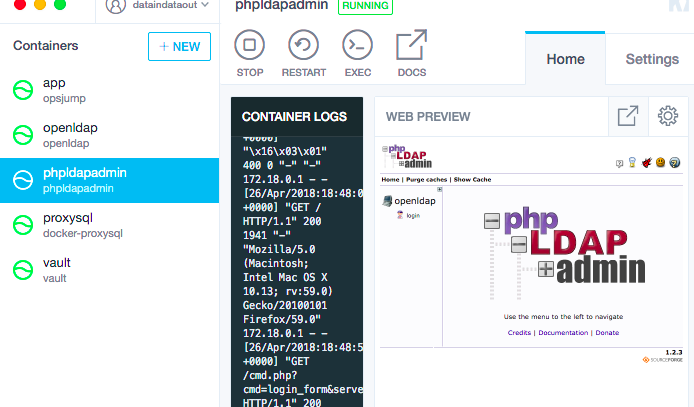 Or just visit this link in a browser:
https://localhost:8080
Login is required:
Or just visit this link in a browser:
https://localhost:8080
Login is required:
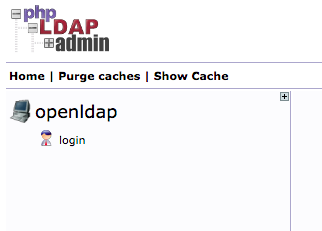 The credentials configured in the docker-compose yaml, for the openldap container, are:
user =
cn=admin,dc=proxysql,dc=com
password =
password
Click
login
and enter these credentials:
The credentials configured in the docker-compose yaml, for the openldap container, are:
user =
cn=admin,dc=proxysql,dc=com
password =
password
Click
login
and enter these credentials:
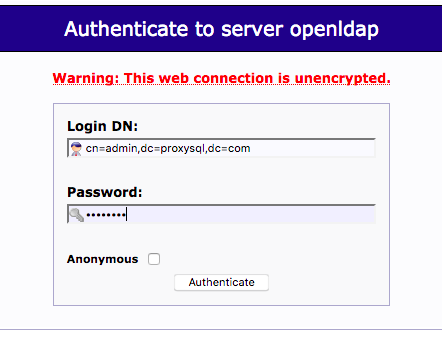 Set up groups and users:
Set up groups and users:
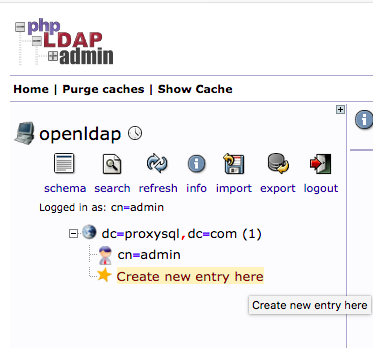 Create two Organisational Units: groups and users.
Create two Organisational Units: groups and users.
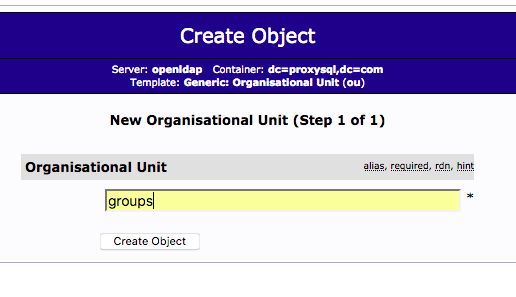
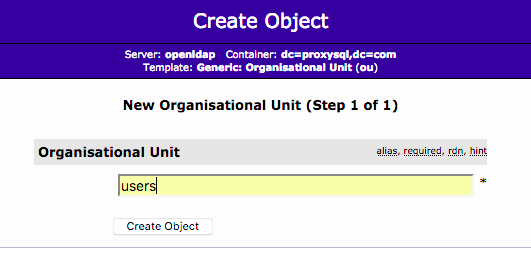 After these two OUs are created, the directory structure will look like this:
After these two OUs are created, the directory structure will look like this:
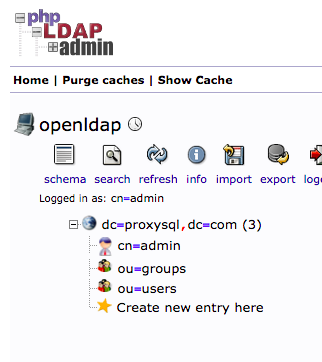 Then create a child entry under
ou=groups
called
developers
, and a child entry under
ou=users
called
vthompson
.
Click on
ou=groups
, and then choose
Create a child entry
.
Then create a child entry under
ou=groups
called
developers
, and a child entry under
ou=users
called
vthompson
.
Click on
ou=groups
, and then choose
Create a child entry
.
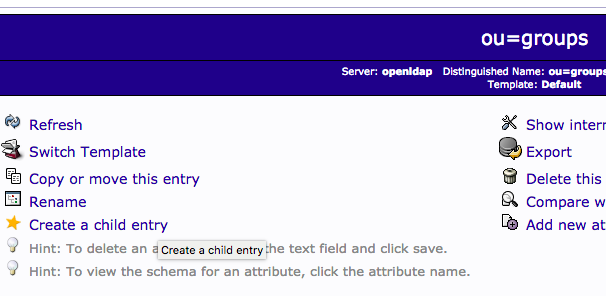 Choose Posix Group for the
group=developers
.
Choose Posix Group for the
group=developers
.
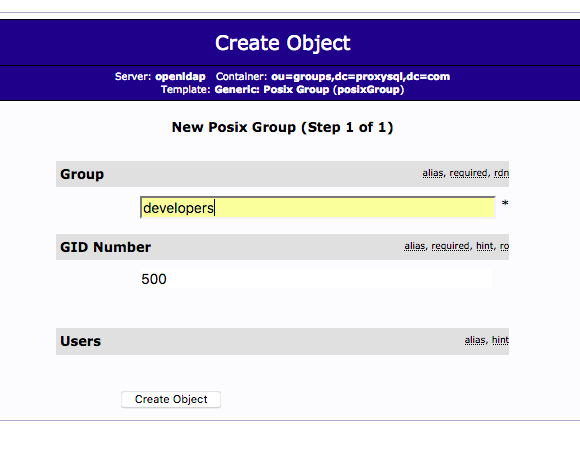 Choose
Generic: User Account
for the user=vthompson.
Choose
Generic: User Account
for the user=vthompson.
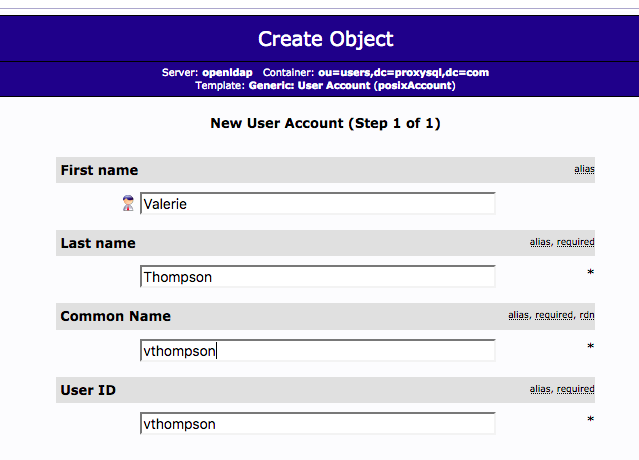 Choose the right password type for the use. In testing,
clear
is fine.
Choose the right password type for the use. In testing,
clear
is fine.
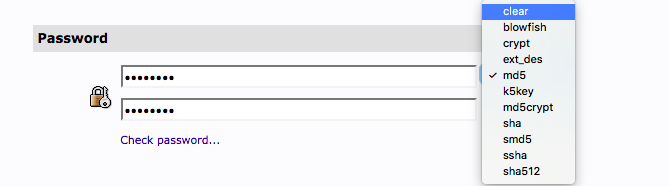 Finish the rest of the fields:
Finish the rest of the fields:
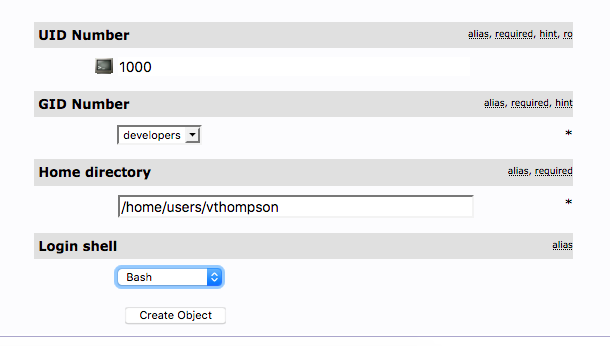 Completed entries:
Completed entries:
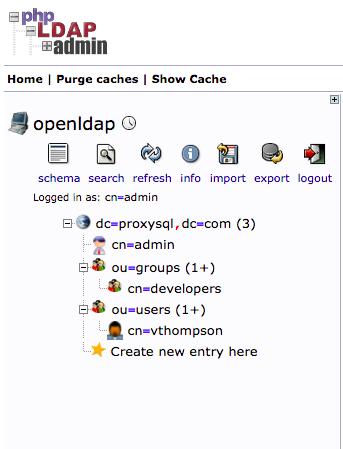 Add the memberUid attribute to the developers group:
Add the memberUid attribute to the developers group:
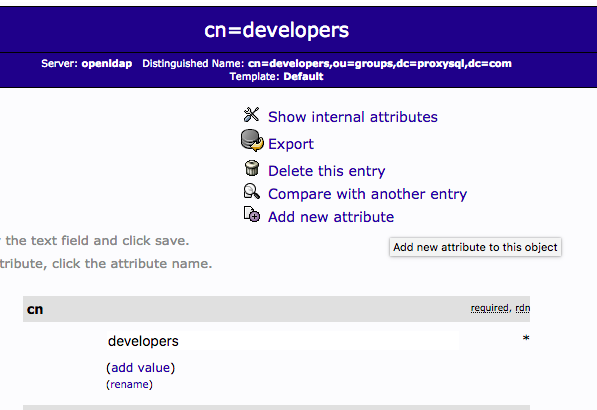
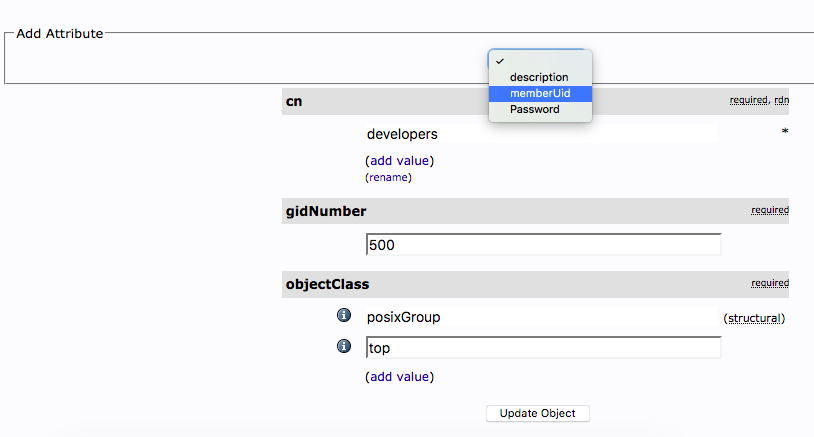
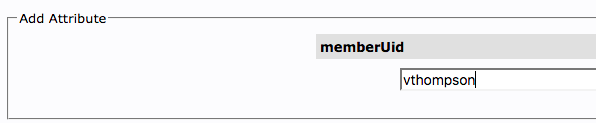 Configure LDAP
The IP address of the openldap container needs to be added to several configuration statements below. Here is a way to get the IP address from the local machine running Docker:
Configure LDAP
The IP address of the openldap container needs to be added to several configuration statements below. Here is a way to get the IP address from the local machine running Docker:
docker inspect --format='' openldap
Example output:
172.18.0.5
Test the user created above directly against ldap. The IP address is that found above,
172.18.0.5
; the username is
vthompson
and the password is
thompson
.
ldapwhoami -vvv -H ldap://172.18.0.5 -D cn=vthompson,ou=users,dc=proxysql,dc=com -x -wthompson
Example output:
dn:cn=vthompson,ou=users,dc=proxysql,dc=com Result: Success (0)If you get a failure at this point, one of two things may have happened. You may have forgotten to add the memberUid as a new attribute (see above), or you may have entered the password in phpldapadmin incorrectly. You can test the password using the check password functionality in the GUI:

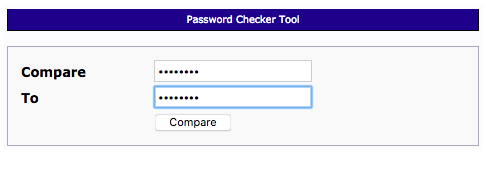 Another way to ensure the LDAP configuration is done correctly is to test binddn against it; you should get an output of all groups and users set up in phpldapadmin. Here we are using the admin credentials.
Another way to ensure the LDAP configuration is done correctly is to test binddn against it; you should get an output of all groups and users set up in phpldapadmin. Here we are using the admin credentials.
ldapsearch -H ldap://172.18.0.5 -x -D "cn=admin,dc=proxysql,dc=com" -w password -b "dc=proxysql,dc=com"
Example output:
# extended LDIF # # LDAPv3 # base <dc=proxysql,dc=com> with scope subtree # filter: (objectclass=*) # requesting: ALL # # proxysql.com dn: dc=proxysql,dc=com objectClass: top objectClass: dcObject objectClass: organization o: proxysql dc: proxysql # admin, proxysql.com dn: cn=admin,dc=proxysql,dc=com objectClass: simpleSecurityObject objectClass: organizationalRole cn: admin description: LDAP administrator userPassword:: e1NTSEF9bVI3NUhCRTl4dG1nbK0raHVCc0lGZnpINU0wVlRJK2c= # groups, proxysql.com dn: ou=groups,dc=proxysql,dc=com ou: groups objectClass: organizationalUnit objectClass: top # users, proxysql.com dn: ou=users,dc=proxysql,dc=com ou: users objectClass: organizationalUnit objectClass: top # developers, groups, proxysql.com dn: cn=developers,ou=groups,dc=proxysql,dc=com cn: developers gidNumber: 500 objectClass: posixGroup objectClass: top memberUid: vthompson # vthompson, users, proxysql.com dn: cn=vthompson,ou=users,dc=proxysql,dc=com givenName: Valerie sn: Thompson cn: vthompson uid: vthompson userPassword:: dGhvbRBzb24= uidNumber: 1000 gidNumber: 500 homeDirectory: /home/users/vthompson loginShell: /bin/sh objectClass: inetOrgPerson objectClass: posixAccount objectClass: top # search result search: 2 result: 0 Success # numResponses: 7 # numEntries: 6
3. Initialize Vault and configure it to support LDAP and MySQL.
Attach LDAP to Vault Continue to do the next steps from the app container. First, set up LDAP authentication inside Vault:vault auth-enable ldap
Example output:
Successfully enabled 'ldap' at 'ldap'!
Verify LDAP was set up in Vault:
vault auth -methods
Example output:
Path Type Default TTL Max TTL Replication Behavior Description ldap/ ldap system system replicated token/ token system system replicated token based credentialsNext, write the LDAP configs to Vault. First, look at the default presets:
vault read auth/ldap/config
Example output:
Key Value --- ----- binddn case_sensitive_names false certificate deny_null_bind true discoverdn false groupattr cn groupdn groupfilter (|(memberUid=)(member=)(uniqueMember=)) insecure_tls false starttls false tls_max_version tls12 tls_min_version tls12 upndomain url ldap://127.0.0.1 userattr cn userdnThen write the appropriate configs. The groupfilter shown is particular to openldap.
vault write auth/ldap/config \ url="ldap://172.18.0.5" \ binddn="cn=admin,dc=proxysql,dc=com" \ bindpass="password" \ userdn="ou=users,dc=proxysql,dc=com" \ userattr="uid" \ groupdn="ou=groups,dc=proxysql,dc=com" \ groupattr="cn" \ groupfilter="(|(memberUid=)(member=)(uniqueMember=))" \ insecure_tls=trueExample output:
Success! Data written to: auth/ldap/config
Now look at settings again after writing configs:
vault read auth/ldap/config
Example output:
Key Value --- ----- binddn cn=admin,dc=proxysql,dc=com case_sensitive_names false certificate deny_null_bind true discoverdn false groupattr cn groupdn ou=groups,dc=proxysql,dc=com groupfilter (|(memberUid=)(member=)(uniqueMember=)) insecure_tls true starttls false tls_max_version tls12 tls_min_version tls12 upndomain url ldap://172.18.0.5 userattr uid userdn ou=users,dc=proxysql,dc=comNow test LDAP authentication against Vault. It is important to do this in a new connection to the app container, because the connection being used to do the above configuration has the root token authenticated. Until policies are mapped in a later command below, this command will report “* user is not a member of any authorized group.” That is okay for now.
vault auth -method=ldap username=vthompson [thompson]Example output:
Error making API request. URL: PUT https://vault:9200/v1/auth/ldap/login/vthompson Code: 400. Errors: * user is not a member of any authorized groupMap LDAP groups to roles and policies Create a mysql readonly role with a default expiration. In this case, MySQL is the database, but a variety of database connections are supported. This section is done back in the root-authenticated app container connection.
vault write database/roles/readonly \ db_name=mysql \ creation_statements="CREATE USER 'Authenticating Vault against LDAP for accessing MySQL through ProxySQL'@'%' IDENTIFIED BY '';GRANT SELECT ON *.* TO 'Authenticating Vault against LDAP for accessing MySQL through ProxySQL'@'%';" \ default_ttl="1h" \ max_ttl="24h"Example output:
Success! Data written to: database/roles/readonly
View the vault policies:
vault policies
Example output:
default rootThe following hcl configuration file was pre-loaded into the app container in the docker-compose file. Take a look at the contents:
# cat mysqlread.hcl path "database/creds/readonly" { policy = "read" capabilities = ["list", "read"] }Use this file to create and apply this to the mysql read-only role created above.
vault policy-write mysqlread mysqlread.hcl
Example output:
Policy 'mysqlread' written.
And set the mapping:
vault write auth/ldap/groups/developers policies=mysqlread
Example output:
Success! Data written to: auth/ldap/groups/developers
Use token to connect
Here, the test is as the created user, not root, so go back to the connection to the
app
container that is not root-authenticated, or open a new connection to the
app
container.
vault auth -method=ldap username=vthompson [thompson]Example output:
Successfully authenticated! You are now logged in. The token below is already saved in the session. You do not need to "vault auth" again with the token. token: e17233fc-a30b-717e-20f5-d5faa293ad61 token_duration: 2764799 token_policies: [default mysqlread]When LDAP is authenticated as above, there will be a token in the session. Use this to get a MySQL credential from the path associated with the read-only policy granted above. Again, do this as the created user, not root.
vault read database/creds/readonly
Example output:
Key Value --- ----- lease_id database/creds/readonly/e0ece849-d53d-7ab8-8502-ff1533a61b74 lease_duration 12h0m0s lease_renewable true password A1a-7y7zzr463qqzr34u username v-ldap-vthom-readonly-ux9rx9z3prNote: If your setup uses MySQL 5.6 or earlier, the default username generated by Vault will be too long to fit in the data field. For example:
* Error 1470: String 'v-ldap-vthom-readonly-ux9rx9z3pr' is too long for user name (should be no longer than 16)
To fix this, change the plugin used when setting up MySQL authorization above to “mysql-legacy-database-plugin.”
Test database access directly from the
app
container with username/password returned from that output. The name of the container running MySQL is
mysqlprimary
.
mysql -hmysqlprimary -uv-ldap-vthom-readonly-ux9rx9z3pr -cA1a-7y7zzr463qqzr34u
At this point, Vault is serving temporary MySQL user accounts, authenticated by LDAP. I also wanted to test ProxySQL functionality, so I added this temporary MySQL user to ProxySQL. I did this manually for testing, but in any production scenario, this part would be automated with a wrapper script.
4. Add users to ProxySQL.
Connect ProxySQL If ProxySQL were supported as a database connection from Vault, then I would use a direct connection to it. I did some experimentation to force the authorization step to write to ProxySQL; the primary blocker was lack of support for transactions in ProxySQL. I understand there may have been further work on this since my tests. Here, I will add the user manually to ProxySQL. From the proxysql container, login as admin:mysql -u admin -padmin -h 127.0.0.1 -P6032
Then add the user provided by Vault above. Remember ProxySQL requires writing to runtime and disk:
insert into mysql_users (username,password) values ("v-ldap-vthom-readonly-ux9rx9z3pr","A1a-7y7zzr463qqzr34u"); LOAD MYSQL USERS TO RUNTIME; SAVE MYSQL USERS TO DISK;To allow tracking user activity through ProxySQL, enable proxysql query logging:
Share this
- Technical Track (967)
- Oracle (400)
- MySQL (137)
- Cloud (128)
- Open Source (90)
- Google Cloud (81)
- DBA Lounge (76)
- Microsoft SQL Server (76)
- Technical Blog (74)
- Big Data (52)
- AWS (49)
- Google Cloud Platform (46)
- Cassandra (44)
- DevOps (41)
- Azure (38)
- Pythian (33)
- Linux (30)
- Database (26)
- Podcasts (25)
- Site Reliability Engineering (25)
- Performance (24)
- SQL Server (24)
- Microsoft Azure (23)
- Oracle E-Business Suite (23)
- PostgreSQL (23)
- Oracle Database (22)
- Docker (21)
- Group Blog Posts (20)
- Security (20)
- DBA (19)
- Log Buffer (19)
- SQL (19)
- Exadata (18)
- Mongodb (18)
- Oracle Cloud Infrastructure (OCI) (18)
- Oracle Exadata (18)
- Automation (17)
- Hadoop (16)
- Oracleebs (16)
- Amazon RDS (15)
- Ansible (15)
- Ebs (15)
- Snowflake (15)
- ASM (13)
- BigQuery (13)
- Patching (13)
- RDS (13)
- Replication (13)
- Advanced Analytics (12)
- Data (12)
- GenAI (12)
- Kubernetes (12)
- Oracle 12C (12)
- Backup (11)
- LLM (11)
- Machine Learning (11)
- OCI (11)
- Rman (11)
- Cloud Migration (10)
- Datascape Podcast (10)
- Monitoring (10)
- R12 (10)
- 12C (9)
- AI (9)
- Apache Cassandra (9)
- Data Guard (9)
- Infrastructure (9)
- Oracle 19C (9)
- Oracle Applications (9)
- Python (9)
- Series (9)
- AWR (8)
- Amazon Web Services (AWS) (8)
- Articles (8)
- High Availability (8)
- Oracle EBS (8)
- Percona (8)
- Powershell (8)
- Recovery (8)
- Weblogic (8)
- Apache Beam (7)
- Backups (7)
- Data Governance (7)
- Goldengate (7)
- Innodb (7)
- Migration (7)
- Myrocks (7)
- OEM (7)
- Oracle Enterprise Manager (OEM) (7)
- Performance Tuning (7)
- Authentication (6)
- ChatGPT-4 (6)
- Data Enablement (6)
- Data Visualization (6)
- Database Performance (6)
- E-Business Suite (6)
- Fmw (6)
- Grafana (6)
- Oracle Enterprise Manager (6)
- Orchestrator (6)
- Postgres (6)
- Rac (6)
- Renew Refresh Republish (6)
- RocksDB (6)
- Serverless (6)
- Upgrade (6)
- 19C (5)
- Azure Data Factory (5)
- Azure Synapse Analytics (5)
- Cpu (5)
- Disaster Recovery (5)
- Error (5)
- Generative AI (5)
- Google BigQuery (5)
- Indexes (5)
- Love Letters To Data (5)
- Mariadb (5)
- Microsoft (5)
- Proxysql (5)
- Scala (5)
- Sql Server Administration (5)
- VMware (5)
- Windows (5)
- Xtrabackup (5)
- Airflow (4)
- Analytics (4)
- Apex (4)
- Best Practices (4)
- Centrally Managed Users (4)
- Cli (4)
- Cloud Spanner (4)
- Cockroachdb (4)
- Configuration Management (4)
- Container (4)
- Data Management (4)
- Data Pipeline (4)
- Data Security (4)
- Data Strategy (4)
- Database Administrator (4)
- Database Management (4)
- Database Migration (4)
- Dataflow (4)
- Dbsat (4)
- Elasticsearch (4)
- Fahd Mirza (4)
- Fusion Middleware (4)
- Google (4)
- Io (4)
- Java (4)
- Kafka (4)
- Middleware (4)
- Mysql 8 (4)
- Network (4)
- Ocidtab (4)
- Opatch (4)
- Oracle Autonomous Database (Adb) (4)
- Oracle Cloud (4)
- Pitr (4)
- Post-Mortem Analysis (4)
- Prometheus (4)
- Redhat (4)
- September 9Th 2015 (4)
- Sql2016 (4)
- Ssl (4)
- Terraform (4)
- Workflow (4)
- 2Fa (3)
- Alwayson (3)
- Amazon Relational Database Service (Rds) (3)
- Apache Kafka (3)
- Apexexport (3)
- Aurora (3)
- Azure Sql Db (3)
- Business Intelligence (3)
- Cdb (3)
- ChatGPT (3)
- Cloud Armor (3)
- Cloud Database (3)
- Cloud FinOps (3)
- Cloud Security (3)
- Cluster (3)
- Consul (3)
- Cosmos Db (3)
- Covid19 (3)
- Crontab (3)
- Data Analytics (3)
- Data Integration (3)
- Database 12C (3)
- Database Monitoring (3)
- Database Troubleshooting (3)
- Database Upgrade (3)
- Databases (3)
- Dataops (3)
- Dbt (3)
- Digital Transformation (3)
- ERP (3)
- Google Chrome (3)
- Google Cloud Sql (3)
- Graphite (3)
- Haproxy (3)
- Heterogeneous Database Migration (3)
- Hugepages (3)
- Inside Pythian (3)
- Installation (3)
- Json (3)
- Keras (3)
- Ldap (3)
- Liquibase (3)
- Love Letter (3)
- Lua (3)
- Mfa (3)
- Multitenant (3)
- Mysql 5.7 (3)
- Mysql Configuration (3)
- Nginx (3)
- Nodetool (3)
- Non-Tech Articles (3)
- Oem 13C (3)
- Oms (3)
- Oracle 18C (3)
- Oracle Data Guard (3)
- Oracle Live Sql (3)
- Oracle Rac (3)
- Patch (3)
- Perl (3)
- Pmm (3)
- Pt-Online-Schema-Change (3)
- Rdbms (3)
- Recommended (3)
- Remote Teams (3)
- Reporting (3)
- Reverse Proxy (3)
- S3 (3)
- Spark (3)
- Sql On The Edge (3)
- Sql Server Configuration (3)
- Sql Server On Linux (3)
- Ssis (3)
- Ssis Catalog (3)
- Stefan Knecht (3)
- Striim (3)
- Sysadmin (3)
- System Versioned (3)
- Systemd (3)
- Temporal Tables (3)
- Tensorflow (3)
- Tools (3)
- Tuning (3)
- Vasu Balla (3)
- Vault (3)
- Vulnerability (3)
- Waf (3)
- 18C (2)
- Adf (2)
- Adop (2)
- Agent (2)
- Agile (2)
- Amazon Data Migration Service (2)
- Amazon Ec2 (2)
- Amazon S3 (2)
- Apache Flink (2)
- Apple (2)
- Apps (2)
- Ashdump (2)
- Atp (2)
- Audit (2)
- Automatic Backups (2)
- Autonomous (2)
- Autoupgrade (2)
- Awr Data Mining (2)
- Azure Sql (2)
- Azure Sql Data Sync (2)
- Bash (2)
- Business (2)
- Caching (2)
- Cassandra Nodetool (2)
- Cdap (2)
- Certification (2)
- Cloning (2)
- Cloud Cost Optimization (2)
- Cloud Data Fusion (2)
- Cloud Hosting (2)
- Cloud Infrastructure (2)
- Cloud Shell (2)
- Cloud Sql (2)
- Cloudscape (2)
- Cluster Level Consistency (2)
- Conferences (2)
- Consul-Template (2)
- Containerization (2)
- Containers (2)
- Cosmosdb (2)
- Cost Management (2)
- Costs (2)
- Cql (2)
- Cqlsh (2)
- Cyber Security (2)
- Data Analysis (2)
- Data Discovery (2)
- Data Engineering (2)
- Data Migration (2)
- Data Modeling (2)
- Data Quality (2)
- Data Streaming (2)
- Data Warehouse (2)
- Database Consulting (2)
- Database Migrations (2)
- Dataguard (2)
- Datapump (2)
- Ddl (2)
- Debezium (2)
- Dictionary Views (2)
- Dms (2)
- Docker-Composer (2)
- Dr (2)
- Duplicate (2)
- Ecc (2)
- Elastic (2)
- Elastic Stack (2)
- Em12C (2)
- Encryption (2)
- Enterprise Data Platform (EDP) (2)
- Enterprise Manager (2)
- Etl (2)
- Events (2)
- Exachk (2)
- Filter Driver (2)
- Flume (2)
- Full Text Search (2)
- Galera (2)
- Gemini (2)
- General Purpose Ssd (2)
- Gh-Ost (2)
- Gke (2)
- Google Workspace (2)
- Hanganalyze (2)
- Hdfs (2)
- Health Check (2)
- Historical Trends (2)
- Incremental (2)
- Infiniband (2)
- Infrastructure As Code (2)
- Innodb Cluster (2)
- Innodb File Structure (2)
- Innodb Group Replication (2)
- Install (2)
- Internals (2)
- Java Web Start (2)
- Kibana (2)
- Log (2)
- Log4J (2)
- Logs (2)
- Memory (2)
- Merge Replication (2)
- Metrics (2)
- Mutex (2)
- MySQLShell (2)
- NLP (2)
- Neo4J (2)
- Node.Js (2)
- Nosql (2)
- November 11Th 2015 (2)
- Ntp (2)
- Oci Iam (2)
- Oem12C (2)
- Omspatcher (2)
- Opatchauto (2)
- Open Source Database (2)
- Operational Excellence (2)
- Oracle 11G (2)
- Oracle Datase (2)
- Oracle Extended Manager (Oem) (2)
- Oracle Flashback (2)
- Oracle Forms (2)
- Oracle Installation (2)
- Oracle Io Testing (2)
- Pdb (2)
- Podcast (2)
- Power Bi (2)
- Puppet (2)
- Pythian Europe (2)
- R12.2 (2)
- Redshift (2)
- Remote DBA (2)
- Remote Sre (2)
- SAP HANA Cloud (2)
- Sap Migration (2)
- Scale (2)
- Schema (2)
- September 30Th 2015 (2)
- September 3Rd 2015 (2)
- Shell (2)
- Simon Pane (2)
- Single Sign-On (2)
- Sql Server On Gke (2)
- Sqlplus (2)
- Sre (2)
- Ssis Catalog Error (2)
- Ssisdb (2)
- Standby (2)
- Statspack Mining (2)
- Systemstate Dump (2)
- Tablespace (2)
- Technical Training (2)
- Tempdb (2)
- Tfa (2)
- Throughput (2)
- Tls (2)
- Tombstones (2)
- Transactional Replication (2)
- User Groups (2)
- Vagrant (2)
- Variables (2)
- Virtual Machine (2)
- Virtual Machines (2)
- Virtualbox (2)
- Web Application Firewall (2)
- Webinars (2)
- X5 (2)
- scalability (2)
- //Build2019 (1)
- 11G (1)
- 12.1 (1)
- 12Cr1 (1)
- 12Cr2 (1)
- 18C Grid Installation (1)
- 2022 (1)
- 2022 Snowflake Summit (1)
- AI Platform (1)
- AI Summit (1)
- Actifio (1)
- Active Directory (1)
- Adaptive Hash Index (1)
- Adf Custom Email (1)
- Adobe Flash (1)
- Adrci (1)
- Advanced Data Services (1)
- Afd (1)
- After Logon Trigger (1)
- Ahf (1)
- Aix (1)
- Akka (1)
- Alloydb (1)
- Alter Table (1)
- Always On (1)
- Always On Listener (1)
- Alwayson With Gke (1)
- Amazon (1)
- Amazon Athena (1)
- Amazon Aurora Backtrack (1)
- Amazon Efs (1)
- Amazon Redshift (1)
- Amazon Sagemaker (1)
- Amazon Vpc Flow Logs (1)
- Amdu (1)
- Analysis (1)
- Analytical Models (1)
- Analyzing Bigquery Via Sheets (1)
- Anisble (1)
- Annual Mysql Community Dinner (1)
- Anthos (1)
- Apache (1)
- Apache Nifi (1)
- Apache Spark (1)
- Application Migration (1)
- Architect (1)
- Architecture (1)
- Ash (1)
- Asmlib (1)
- Atlas CLI (1)
- Audit In Postgres (1)
- Audit In Postgresql (1)
- Auto Failover (1)
- Auto Increment (1)
- Auto Index (1)
- Autoconfig (1)
- Automated Reports (1)
- Automl (1)
- Autostart (1)
- Awr Mining (1)
- Aws Glue (1)
- Aws Lake Formation (1)
- Aws Lambda (1)
- Azure Analysis Services (1)
- Azure Blob Storage (1)
- Azure Cognitive Search (1)
- Azure Data (1)
- Azure Data Lake (1)
- Azure Data Lake Analytics (1)
- Azure Data Lake Store (1)
- Azure Data Migration Service (1)
- Azure Dma (1)
- Azure Dms (1)
- Azure Document Intelligence (1)
- Azure Integration Runtime (1)
- Azure OpenAI (1)
- Azure Sql Data Warehouse (1)
- Azure Sql Dw (1)
- Azure Sql Managed Instance (1)
- Azure Vm (1)
- Backup For Sql Server (1)
- Bacpac (1)
- Bag (1)
- Bare Metal Solution (1)
- Batch Operation (1)
- Batches In Cassandra (1)
- Beats (1)
- Best Practice (1)
- Bi Publisher (1)
- Binary Logging (1)
- Bind Variables (1)
- Bitnami (1)
- Blob Storage Endpoint (1)
- Blockchain (1)
- Browsers (1)
- Btp Architecture (1)
- Btp Components (1)
- Buffer Pool (1)
- Bug (1)
- Bugs (1)
- Build 2019 Updates (1)
- Build Cassandra (1)
- Bundle Patch (1)
- Bushy Join (1)
- Business Continuity (1)
- Business Insights (1)
- Business Process Modelling (1)
- Business Reputation (1)
- CAPEX (1)
- Capacity Planning (1)
- Career (1)
- Career Development (1)
- Cassandra-Cli (1)
- Catcon.Pm (1)
- Catctl.Pl (1)
- Catupgrd.Sql (1)
- Cbo (1)
- Cdb Duplication (1)
- Certificate (1)
- Certificate Management (1)
- Chaos Engineering (1)
- Cheatsheet (1)
- Checkactivefilesandexecutables (1)
- Chmod (1)
- Chown (1)
- Chrome Enterprise (1)
- Chrome Security (1)
- Cl-Series (1)
- Cleanup (1)
- Cloud Browser (1)
- Cloud Build (1)
- Cloud Consulting (1)
- Cloud Data Warehouse (1)
- Cloud Database Management (1)
- Cloud Dataproc (1)
- Cloud Foundry (1)
- Cloud Manager (1)
- Cloud Migations (1)
- Cloud Networking (1)
- Cloud SQL Replica (1)
- Cloud Scheduler (1)
- Cloud Services (1)
- Cloud Strategies (1)
- Cloudformation (1)
- Cluster Resource (1)
- Cmo (1)
- Cockroach Db (1)
- Coding Benchmarks (1)
- Colab (1)
- Collectd (1)
- Columnar (1)
- Communication Plans (1)
- Community (1)
- Compact Storage (1)
- Compaction (1)
- Compliance (1)
- Compression (1)
- Compute Instances (1)
- Compute Node (1)
- Concurrent Manager (1)
- Concurrent Processing (1)
- Configuration (1)
- Consistency Level (1)
- Consolidation (1)
- Conversational AI (1)
- Covid-19 (1)
- Cpu Patching (1)
- Cqlsstablewriter (1)
- Crash (1)
- Create Catalog Error (1)
- Create_File_Dest (1)
- Credentials (1)
- Cross Platform (1)
- CrowdStrike (1)
- Crsctl (1)
- Custom Instance Images (1)
- Cve-2022-21500 (1)
- Cvu (1)
- Cypher Queries (1)
- DAX (1)
- DBSAT 3 (1)
- Dacpac (1)
- Dag (1)
- Data Analytics Platform (1)
- Data Box (1)
- Data Classification (1)
- Data Cleansing (1)
- Data Encryption (1)
- Data Estate (1)
- Data Flow Management (1)
- Data Insights (1)
- Data Integrity (1)
- Data Lake (1)
- Data Leader (1)
- Data Lifecycle Management (1)
- Data Lineage (1)
- Data Masking (1)
- Data Mesh (1)
- Data Migration Assistant (1)
- Data Migration Service (1)
- Data Mining (1)
- Data Monetization (1)
- Data Policy (1)
- Data Profiling (1)
- Data Protection (1)
- Data Retention (1)
- Data Safe (1)
- Data Sheets (1)
- Data Summit (1)
- Data Vault (1)
- Data Warehouse Modernization (1)
- Database Auditing (1)
- Database Consultant (1)
- Database Link (1)
- Database Modernization (1)
- Database Provisioning (1)
- Database Provisioning Failed (1)
- Database Replication (1)
- Database Scaling (1)
- Database Schemas (1)
- Database Security (1)
- Databricks (1)
- Datadog (1)
- Datafile (1)
- Datapatch (1)
- Dataprivacy (1)
- Datascape 59 (1)
- Datasets (1)
- Datastax Cassandra (1)
- Datastax Opscenter (1)
- Datasync Error (1)
- Db_Create_File_Dest (1)
- Dbaas (1)
- Dbatools (1)
- Dbcc Checkident (1)
- Dbms_Cloud (1)
- Dbms_File_Transfer (1)
- Dbms_Metadata (1)
- Dbms_Service (1)
- Dbms_Stats (1)
- Dbupgrade (1)
- Deep Learning (1)
- Delivery (1)
- Devd (1)
- Dgbroker (1)
- Dialogflow (1)
- Dict0Dict (1)
- Did You Know (1)
- Direct Path Read Temp (1)
- Disk Groups (1)
- Disk Management (1)
- Diskgroup (1)
- Dispatchers (1)
- Distributed Ag (1)
- Distribution Agent (1)
- Documentation (1)
- Download (1)
- Dp Agent (1)
- Duet AI (1)
- Duplication (1)
- Dynamic Sampling (1)
- Dynamic Tasks (1)
- E-Business Suite Cpu Patching (1)
- E-Business Suite Patching (1)
- Ebs Sso (1)
- Ec2 (1)
- Edb Postgresql Advanced Server (1)
- Edb Postgresql Password Verify Function (1)
- Editions (1)
- Edp (1)
- El Carro (1)
- Elassandra (1)
- Elk Stack (1)
- Em13Cr2 (1)
- Emcli (1)
- End of Life (1)
- Engineering (1)
- Enqueue (1)
- Enterprise (1)
- Enterprise Architecture (1)
- Enterprise Command Centers (1)
- Enterprise Manager Command Line Interface (Em Cli (1)
- Enterprise Plus (1)
- Episode 58 (1)
- Error Handling (1)
- Exacc (1)
- Exacheck (1)
- Exacs (1)
- Exadata Asr (1)
- Execution (1)
- Executive Sponsor (1)
- Expenditure (1)
- Export Sccm Collection To Csv (1)
- External Persistent Volumes (1)
- Fail (1)
- Failed Upgrade (1)
- Failover In Postgresql (1)
- Fall 2021 (1)
- Fast Recovery Area (1)
- Flash Recovery Area (1)
- Flashback (1)
- Fnd (1)
- Fndsm (1)
- Force_Matching_Signature (1)
- Fra Full (1)
- Framework (1)
- Freebsd (1)
- Fsync (1)
- Function-Based Index (1)
- GCVE Architecture (1)
- GPQA (1)
- Gaming (1)
- Garbagecollect (1)
- Gcp Compute (1)
- Gcp-Spanner (1)
- Geography (1)
- Geth (1)
- Getmospatch (1)
- Git (1)
- Global Analytics (1)
- Google Analytics (1)
- Google Cloud Architecture Framework (1)
- Google Cloud Data Services (1)
- Google Cloud Partner (1)
- Google Cloud Spanner (1)
- Google Cloud VMware Engine (1)
- Google Compute Engine (1)
- Google Dataflow (1)
- Google Datalab (1)
- Google Grab And Go (1)
- Google Sheets (1)
- Gp2 (1)
- Graph Algorithms (1)
- Graph Databases (1)
- Graph Inferences (1)
- Graph Theory (1)
- GraphQL (1)
- Graphical User Interface (Gui) (1)
- Grid (1)
- Grid Infrastructure (1)
- Griddisk Resize (1)
- Grp (1)
- Guaranteed Restore Point (1)
- Guid Mismatch (1)
- HR Technology (1)
- HRM (1)
- Ha (1)
- Hang (1)
- Hashicorp (1)
- Hbase (1)
- Hcc (1)
- Hdinsight (1)
- Healthcheck (1)
- Hemantgiri S. Goswami (1)
- Hortonworks (1)
- How To Install Ssrs (1)
- Hr (1)
- Httpchk (1)
- Https (1)
- Huge Pages (1)
- HumanEval (1)
- Hung Database (1)
- Hybrid Columnar Compression (1)
- Hyper-V (1)
- Hyperscale (1)
- Hypothesis Driven Development (1)
- Ibm (1)
- Identity Management (1)
- Idm (1)
- Ilom (1)
- Imageinfo (1)
- Impdp (1)
- In Place Upgrade (1)
- Incident Response (1)
- Indempotent (1)
- Indexing In Mongodb (1)
- Influxdb (1)
- Information (1)
- Infrastructure As A Code (1)
- Injection (1)
- Innobackupex (1)
- Innodb Concurrency (1)
- Innodb Flush Method (1)
- Insights (1)
- Installing (1)
- Instance Cloning (1)
- Integration Services (1)
- Integrations (1)
- Interactive_Timeout (1)
- Interval Partitioning (1)
- Invisible Indexes (1)
- Io1 (1)
- IoT (1)
- Iops (1)
- Iphone (1)
- Ipv6 (1)
- Iscsi (1)
- Iscsi-Initiator-Utils (1)
- Iscsiadm (1)
- Issues (1)
- It Industry (1)
- It Teams (1)
- JMX Metrics (1)
- Jared Still (1)
- Javascript (1)
- Jdbc (1)
- Jinja2 (1)
- Jmx (1)
- Jmx Monitoring (1)
- Jvm (1)
- Jython (1)
- K8S (1)
- Kernel (1)
- Key Btp Components (1)
- Kfed (1)
- Kill Sessions (1)
- Knapsack (1)
- Kubeflow (1)
- LMSYS Chatbot Arena (1)
- Large Pages (1)
- Latency (1)
- Latest News (1)
- Leadership (1)
- Leap Second (1)
- Limits (1)
- Line 1 (1)
- Linkcolumn (1)
- Linux Host Monitoring (1)
- Linux Storage Appliance (1)
- Listener (1)
- Loadavg (1)
- Lock_Sga (1)
- Locks (1)
- Log File Switch (Archiving Needed) (1)
- Logfile (1)
- Looker (1)
- Lvm (1)
- MMLU (1)
- Managed Instance (1)
- Managed Services (1)
- Management (1)
- Management Servers (1)
- Marketing (1)
- Marketing Analytics (1)
- Martech (1)
- Masking (1)
- Megha Bedi (1)
- Metadata (1)
- Method-R Workbench (1)
- Metric (1)
- Metric Extensions (1)
- Michelle Gutzait (1)
- Microservices (1)
- Microsoft Azure Sql Database (1)
- Microsoft Build (1)
- Microsoft Build 2019 (1)
- Microsoft Ignite (1)
- Microsoft Inspire 2019 (1)
- Migrate (1)
- Migrating Ssis Catalog (1)
- Migrating To Azure Sql (1)
- Migration Checklist (1)
- Mirroring (1)
- Mismatch (1)
- Model Governance (1)
- Monetization (1)
- MongoDB Atlas (1)
- MongoDB Compass (1)
- Ms Excel (1)
- Msdtc (1)
- Msdtc In Always On (1)
- Msdtc In Cluster (1)
- Multi-IP (1)
- Multicast (1)
- Multipath (1)
- My.Cnf (1)
- MySQL Shell Logical Backup (1)
- MySQLDump (1)
- Mysql Enterprise (1)
- Mysql Plugin For Oracle Enterprise Manager (1)
- Mysql Replication Filters (1)
- Mysql Server (1)
- Mysql-Python (1)
- Nagios (1)
- Ndb (1)
- Net_Read_Timeout (1)
- Net_Write_Timeout (1)
- Netcat (1)
- Newsroom (1)
- Nfs (1)
- Nifi (1)
- Node (1)
- November 10Th 2015 (1)
- November 6Th 2015 (1)
- Null Columns (1)
- Nullipotent (1)
- OPEX (1)
- ORAPKI (1)
- O_Direct (1)
- Oacore (1)
- October 21St 2015 (1)
- October 6Th 2015 (1)
- October 8Th 2015 (1)
- Oda (1)
- Odbcs (1)
- Odbs (1)
- Odi (1)
- Oel (1)
- Ohs (1)
- Olvm (1)
- On-Prem To Azure Sql (1)
- On-Premises (1)
- Onclick (1)
- Open.Canada.Ca (1)
- Openstack (1)
- Operating System Monitoring (1)
- Oplog (1)
- Opsworks (1)
- Optimization (1)
- Optimizer (1)
- Ora-01852 (1)
- Ora-7445 (1)
- Oracle 19 (1)
- Oracle 20C (1)
- Oracle Cursor (1)
- Oracle Database 12.2 (1)
- Oracle Database Appliance (1)
- Oracle Database Se2 (1)
- Oracle Database Standard Edition 2 (1)
- Oracle Database Upgrade (1)
- Oracle Database@Google Cloud (1)
- Oracle Exadata Smart Scan (1)
- Oracle Licensing (1)
- Oracle Linux Virtualization Manager (1)
- Oracle Oda (1)
- Oracle Openworld (1)
- Oracle Parallelism (1)
- Oracle Rdbms (1)
- Oracle Real Application Clusters (1)
- Oracle Reports (1)
- Oracle Security (1)
- Oracle Wallet (1)
- Orasrp (1)
- Organizational Change (1)
- Orion (1)
- Os (1)
- Osbws_Install.Jar (1)
- Oui Gui (1)
- Output (1)
- Owox (1)
- Paas (1)
- Package Deployment Wizard Error (1)
- Parallel Execution (1)
- Parallel Query (1)
- Parallel Query Downgrade (1)
- Partitioning (1)
- Partitions (1)
- Password (1)
- Password Change (1)
- Password Recovery (1)
- Password Verify Function In Postgresql (1)
- Patches (1)
- Patchmgr (1)
- Pdb Duplication (1)
- Penalty (1)
- Perfomrance (1)
- Performance Schema (1)
- Pg 15 (1)
- Pg_Rewind (1)
- Pga (1)
- Pipeline Debugging (1)
- Pivot (1)
- Planning (1)
- Plsql (1)
- Policy (1)
- Polybase (1)
- Post-Acquisition (1)
- Post-Covid It (1)
- Postgresql Complex Password (1)
- Postgresql With Repmgr Integration (1)
- Pq (1)
- Preliminar Connection (1)
- Preliminary Connection (1)
- Privatecloud (1)
- Process Mining (1)
- Production (1)
- Productivity (1)
- Profile In Edb Postgresql (1)
- Programming (1)
- Prompt Engineering (1)
- Provisioned Iops (1)
- Provisiones Iops (1)
- Proxy Monitoring (1)
- Psu (1)
- Public Cloud (1)
- Pubsub (1)
- Purge (1)
- Purge Thread (1)
- Pythian Blackbird Acquisition (1)
- Pythian Goodies (1)
- Pythian News (1)
- Python Pandas (1)
- Query Performance (1)
- Quicksight (1)
- Quota Limits (1)
- R12 R12.2 Cp Concurrent Processing Abort (1)
- R12.1.3 (1)
- REF! (1)
- Ram Cache (1)
- Rbac (1)
- Rdb (1)
- Rds_File_Util (1)
- Read Free Replication (1)
- Read Latency (1)
- Read Only (1)
- Read Replica (1)
- Reboot (1)
- Recruiting (1)
- Redo Size (1)
- Relational Database Management System (1)
- Release (1)
- Release Automation (1)
- Repair (1)
- Replication Compatibility (1)
- Replication Error (1)
- Repmgr (1)
- Repmgrd (1)
- Reporting Services 2019 (1)
- Resiliency Planning (1)
- Resource Manager (1)
- Resources (1)
- Restore (1)
- Restore Point (1)
- Retail (1)
- Rhel (1)
- Risk (1)
- Risk Management (1)
- Rocksrb (1)
- Role In Postgresql (1)
- Rollback (1)
- Rolling Patch (1)
- Row0Purge (1)
- Rpm (1)
- Rule "Existing Clustered Or Clustered-Prepared In (1)
- Running Discovery On Remote Machine (1)
- SAP (1)
- SQL Optimization (1)
- SQL Tracing (1)
- SSRS Administration (1)
- SaaS (1)
- Sap Assessment (1)
- Sap Assessment Report (1)
- Sap Backup Restore (1)
- Sap Btp Architecture (1)
- Sap Btp Benefits (1)
- Sap Btp Model (1)
- Sap Btp Services (1)
- Sap Homogenous System Copy Method (1)
- Sap Landscape Copy (1)
- Sap Migration Assessment (1)
- Sap On Mssql (1)
- Sap System Copy (1)
- Sar (1)
- Scaling Ir (1)
- Sccm (1)
- Sccm Powershell (1)
- Scheduler (1)
- Scheduler_Job (1)
- Schedulers (1)
- Scheduling (1)
- Scott Mccormick (1)
- Scripts (1)
- Sdp (1)
- Secrets (1)
- Securing Sql Server (1)
- Security Compliance (1)
- Sed (Stream Editor) (1)
- Self Hosted Ir (1)
- Semaphore (1)
- Seps (1)
- September 11Th 2015 (1)
- Serverless Computing (1)
- Serverless Framework (1)
- Service Broker (1)
- Service Bus (1)
- Shared Connections (1)
- Shared Storage (1)
- Shellshock (1)
- Signals (1)
- Silent (1)
- Slave (1)
- Slob (1)
- Smart Scan (1)
- Smtp (1)
- Snapshot (1)
- Snowday Fall 2021 (1)
- Socat (1)
- Software Development (1)
- Software Engineering (1)
- Solutions Architecture (1)
- Spanner-Backups (1)
- Sphinx (1)
- Split Brain In Postgresql (1)
- Spm (1)
- Sql Agent (1)
- Sql Backup To Url Error (1)
- Sql Cluster Installer Hang (1)
- Sql Database (1)
- Sql Developer (1)
- Sql On Linux (1)
- Sql Server 2014 (1)
- Sql Server 2016 (1)
- Sql Server Agent On Linux (1)
- Sql Server Backups (1)
- Sql Server Denali Is Required To Install Integrat (1)
- Sql Server Health Check (1)
- Sql Server Troubleshooting On Linux (1)
- Sql Server Version (1)
- Sql Setup (1)
- Sql Vm (1)
- Sql2K19Ongke (1)
- Sqldatabase Serverless (1)
- Ssh User Equivalence (1)
- Ssis Denali Error (1)
- Ssis Install Error E Xisting Clustered Or Cluster (1)
- Ssis Package Deployment Error (1)
- Ssisdb Master Key (1)
- Ssisdb Restore Error (1)
- Sso (1)
- Ssrs 2019 (1)
- Sstable2Json (1)
- Sstableloader (1)
- Sstablesimpleunsortedwriter (1)
- Stack Dump (1)
- Standard Edition (1)
- Startup Process (1)
- Statistics (1)
- Statspack (1)
- Statspack Data Mining (1)
- Statspack Erroneously Reporting (1)
- Statspack Issues (1)
- Storage (1)
- Stored Procedure (1)
- Strategies (1)
- Streaming (1)
- Sunos (1)
- Swap (1)
- Swapping (1)
- Switch (1)
- Syft (1)
- Synapse (1)
- Sync Failed There Is Not Enough Space On The Disk (1)
- Sys Schema (1)
- System Function (1)
- Systems Administration (1)
- T-Sql (1)
- Table Optimization (1)
- Tablespace Growth (1)
- Tablespaces (1)
- Tags (1)
- Tar (1)
- Tde (1)
- Team Management (1)
- Tech Debt (1)
- Technology (1)
- Telegraf (1)
- Tempdb Encryption (1)
- Templates (1)
- Temporary Tablespace (1)
- Tenserflow (1)
- Teradata (1)
- Testing New Cassandra Builds (1)
- There Is Not Enough Space On The Disk (1)
- Thick Data (1)
- Third-Party Data (1)
- Thrift (1)
- Thrift Data (1)
- Tidb (1)
- Time Series (1)
- Time-Drift (1)
- Tkprof (1)
- Tmux (1)
- Tns (1)
- Trace (1)
- Tracefile (1)
- Training (1)
- Transaction Log (1)
- Transactions (1)
- Transformation Navigator (1)
- Transparent Data Encryption (1)
- Trigger (1)
- Triggers On Memory-Optimized Tables Must Use With (1)
- Troubleshooting (1)
- Tungsten (1)
- Tvdxtat (1)
- Twitter (1)
- U-Sql (1)
- UNDO Tablespace (1)
- Upgrade Issues (1)
- Uptime (1)
- Uptrade (1)
- Url Backup Error (1)
- Usability (1)
- Use Cases (1)
- User (1)
- User Defined Compactions (1)
- Utilization (1)
- Utl_Smtp (1)
- VDI Jump Host (1)
- Validate Structure (1)
- Validate_Credentials (1)
- Value (1)
- Velocity (1)
- Vertex AI (1)
- Vertica (1)
- Vertical Slicing (1)
- Videos (1)
- Virtual Private Cloud (1)
- Virtualization (1)
- Vision (1)
- Vpn (1)
- Wait_Timeout (1)
- Wallet (1)
- Webhook (1)
- Weblogic Connection Filters (1)
- Webscale Database (1)
- Windows 10 (1)
- Windows Powershell (1)
- WiredTiger (1)
- With Native_Compilation (1)
- Word (1)
- Workshop (1)
- Workspace Security (1)
- Xbstream (1)
- Xml Publisher (1)
- Zabbix (1)
- dbms_Monitor (1)
- postgresql 16 (1)
- sqltrace (1)
- tracing (1)
- vSphere (1)
- xml (1)
- December 2024 (1)
- October 2024 (2)
- September 2024 (7)
- August 2024 (4)
- July 2024 (2)
- June 2024 (6)
- May 2024 (3)
- April 2024 (2)
- February 2024 (1)
- January 2024 (11)
- December 2023 (10)
- November 2023 (11)
- October 2023 (10)
- September 2023 (8)
- August 2023 (6)
- July 2023 (2)
- June 2023 (13)
- May 2023 (4)
- April 2023 (6)
- March 2023 (10)
- February 2023 (6)
- January 2023 (5)
- December 2022 (10)
- November 2022 (10)
- October 2022 (10)
- September 2022 (13)
- August 2022 (16)
- July 2022 (12)
- June 2022 (13)
- May 2022 (11)
- April 2022 (4)
- March 2022 (5)
- February 2022 (4)
- January 2022 (14)
- December 2021 (16)
- November 2021 (11)
- October 2021 (6)
- September 2021 (11)
- August 2021 (6)
- July 2021 (9)
- June 2021 (4)
- May 2021 (8)
- April 2021 (16)
- March 2021 (16)
- February 2021 (6)
- January 2021 (12)
- December 2020 (12)
- November 2020 (17)
- October 2020 (11)
- September 2020 (10)
- August 2020 (11)
- July 2020 (13)
- June 2020 (6)
- May 2020 (9)
- April 2020 (18)
- March 2020 (21)
- February 2020 (13)
- January 2020 (15)
- December 2019 (10)
- November 2019 (11)
- October 2019 (12)
- September 2019 (16)
- August 2019 (15)
- July 2019 (10)
- June 2019 (16)
- May 2019 (20)
- April 2019 (21)
- March 2019 (14)
- February 2019 (18)
- January 2019 (18)
- December 2018 (5)
- November 2018 (16)
- October 2018 (12)
- September 2018 (20)
- August 2018 (27)
- July 2018 (31)
- June 2018 (34)
- May 2018 (28)
- April 2018 (27)
- March 2018 (17)
- February 2018 (8)
- January 2018 (20)
- December 2017 (14)
- November 2017 (4)
- October 2017 (1)
- September 2017 (3)
- August 2017 (5)
- July 2017 (4)
- June 2017 (2)
- May 2017 (7)
- April 2017 (7)
- March 2017 (8)
- February 2017 (8)
- January 2017 (5)
- December 2016 (3)
- November 2016 (4)
- October 2016 (8)
- September 2016 (9)
- August 2016 (10)
- July 2016 (9)
- June 2016 (8)
- May 2016 (13)
- April 2016 (16)
- March 2016 (13)
- February 2016 (11)
- January 2016 (6)
- December 2015 (11)
- November 2015 (11)
- October 2015 (5)
- September 2015 (16)
- August 2015 (4)
- July 2015 (1)
- June 2015 (3)
- May 2015 (6)
- April 2015 (5)
- March 2015 (5)
- February 2015 (4)
- January 2015 (3)
- December 2014 (7)
- October 2014 (4)
- September 2014 (6)
- August 2014 (6)
- July 2014 (16)
- June 2014 (7)
- May 2014 (6)
- April 2014 (5)
- March 2014 (4)
- February 2014 (10)
- January 2014 (6)
- December 2013 (8)
- November 2013 (12)
- October 2013 (9)
- September 2013 (6)
- August 2013 (7)
- July 2013 (9)
- June 2013 (7)
- May 2013 (7)
- April 2013 (4)
- March 2013 (7)
- February 2013 (4)
- January 2013 (4)
- December 2012 (6)
- November 2012 (8)
- October 2012 (9)
- September 2012 (3)
- August 2012 (5)
- July 2012 (5)
- June 2012 (7)
- May 2012 (11)
- April 2012 (1)
- March 2012 (8)
- February 2012 (1)
- January 2012 (6)
- December 2011 (8)
- November 2011 (5)
- October 2011 (9)
- September 2011 (6)
- August 2011 (4)
- July 2011 (1)
- June 2011 (1)
- May 2011 (5)
- April 2011 (2)
- February 2011 (2)
- January 2011 (2)
- December 2010 (1)
- November 2010 (7)
- October 2010 (3)
- September 2010 (8)
- August 2010 (2)
- July 2010 (4)
- June 2010 (7)
- May 2010 (2)
- April 2010 (1)
- March 2010 (3)
- February 2010 (3)
- January 2010 (2)
- November 2009 (6)
- October 2009 (6)
- August 2009 (3)
- July 2009 (3)
- June 2009 (3)
- May 2009 (2)
- April 2009 (8)
- March 2009 (6)
- February 2009 (4)
- January 2009 (3)
- November 2008 (3)
- October 2008 (7)
- September 2008 (6)
- August 2008 (9)
- July 2008 (9)
- June 2008 (9)
- May 2008 (9)
- April 2008 (8)
- March 2008 (4)
- February 2008 (3)
- January 2008 (3)
- December 2007 (2)
- November 2007 (7)
- October 2007 (1)
- August 2007 (4)
- July 2007 (3)
- June 2007 (8)
- May 2007 (4)
- April 2007 (2)
- March 2007 (2)
- February 2007 (5)
- January 2007 (8)
- December 2006 (1)
- November 2006 (3)
- October 2006 (4)
- September 2006 (3)
- July 2006 (1)
- May 2006 (2)
- April 2006 (1)
- July 2005 (1)
No Comments Yet
Let us know what you think