An Overview of Understanding Chown and Chmod in Linux
 Introduction
Introduction
In the world of Linux, managing file permissions and ownership is crucial for maintaining security and access control. Two essential commands that enable users to modify these attributes are chown and chmod. While both commands deal with file permissions, they serve different purposes. In this comprehensive guide, we will delve into the intricacies of chown and chmod, exploring their functionalities, use cases, and nuances. By the end, you will have a solid understanding of leveraging these commands effectively in your Linux environment.
Section 1: Chown - Changing Ownership
Understanding Ownership in Linux
In Linux, each file and directory has an owner and a group associated with it. Ownership determines who can access and modify the file. The chown command allows users to change the owner and group of a file or directory. By modifying ownership, you can control the access privileges for specific individuals or groups.
Syntax and Usage
The basic syntax for the chown command is as follows:
chown [OPTIONS] [OWNER]:[GROUP] FILE
Here, [OPTIONS] refers to any additional flags or parameters you may wish to include. The [OWNER]:[GROUP] argument specifies the new owner and group for the file or directory. Finally, FILE represents the target file or directory that you want to modify.
Changing Ownership of a File
To illustrate how chown works, let's consider a scenario where we have a file called example.txt owned by the user user1. Suppose we want to change the ownership to user2 and the group to group1. We can achieve this by executing the following command:
chown user2:group1 example.txt
After executing this command, user2 becomes the new owner of example.txt, and the group ownership is changed to group1.
Changing Ownership Recursively
Sometimes, you may need to recursively change ownership for a directory and its contents. The -R option allows you to do exactly that. For instance, if you want to change the ownership of a directory called myfolder and all its subdirectories and files to user3 and group2, you can use the following command:
chown -R user3:group2 myfolder
By including the -R flag, the chown command will traverse all the subdirectories and files within myfolder, recursively applying the ownership changes.
Section 2: Chmod - Modifying Permissions
Understanding File Permissions in Linux
Linux's File permissions govern users' actions on a file or directory. These actions include reading, writing, and executing permissions. The chmod command allows users to modify these permissions, granting or revoking access as needed.
Syntax and Usage
The basic syntax for the chmod command is as follows:
chmod [OPTIONS] PERMISSIONS FILE
In this syntax, [OPTIONS] represents any additional flags or parameters you may wish to include. PERMISSIONS specifies the new permissions you want to assign to the file or directory. Finally, FILE denotes the target file or directory that you want to modify.
Numeric Mode vs. Symbolic Mode
There are two primary methods for specifying permissions in chmod: numeric mode and symbolic mode. Numeric mode uses a three-digit code to represent the permissions, while symbolic mode employs characters to indicate the changes to be made.
Numeric Mode
In numeric mode, each permission is assigned a value: read (4), write (2), and execute (1). These values are then summed to determine the overall permission code. For example, a permission code of 755 implies that the owner has read, write, and execute permissions (4+2+1=7), while the group and others have only read and execute permissions (4+1=5).
Symbolic Mode
Symbolic mode offers a more intuitive approach to modifying permissions. Instead of using numerical values, symbolic mode employs characters to represent the changes to be made. The following characters are commonly used:
- +: Adds permissions
- -: Removes permissions
- =: Sets permissions exactly as specified
Changing File Permissions
To demonstrate how chmod works, let's consider a file called script.sh with the following permissions: -rw-r--r--. This implies that the owner has read and write permissions, while the group and others have only read permissions. Suppose we want to grant execute permissions to the owner and group, while leaving the others unaffected. We can achieve this by executing the following command:
chmod u+x,g+x script.sh
After executing this command, the permissions of script.sh will be modified to -rwxr-xr--, allowing the owner and group to execute the file.
Changing Permissions Recursively
Similar to chown, chmod also supports the -R flag to modify permissions recursively. Suppose we have a directory called files containing multiple subdirectories and files. We want to grant read and write permissions to the owner, group, and others for all the files and directories within files. We can accomplish this by executing the following command:
chmod -R 666 files
After executing this command, all the files and directories within files will have permissions set to -rw-rw-rw-.
Section 3: Use Cases and Best Practices
Use Case 1: Web Server Permissions
When hosting a website on a Linux server, it is vital to set appropriate permissions to ensure security and functionality. The following permissions are commonly recommended for web server directories and files:
- Directories: 755 (owner: read, write, execute; group: read, execute; others: read, execute)
- Files: 644 (owner: read, write; group: read; others: read)
These permissions strike a balance between allowing the webserver to access and serve the files while preventing unauthorized modifications.
Use Case 2: Protecting Sensitive Files
In certain scenarios, you may have files containing sensitive information that should only be accessible to specific users or groups. In such cases, using chown and chmod can help ensure the confidentiality of these files.
For example, suppose you have a file called credentials.txt that should only be accessible to the owner. You can achieve this by executing the following commands:
chown owner:owner credentials.txt chmod 600 credentials.txt
After executing these commands, only the owner will have read and write permissions on credentials.txt, while all other users will be denied access.
Best Practices for Permission Management
To maintain the security and integrity of your Linux system, it is essential to follow these best practices when managing permissions:
- Grant the least privilege: Only assign necessary permissions to users and groups. Limiting access helps minimize the risk of unauthorized modifications or data breaches.
- Regularly review and update permissions: Perform periodic audits to ensure that permissions are still appropriate. User roles may change over time, and it's crucial to adjust permissions accordingly.
- Avoid granting excessive permissions: Be cautious when assigning permissions globally (e.g., 777). Limiting permissions to the necessary users and groups helps maintain a secure environment.
- Use groups effectively: Leveraging groups allows for efficient permission management. Assigning users to appropriate groups simplifies permission assignments and updates.
- Test and validate permissions: Before deploying a new system or making significant changes, thoroughly test and validate permissions to ensure that they function as intended.
Conclusion
In this comprehensive guide, I explored the functionalities and use cases of the chown and chmod commands in Linux. Understanding the concepts of ownership and permissions is essential for maintaining a secure and organized file system. By leveraging chown and chmod effectively, you can control access privileges, protect sensitive data, and ensure the smooth operation of your Linux environment.
Remember to follow best practices and regularly review permissions to uphold the security of your system.
Share this
Share this
More resources
Learn more about Pythian by reading the following blogs and articles.
How to Improve Healthcare Security With Google Chrome Security
Enhancing Performance in WordPress by Moving from MyISAM to Innodb
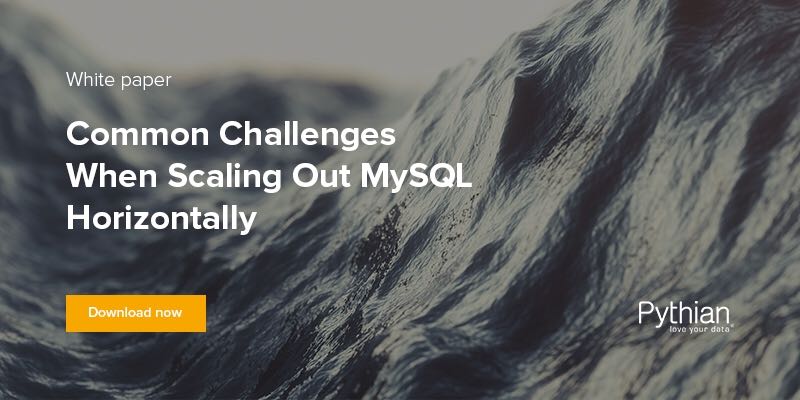
Addressing common challenges when scaling out MySQL horizontally
Ready to unlock value from your data?
With Pythian, you can accomplish your data transformation goals and more.
